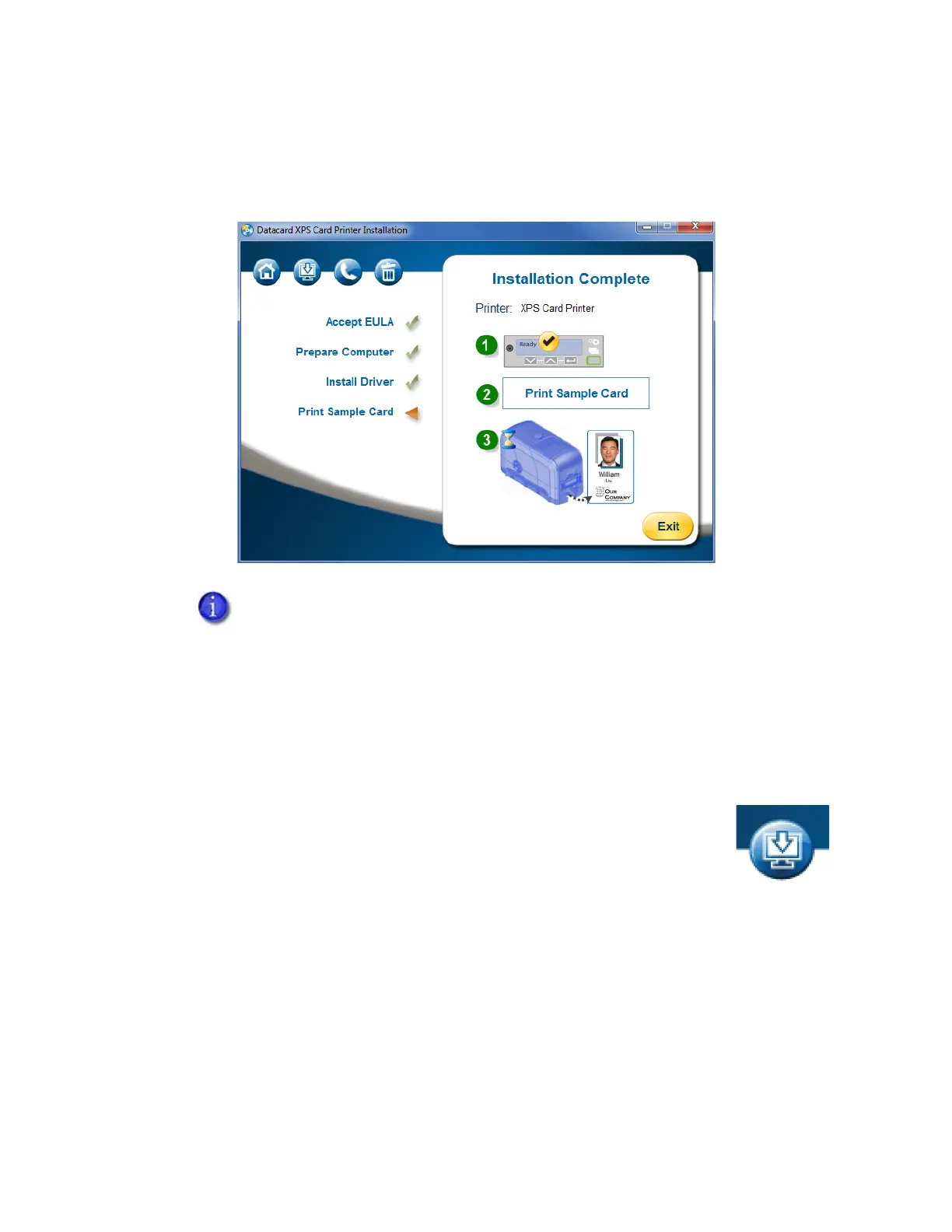16 XPS Card Printer Driver Installation
9. When the Card Printer Driver is installed, the Installation Complete page displays. Test your
printer by printing a sample card. Make sure that Ready displays on the LCD screen, and click
Print Sample Card.
For information about how to print a printer test card, refer to the printer’s User’s Guide.
10. If necessary, you can install additional support files. Click the second icon
(upper left) on the Welcome page, and select the items you want to install
(such as legacy support files for enhanced backward compatibility). Refer to
“Install Support Files” on page 22 for more information.
CE840 instant issuance systems that do not have a printhead installed cannot
print a sample card to verify driver operation.
Card printers that support rewritable card printing cannot print the driver
sample card to a rewritable card at this time. You can, however, print the
sample card to verify that the computer and printer are able to communicate.
Refer to “Printer Setup for Rewritable Cards” on page 96 for complete
information about printing rewritable cards.
