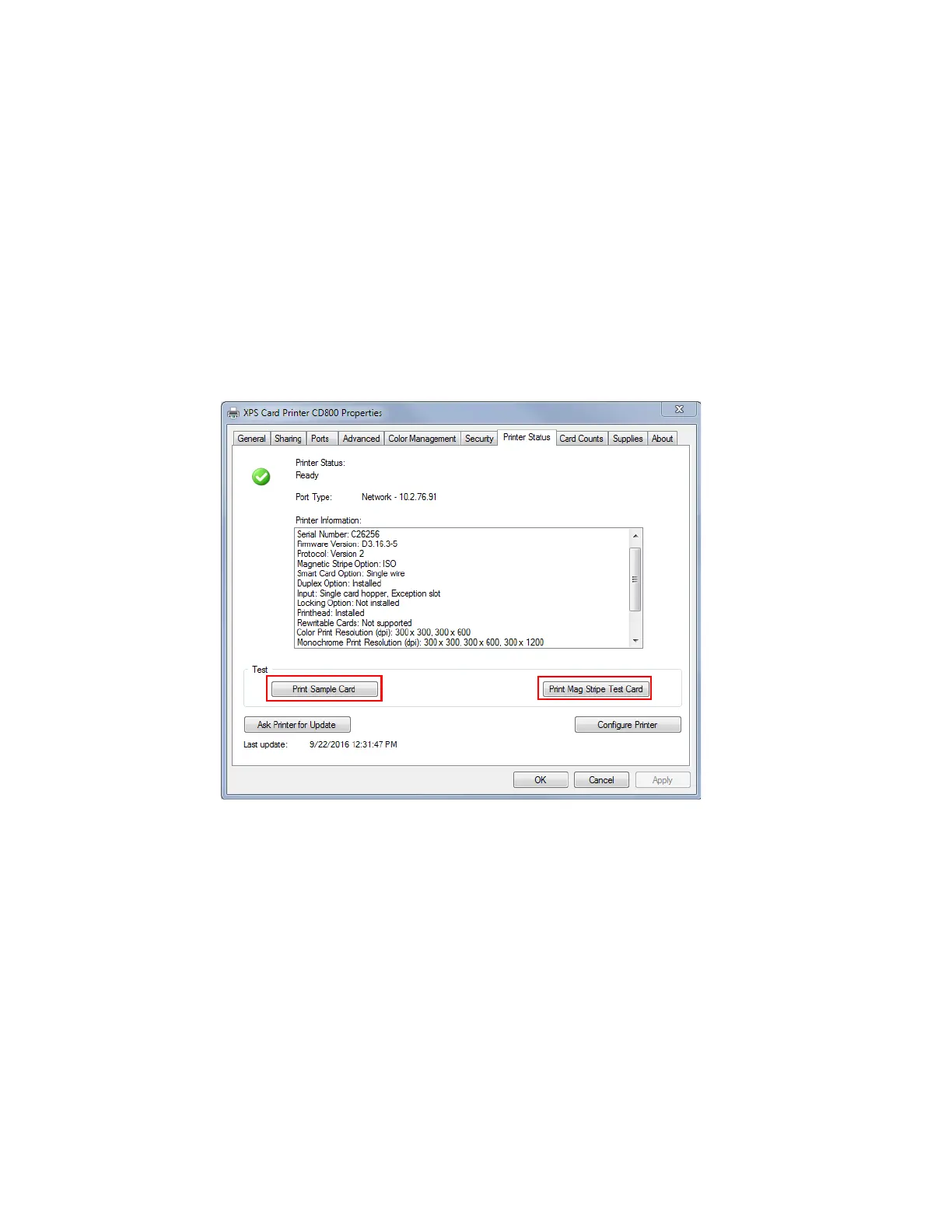50 Card Printer Driver Management Tasks
To print a sample card:
1. Open the Printer Properties window.
2. Select the Printer Status tab. If the printer status is something other than Ready or Busy,
determine why the printer is unavailable.
3. Do one of the following:
Click Print Sample Card.
OR
Click Print Mag Stripe Test Card.
The printer picks the card and prints it. If the card does not print, refer to the “Troubleshooting”
section of the printer’s User’s Guide to determine the cause of the problem and try to print the
sample card again.
