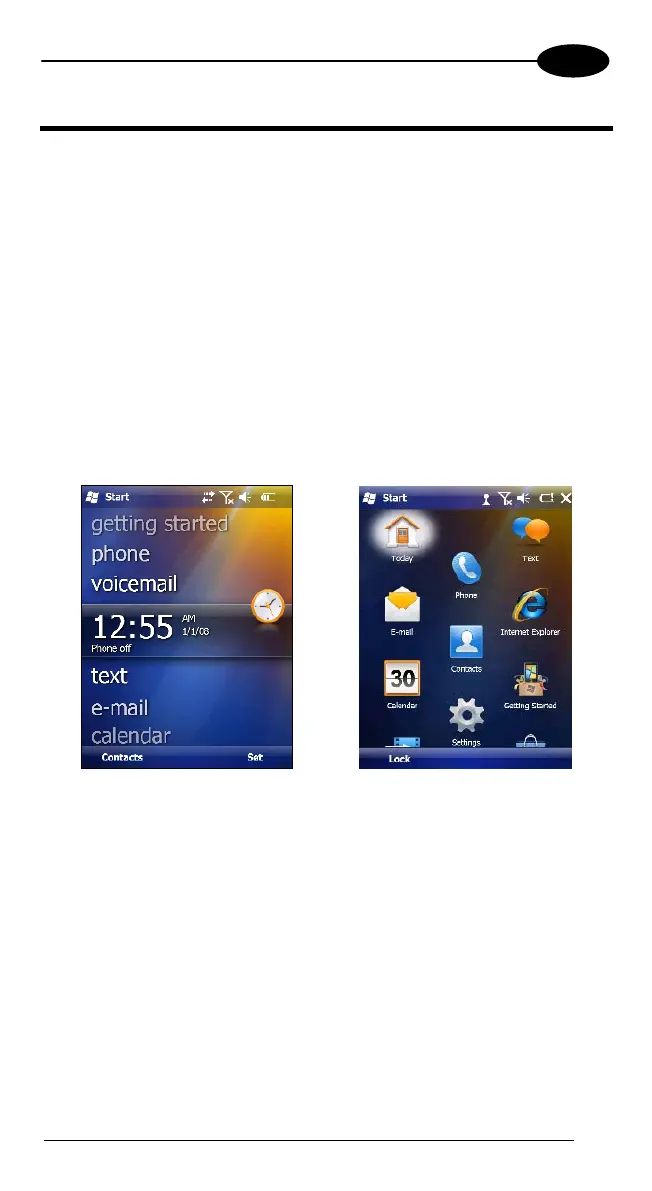USE AND FUNCTIONING
4
4 USE AND FUNCTIONING
The use of the Falcon X3 depends on the application software loaded. However
there are several parameters that can be set and utilities that can be used to
perform some basic functions such as data capture, communications, file
management, etc.
4.1 STARTUP
The Falcon X3 turns on when the battery pack or the external supply is inserted.
After the battery pack is installed, use the [ON/OFF] key to turn the mobile
computer on and off.
As soon as the mobile computer is on, the Windows Mobile 6.5 desktop
configuration will appear on the screen. Wait a few seconds before starting any
activity so that the mobile computer completes its startup procedure.
Today Screen Start Menu
Use the stylus (par. 4.1.1) as suggested to select icons and options.
The mobile computer goes into power-off (low power with display and keyboard
backlight off), when it is no longer used for more than a programmable timeout,
which is defined in the POWER applet of the Control Panel. In this mode it can
be awakened (resuming operation) by the [ON/OFF] key.
23
