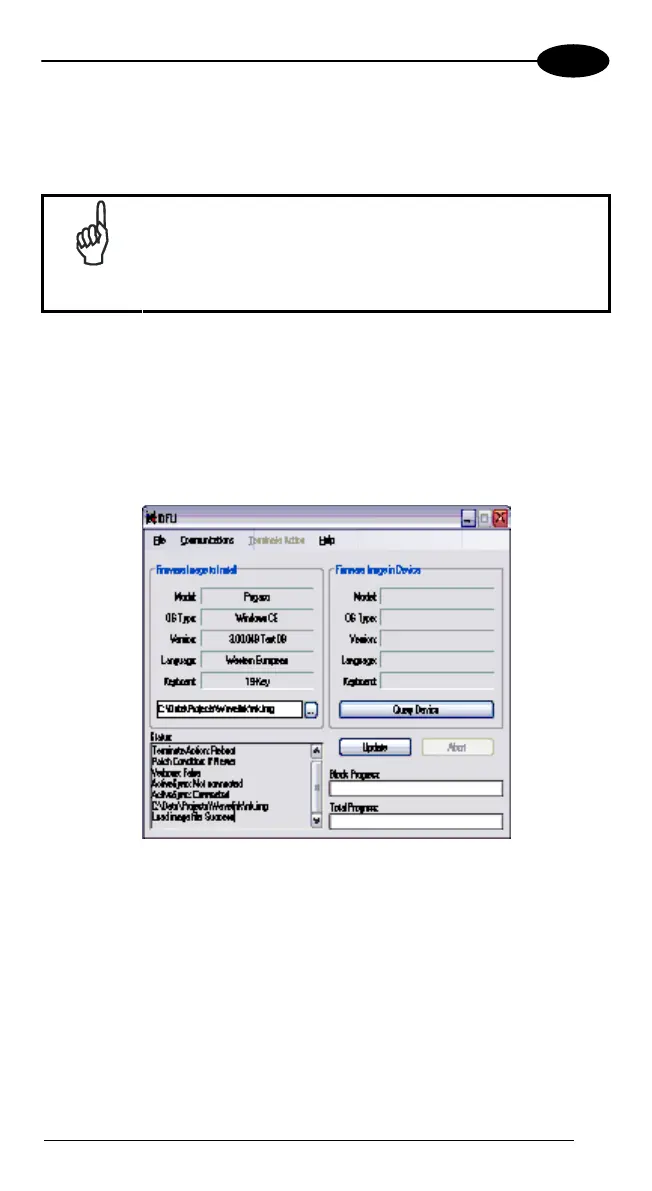USE AND FUNCTIONING
4
4.9.3 Updating the Firmware
After copying the firmware image to the host PC (see par. 4.9.1) and installing
DFU (see par. 4.9.2), you can upgrade the firmware on your Datalogic device.
NOTE
The following steps require that you have already
established an ActiveSync connection between the host
computer and the Datalogic device. To establish an
ActiveSync connection with the device, refer to "Installing &
Setting Up Microsoft ActiveSync" and "Using ActiveSync",
for more information on ActiveSync.
1. Go to
Start > Programs > DFU > Datalogic Firmware Utility.
2. Verify that ActiveSync is selected by clicking
Communications >
ActiveSync
.
3. Click browse (
...) and navigate to the location where you saved the
firmware file for your terminal.
4. Select the current *.img file and click
Open.
5. Verify that your device is turned on. Insert the device into a powered dock
connected to the host computer.
6. Click
Update on DFU on the host PC.
65
