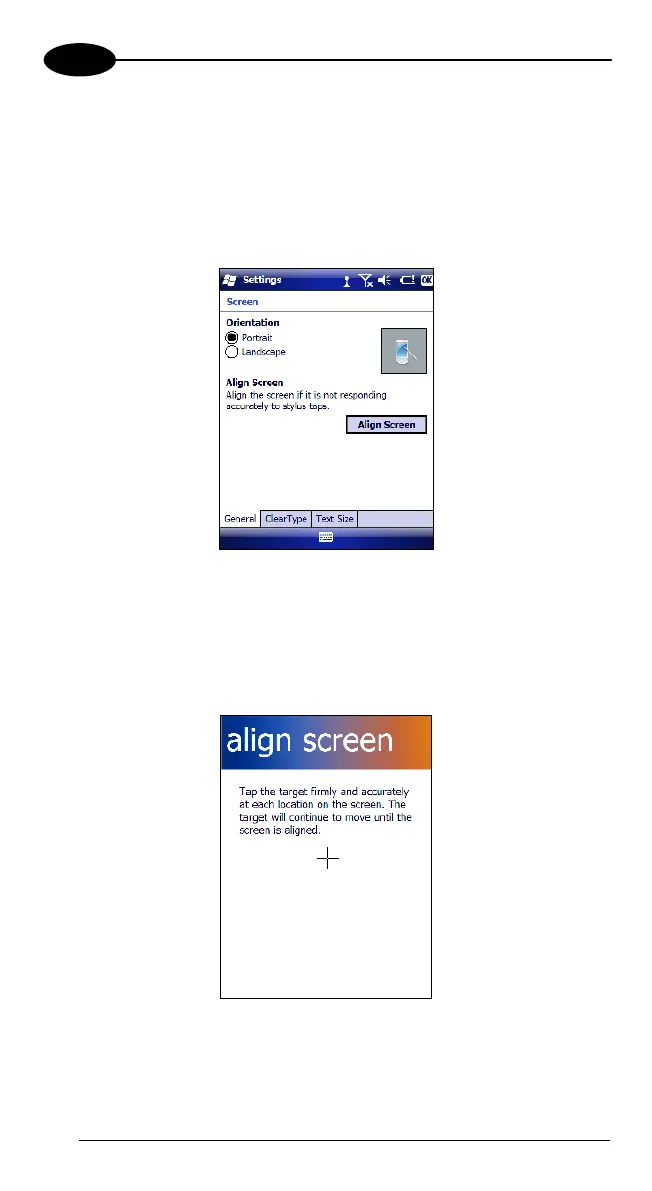FALCON™ X3
4
4.7.3 Stylus Calibration
You might need to recalibrate the touch screen (i.e. when you attempt to select
one item with the stylus, another item is erroneously selected).
To recalibrate the touch screen, complete the following steps:
1. Select Start > Settings > System > Screen to open the Screen
Settings dialog as shown in the figure below:
2. Tap Align Screen to open the Calibration screen shown in the figure
below.
3. Carefully press and briefly hold stylus on the center of the target. Repeat
as the target moves around the screen.
4. By completing the calibration procedure you implicitly accept the new
calibration settings.
5. New calibration settings are persistently saved in registry.
48
