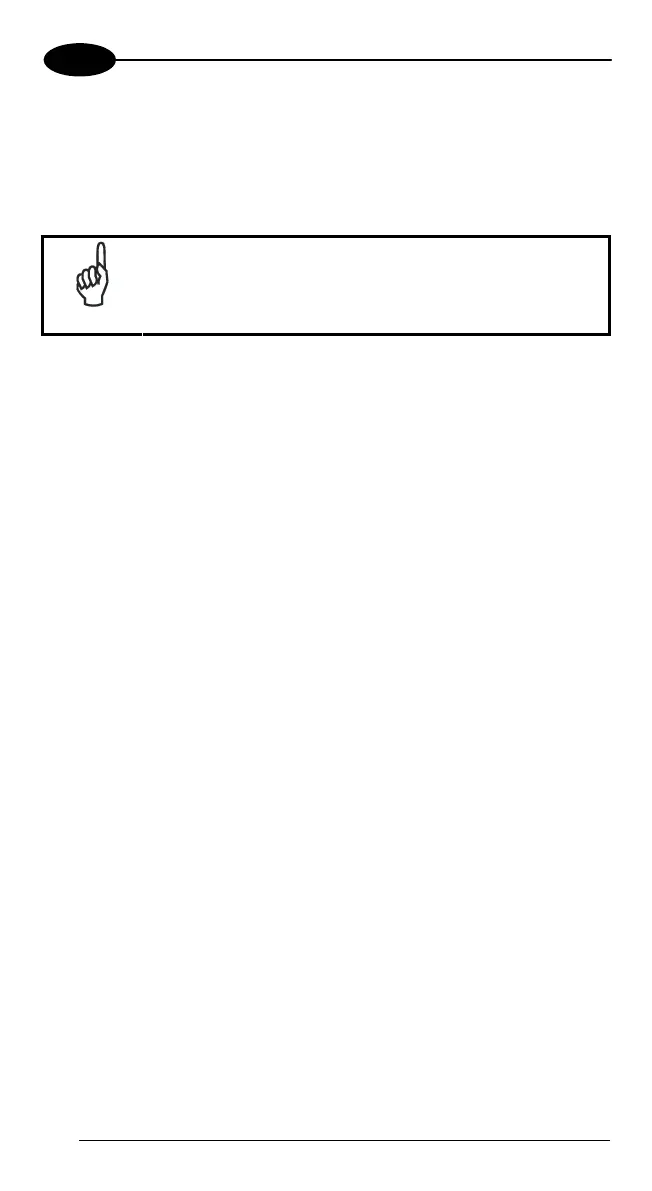FALCON™ X3
4
4.9.2 Installing DFU on the Host PC
The Datalogic Firmware Utility (DFU) provides administrators with a field
upgrade mechanism. You must have Microsoft
®
ActiveSync already loaded and
running on the host PC to use DFU. Refer to "Installing & Setting Up Microsoft
ActiveSync" and "Using ActiveSync" for more information about ActiveSync.
NOTE
Prior to installing, you must remove any previous versions
of DFU installed on the host PC.
To install the Datalogic Firmware Utility, complete the following steps on the PC:
1. Insert the CD ROM shipped with your device and click on the link to
Datalogic Firmware Utility.
OR
Go to the Datalogic Mobile website and download the most current version
of the Datalogic Firmware Utility. Unzip the file, then double-click to run
DFU_Seup. texe
Click
OK to continue once you have removed previous versions of DFU.
2. The
Welcome to DFU Setup Program screen opens.
• Please exit all Windows applications before running this setup.
• Click Cancel to quit Setup and close any programs you have running.
• Click Next to continue the Setup.
3. Follow the onscreen instructions to complete the installation.
64
