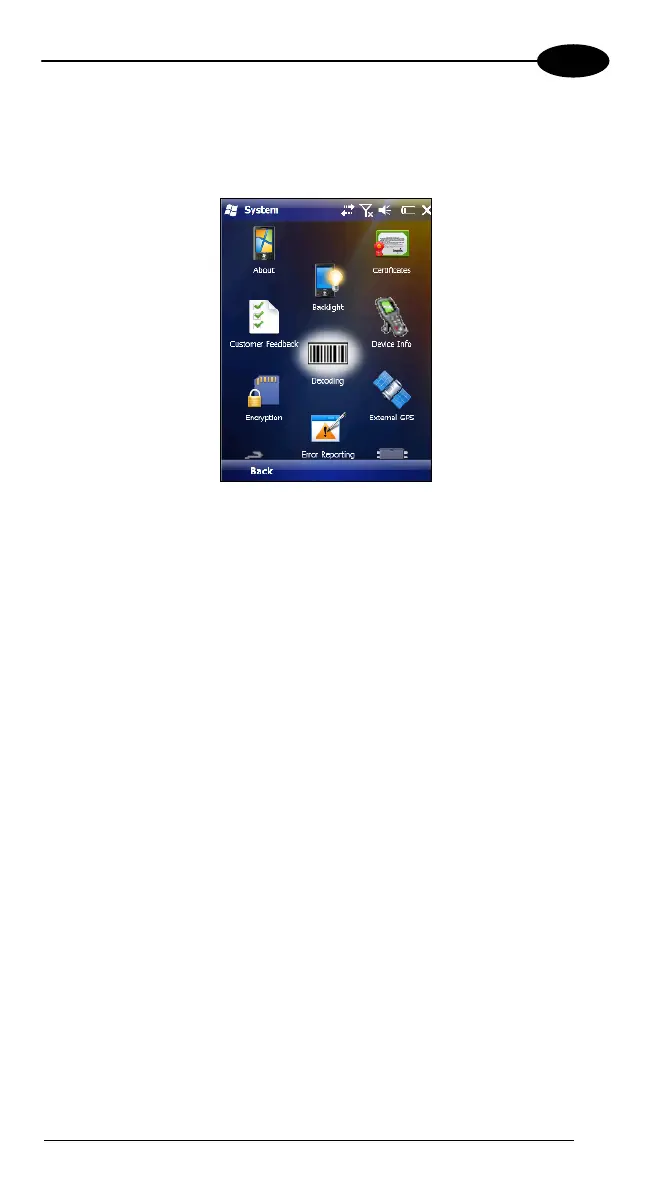USE AND FUNCTIONING
4
4.6 DATA CAPTURE CONFIGURATION
You can configure the Falcon X3’s decoding options by tapping Start -> Settings
-> System -> Decoding.
There are two sections in the Decoding control panel, each containing
additional pages. There are six General Configuration pages and multiple
Barcode symbology pages.
4.6.1 Configuration Control Panels
Select the desired configuration from the options shown in the figure below, and
the other Decoding Properties figures on the following pages.
Select General or 1D Bar Code, then use the menu or tap the left and right
arrow keys to navigate the different pages of the Decoding utility. The menu
options will change to reflect the items most recently selected.
39
