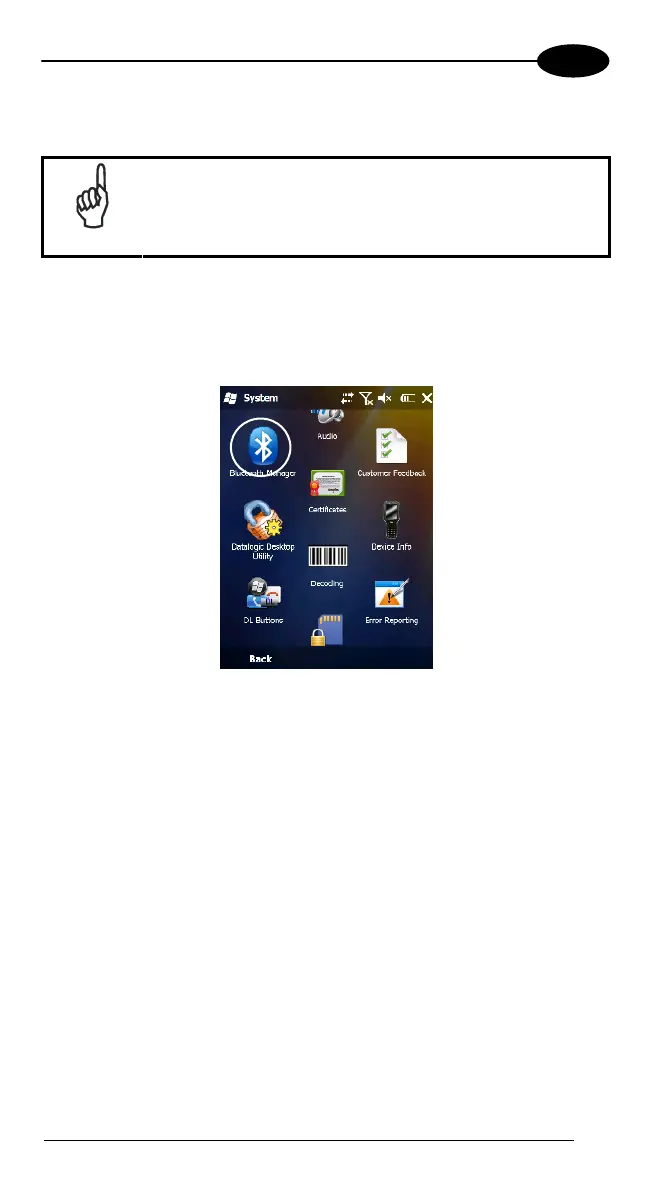USE AND FUNCTIONING
4
4.8.2 Bluetooth® Manager Device Setup
NOTE
The Bluetooth Device Properties icon will only be visible if
Bluetooth hardware has been installed on the unit.
Before turning on Bluetooth®, ensure that the two devices are within close
range and that both Bluetooth-enabled devices are discoverable.
2. Tap Start > Settings > System > Bluetooth Manager to open the
Bluetooth® control panel.
3. Tap Settings. The Settings tab allows you to enable or disable the
Bluetooth radio and specify settings for Incoming Connections.
4. Select or clear the “Enable Bluetooth Radio” check box:
57
