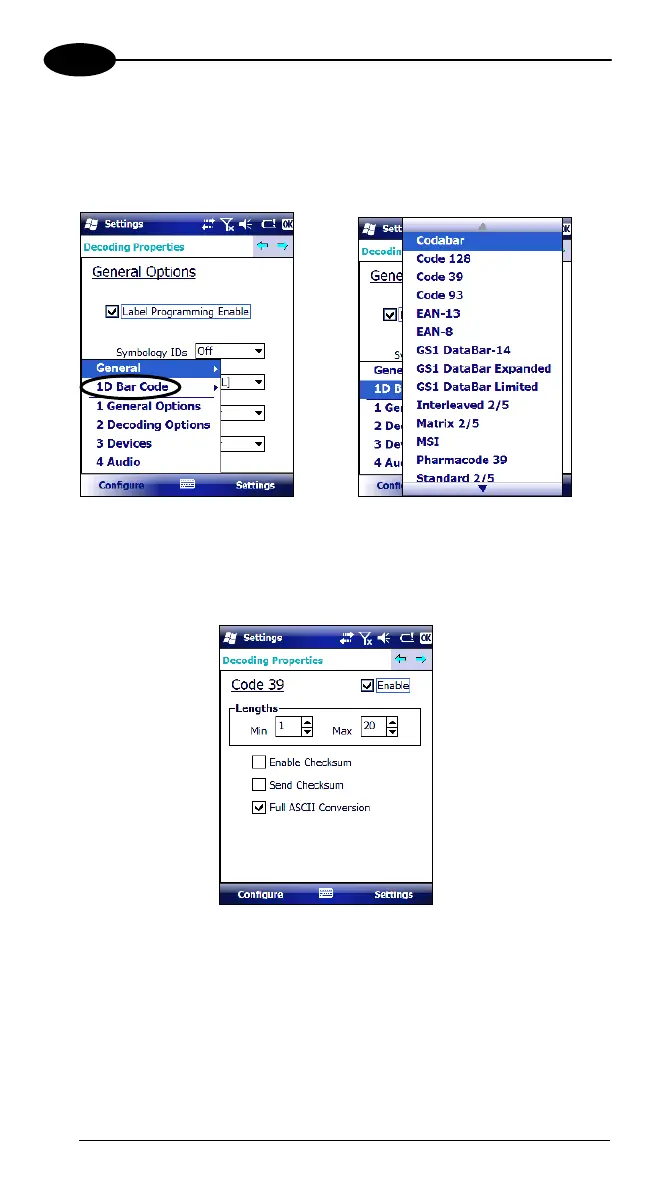FALCON™ X3
4
1D Barcode Symbology Pages
Use the drop-down menus from Configure > 1D Barcode, or tap the left and
right arrow keys to navigate the different pages of the barcode symbology
pages.
Select Configure > General from the menu to view other configuration options.
Each barcode symbology opens to its own page, as shown in the figure below.
Refer to the sample symbology control panels for examples of the types of fields
and options you can modify.
• Codabar: Select Enable Checksum, Send Checksum, Send Start/Stop,
Convert to CLSI, Wide Gaps.
42
