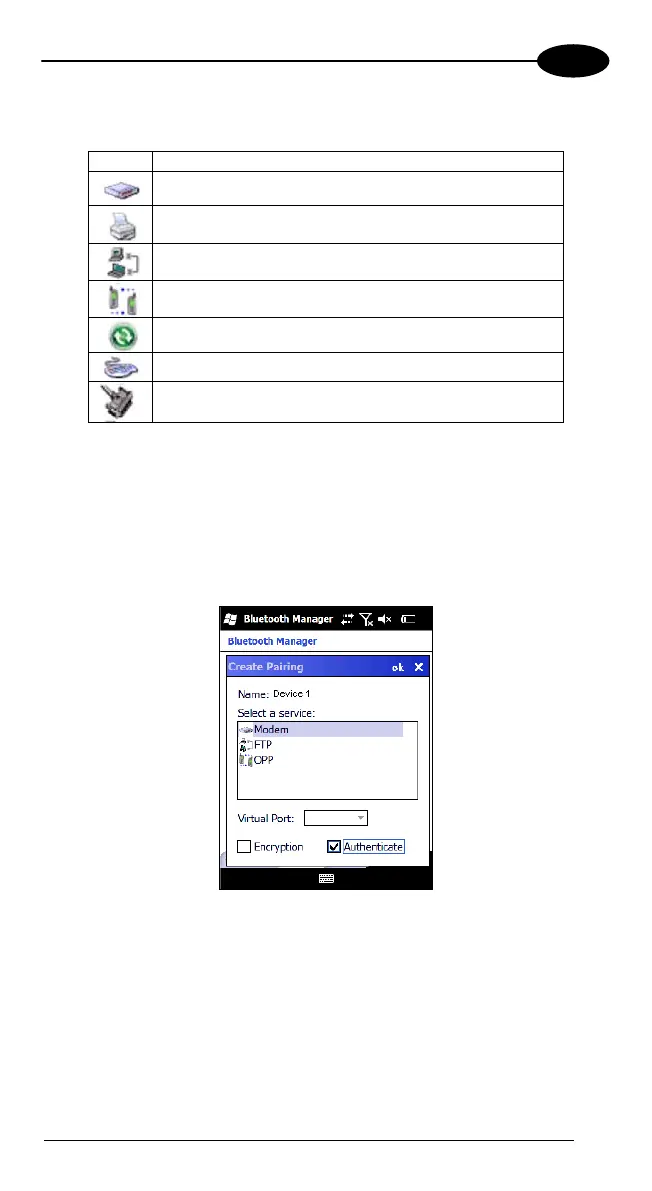USE AND FUNCTIONING
4
2. Select the service you want to connect to. The following table shows the
icons that display for different types of service.
Icon Service
Dialup Networking
Printer
File Transfer Protocol (FTP) Object Exchange (OBEX)
Object Push (OPP) Object Exchange (OBEX)
ActiveSync
Human Interface Device (HID) - Keyboard
Serial
Virtual Port allows you to specify the incoming port, which is used to
communicate serially with an incoming device just as if it were a physical COM
port. This option is available only if you have selected a Printer or Serial service.
You can also select Encrypt or Authenticate from the Bluetooth® control panel
to apply or modify those settings.
1. To require Authentication, tap the checkbox, then tap OK.
2. The Authentication Request dialog will then open, requesting that you
enter a PIN. Use the Input Panel to type in the PIN.
61
