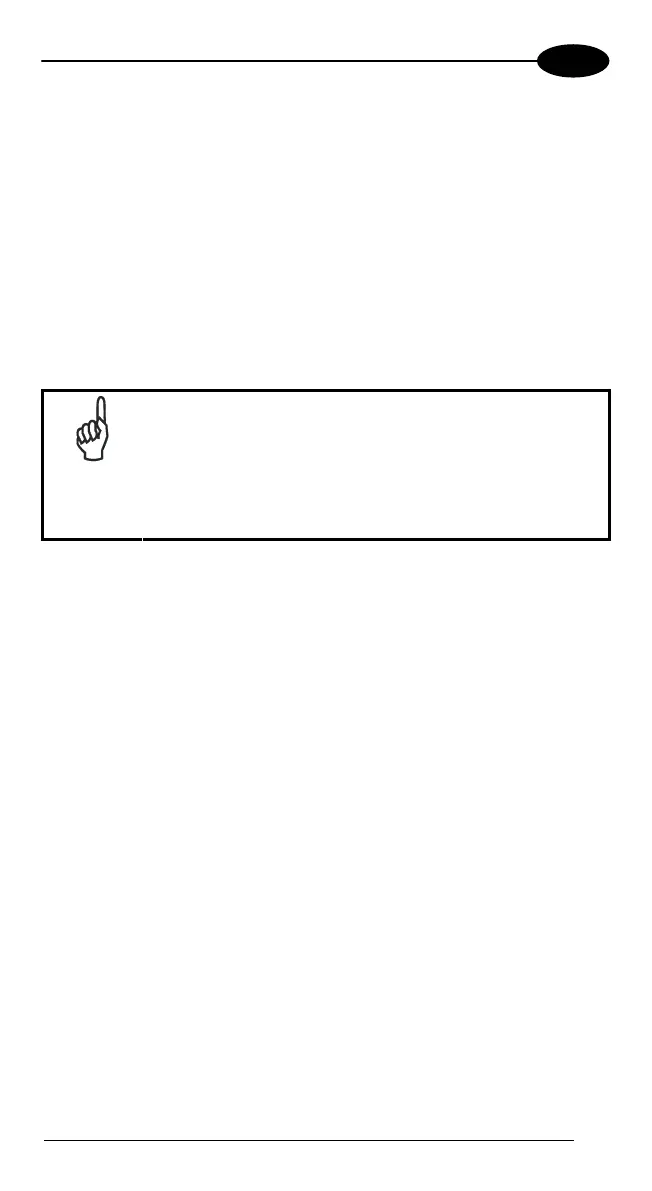USE AND FUNCTIONING
4
3. If you are using serial, then select the specific COM port to which the dock
is connected. DFU will display the COM ports available on your PC in a
drop down list.
4. Click browse (
...) and navigate to the file location.
5. Select the current *.img file and click
Open.
6. Verify that the device is turned on. Insert the device into a powered dock
connected to the host computer.
7. Click
Update on DFU on the host PC.
8.
DFU will restore the firmware on your device.
NOTE
Please be patient and do not remove the device from the
Dock during this procedure. The firmware image of the
device can take as long as:
• 12 minutes to download using a USB connection.
• 22 minutes to download using a serial connection with 115K
baud rate.
• 130 minutes to download using a serial connection with
19.2K baud rate.
9. After the firmware has been restored, your device will automatically reset.
67
