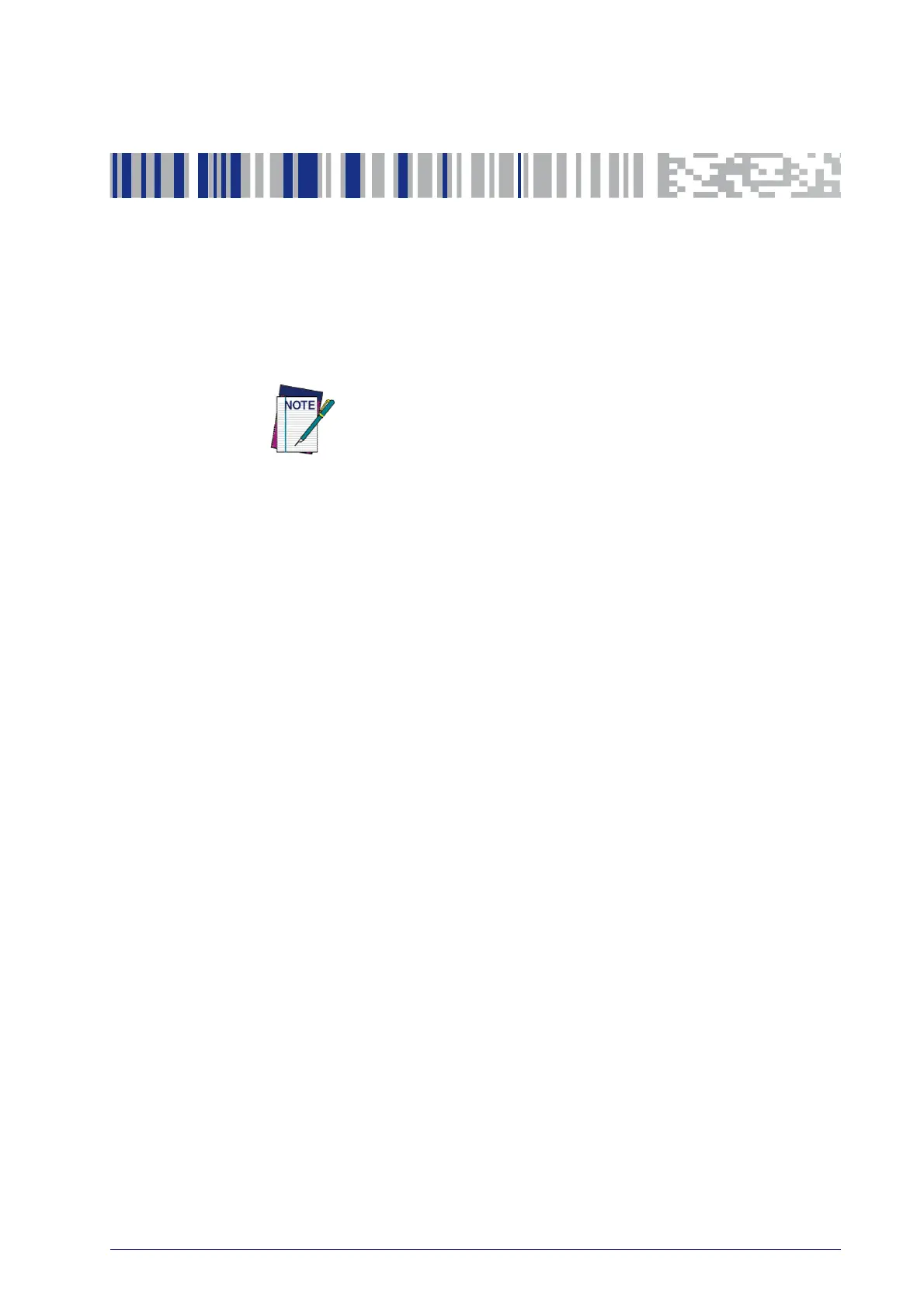Product Reference Guide
21
Chapter 3
Configuration Using Bar Codes
This and following sections provide programming bar codes to configure
your reader by changing the default settings. For details about additional
methods of programming, see "Co
nfiguration Methods" on page 6.
You must first enable your PowerScan to read bar codes in order to
use this section. If you have not done this, go to
Setup, starting
on page 7
and complete the appropriate procedure.
Configuration Parameters
Once the reader is set up, you can change the default parameters to meet
your application needs. Refer to "Standard Defaults" starting
on page 323 for
initial configuration in order to set the default values and select the interface
for
your application.
The following configuration parameters are divided into logical groups,
making it easy to find the desired function based on its reference group.
Interface Configuration:
• "RS-232 Only Interface" on page 25
• "RS-232/USB-Com Interfaces" on
page 30
• "Keyboard EMULATION Settings" on
page 37
Parameters common to all interface applications:
• "Data Format" on page 49 gives options to control the messages sent to
the Host system by selec
ting parameters to control the message strings
sent to the handheld.
• "Reading Parameters" on
page 63 control various operating modes and
indicators status functioning such as programming for scanning,
beeper and LED indicators and ot
her universal settings.
• "Motion Features" on
page 203 provide the ability to configure motion
settings for the handheld.
Wireless-Only Features
• Wireless Features, starting on page 205:
• PBT950X-Only Features, starting on page 223
• PM950X-Only Features, starting on page 234
• Display and Keyboard Features, starting on page 245
Symbology-specific parameters:
• "1D Symbologies" on page 81 provides configuration of a personalized
mix of 1D codes, code families and their options.
