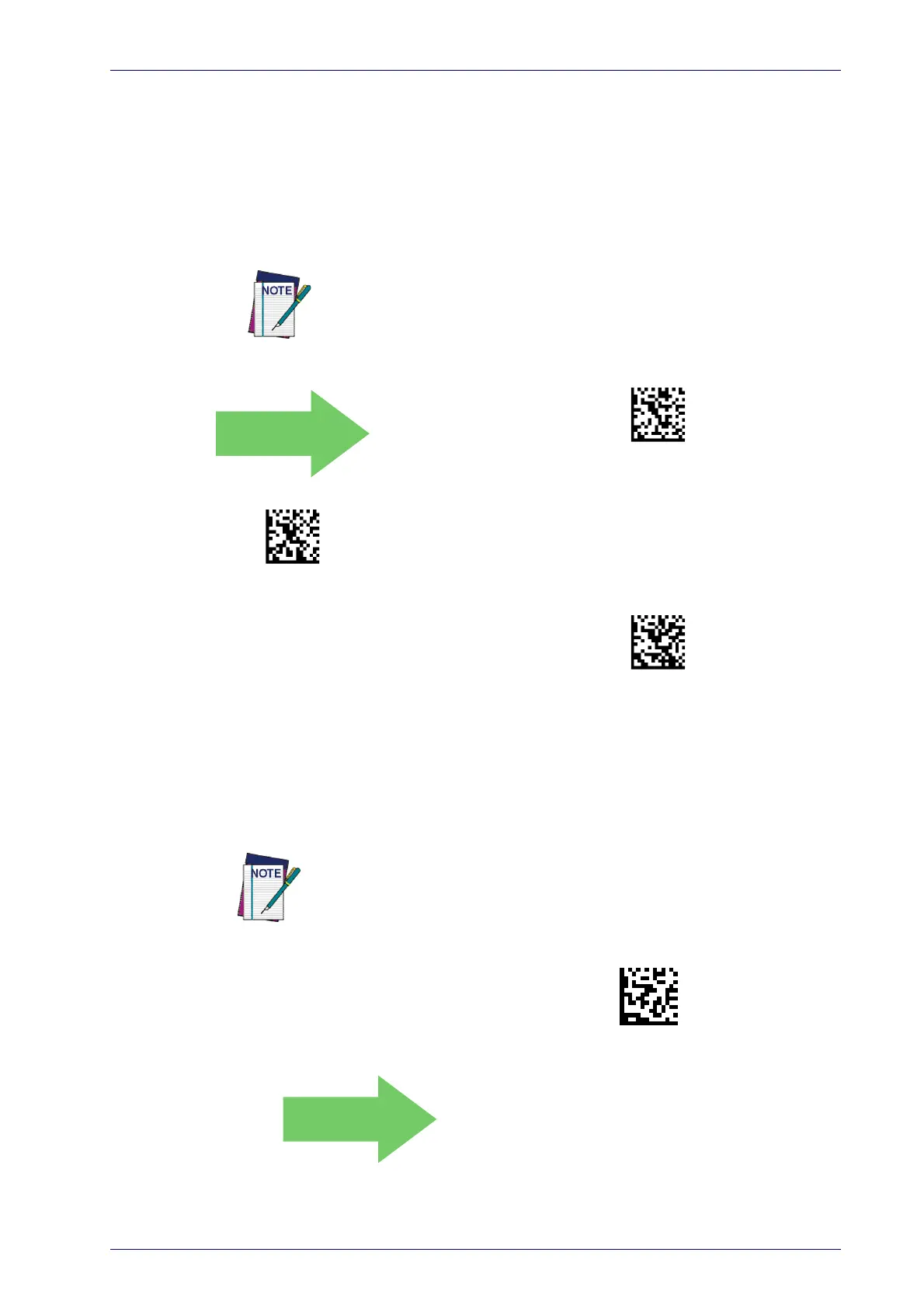Label ID
Product Reference Guide
61
Advanced Formatting: User Label Edit
Advanced formatting is available to create user label edit scripts. See the
Datalogic Aladdin configuration application or contact Technical Support.
Case Conversion
This feature allows conversion of the case of all alphabetic characters to
upper or lower case.
Case Conversion = Disable (no case conversion)
Case Conversion = Convert to upper case
Case Conversion = Convert to lower case
Case conversion affects ONLY scanned bar code data, and does not affect
Label ID, Prefix, Suffix, or other appended data.
Character Conversion
Character conversion is an eight byte configuration item. The eight bytes are
4 character pairs represented in hexadecimal ASCII values. The first charac-
ter in the pair is the character that will be converted. The second character in
t
he pair is the character to convert to. If the character to convert in a pair is
FF, then no conversion is done.
Configure Character Conversion
DEFAULT
0xFFFFFFFFFFFFFFFF
(No character conversion)
If less than the expected string of 16 characters are selected, scan the
ENTER/EXIT bar code twice to accept the selections and exit Programming
Mode.
