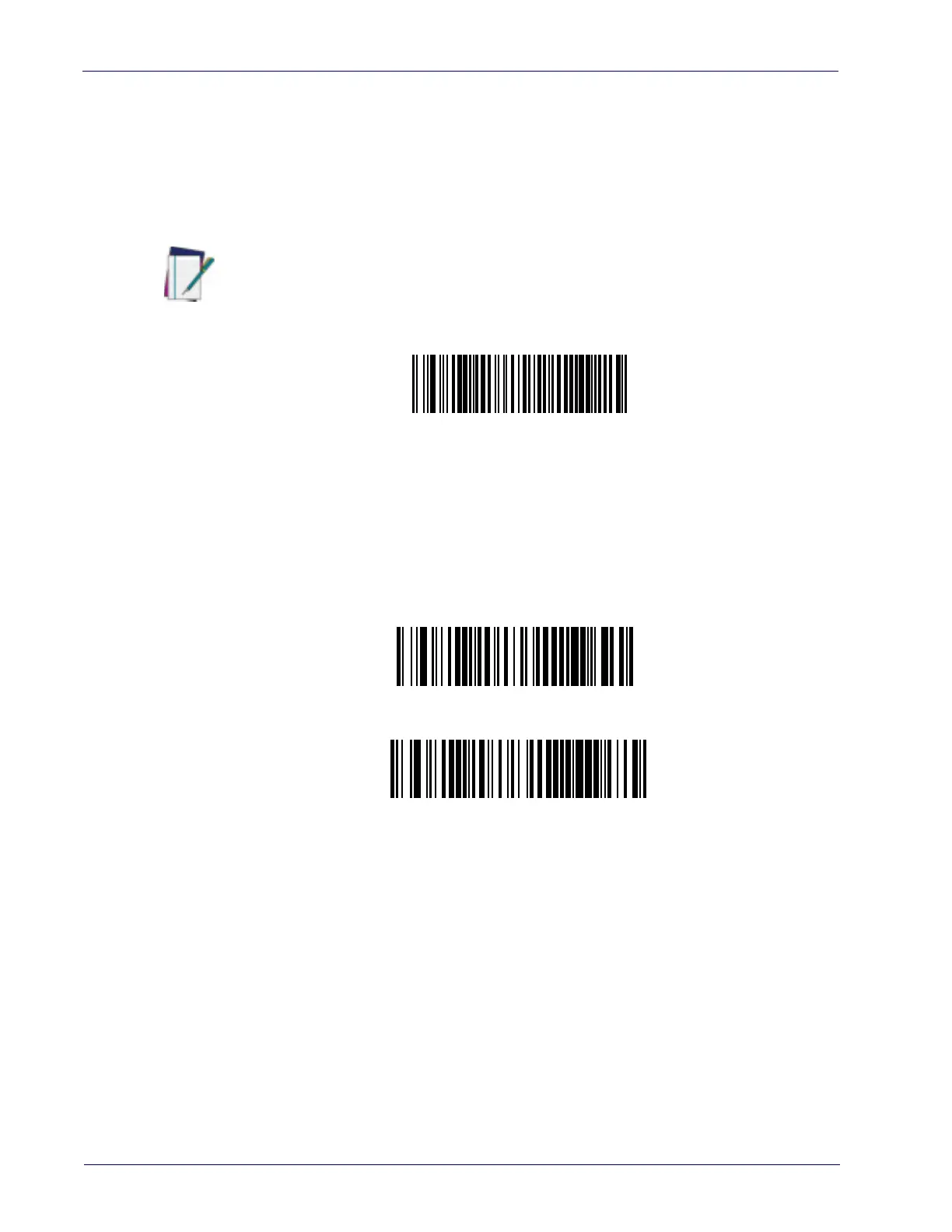16 QuickScan™ I QM21X1 / QBT21X1
Resetting the Product Configuration to Defaults
If you aren't sure what programming options are in your reader, or you've
changed some options and want to restore the Custom Default Configuration
that may have been saved in the reader, scan the
Restore Custom Default Configu-
ration
bar code below. This will restore the custom configuration for the cur-
rently active interface.
If you aren't sure what programming options are in your reader, or you've
changed some options and want to restore the Factory Configuration, you have
two options. You can scan the
Restore USA Factory Configuration
bar code or the
Restore EU Factory Configuration
bar code below. Both labels restore the reader
configuration to the factory settings including the interface type. The USA label
restores Label IDs to those historically used in the USA. The EU label restores
Label IDs to those historically used in Europe. The Label ID sets for USA and EU
are shown in the Label ID section of this manual.
The programming section lists the factory default settings for each of the menu
commands (indicated by shaded blocks and bold text) on the following pages.
NOTE
Custom defaults are based on the interface type. Configure the reader for the correct
interface before scanning this label.
Restore Custom Default Configuration
Restore USA Factory Configuration
Restore EU Factory Configuration
