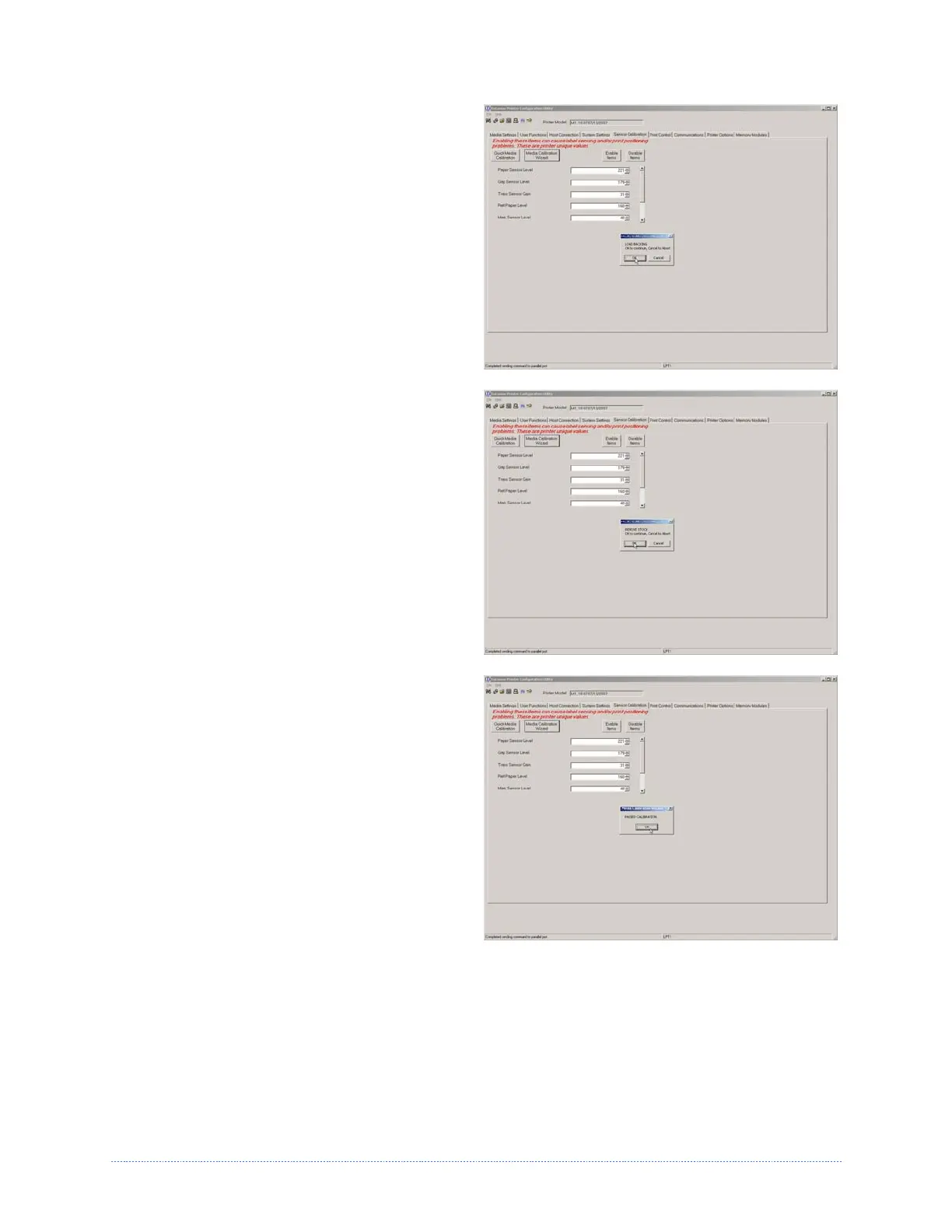Chapter 3 - Printer Operation 21
7. The Calibration Wizard will now prompt
you to ‘Load Backing’. Peel off a few labels
and position the backing material in the
media sensor. Close the printhead and
click “OK”.
8. The Calibration Wizard will now prompt
you to ‘Remove Stock’. Remove all media
and backing from the printer. Close the
printhead and click “OK”.
9. The Calibration Wizard will now respond
with ‘Passed Calibration’, click “OK.” Re-
install the media in the printer. Close the
printhead and press the Feed button to
test the calibration. Each press of the Feed
button labels should feed one label.
If the printer was unsuccessful in
calibrating. Retry the procedure beginning
at Step 5.
