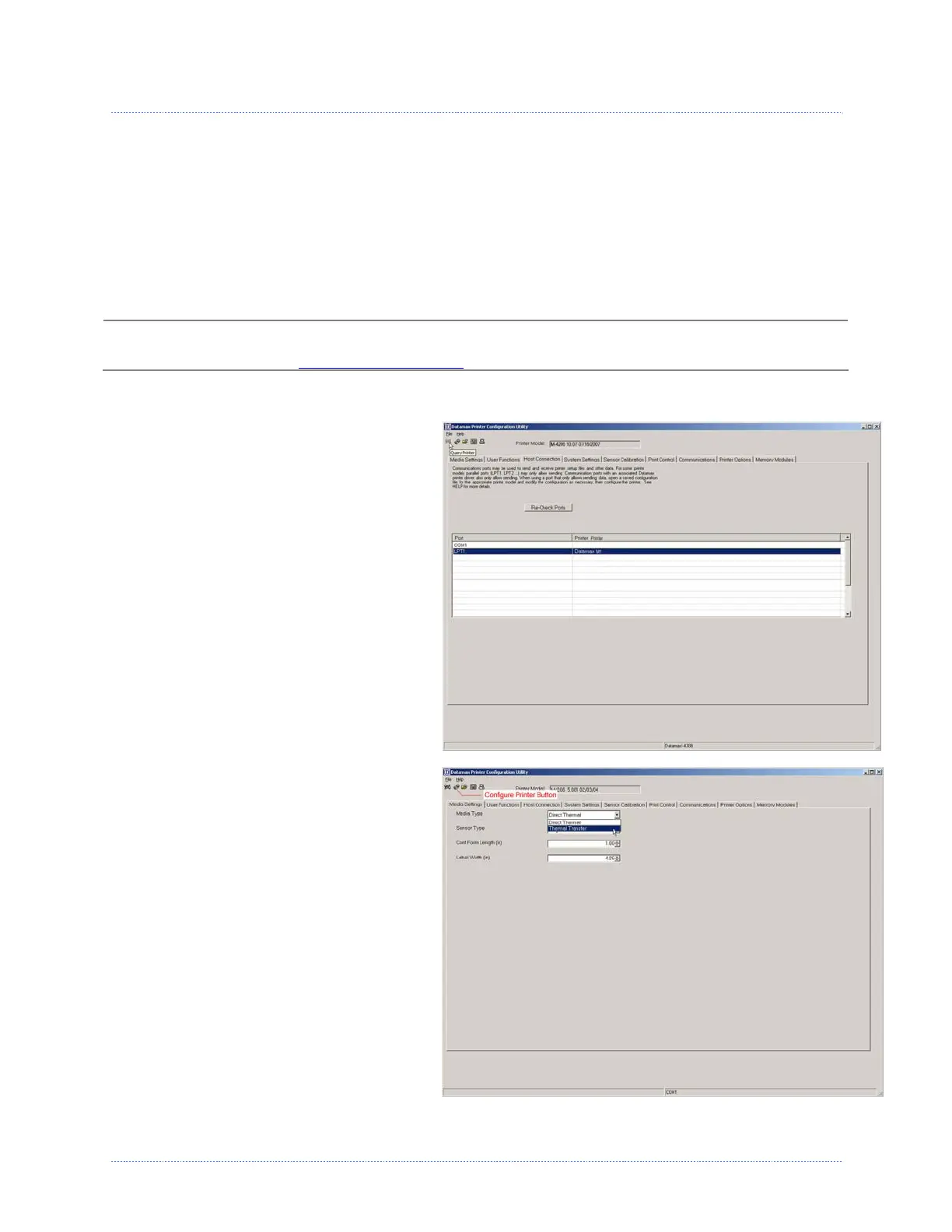Chapter 3 - Printer Operation 18
3
3
3
.
.
.
4
4
4
P
P
P
r
r
r
i
i
i
n
n
n
t
t
t
e
e
e
r
r
r
C
C
C
o
o
o
n
n
n
f
f
f
i
i
i
g
g
g
u
u
u
r
r
r
a
a
a
t
t
t
i
i
i
o
o
o
n
n
n
U
U
U
t
t
t
i
i
i
l
l
l
i
i
i
t
t
t
y
y
y
(
(
(
D
D
D
M
M
M
X
X
X
C
C
C
o
o
o
n
n
n
f
f
f
i
i
i
g
g
g
)
)
)
DMXConfig (located on the Accessories CD-ROM) is a Windows based configuration utility that allows
you to make changes to the existing printer setup via a direct connection to the host computers serial
and parallel connection.
DMXConfig Features:
Allows Real-Time Control/Query of Printer Configuration
Define and Save Optimal Configurations for Applications
Saved Configurations can be Shared with other Printers and Sent via Email
Download Files, Formats and Fonts
Query Memory Modules
Be sure to use the DMXConfig utility located on the Accessories CD-Rom that is included with your
printer. Older versions might not operate correctly with some printers. For the latest version please
visit our web site at www.datamax-oneil.com
.
Once you have installed the DMXConfig utility:
1. Connect the host to the printer with
a serial or parallel cable.
2. Turn on the printer.
3. Launch the DMXConfig utility.
4. Query the printer by using the
‘Query Printer’ toolbar button (top-
left). This will connect to the printer
and get the current printer settings.
5. At this point you may browse the
tabs and make any changes
necessary to the printer
configuration. Once complete, send
the new settings to the printer using
the ‘Configure Printer’ toolbar
button. The example below
illustrates changing the Media Type
setting to “Thermal Transfer.
6. Select the ‘Media Settings’ tab, in the
‘Media Type’ drop-down box select
‘Thermal Transfer’.
7. Send the settings to the printer
using the ‘Configure Printer’ toolbar
button.
The printer is now configured to
‘Thermal Transfer’. You may close the
DMXConfig utility and begin printing
using ribbon.
