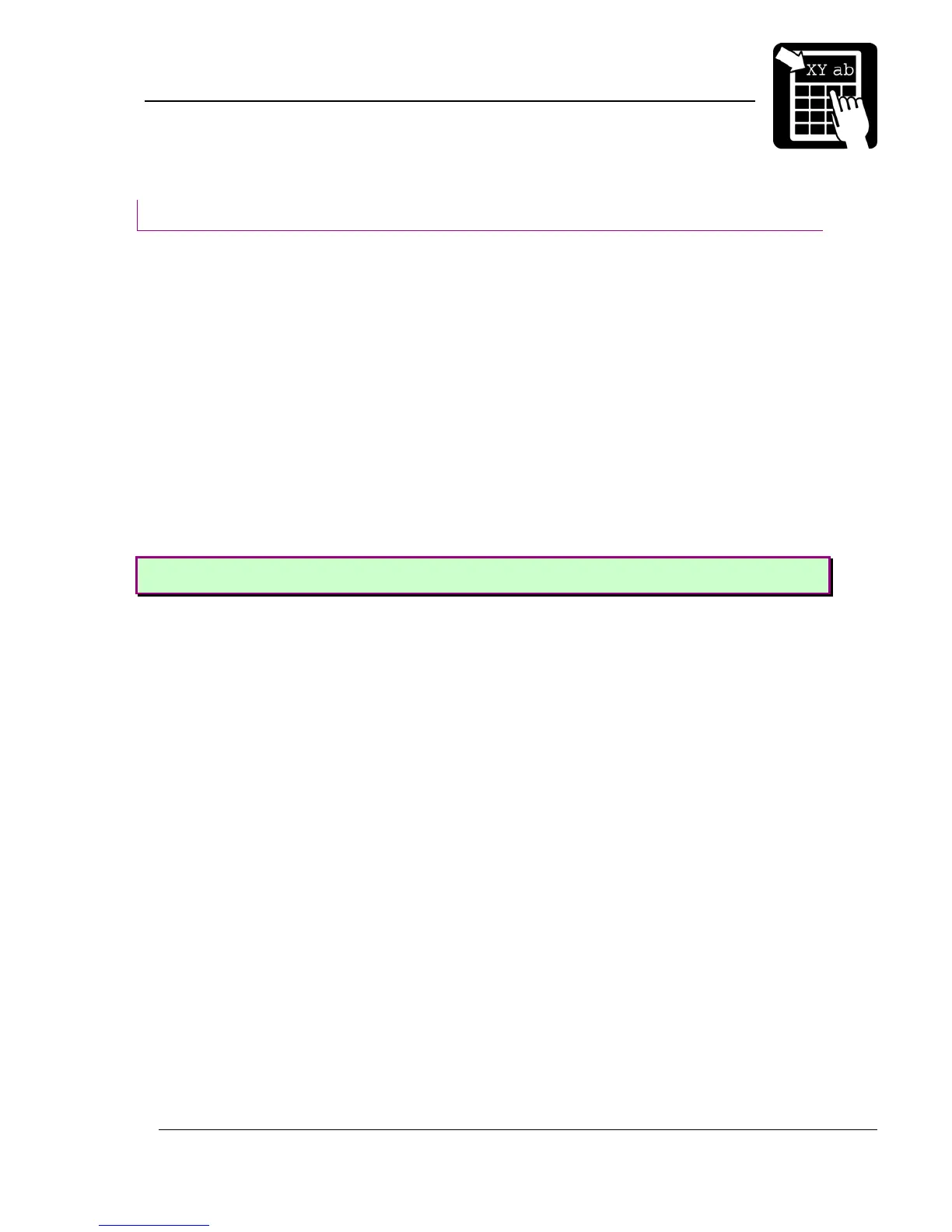PROGRAMMER’S REFERENCE MANUAL
Printer settings
Page 52
Print head diagnostics (PHD)
The purpose of the PHD functionality is to continuously scan through the print head to find
out if any dots are failing. The scanning process is active as soon as the printer becomes idle.
Use service command 33 to find out if any failing dots are found and use service command 34
to find out at what position the failing dots were found at.
Barcode displacement
Failing dots can be seen in printouts as thin white stripes. It is important to keep track of the
failing dots since the white stripes can coincide with the black fields of north- and south
oriented barcode fields and thus making them unreadable. To avoid unreadable barcodes due
to failing dots Labelpoint supplies a possibility to move the north- and south oriented barcode
fields in east- and west directions until the white stripes coincide with the white parts of the
barcode, if possible. The more failing dots the less chance to succeed.
The barcode displacement functionality is activated by using the optional parameter when
specifying a barcode field in the layout. The optional parameter specifies the maximum
allowed east-west displacement of the barcode, in 1/10 mm. In the following example a EAN13
barcode is defined with a maximum displacement of +/-3mm.
Example :
!F C N 300 250 L 100 2 32 30 "123456789012"
See ‘Defining a barcode field’ for more information about the barcode field syntax.
Note! The PHD functionality requires extra hardware for Compact models but is
mounted as default on Nova models.
