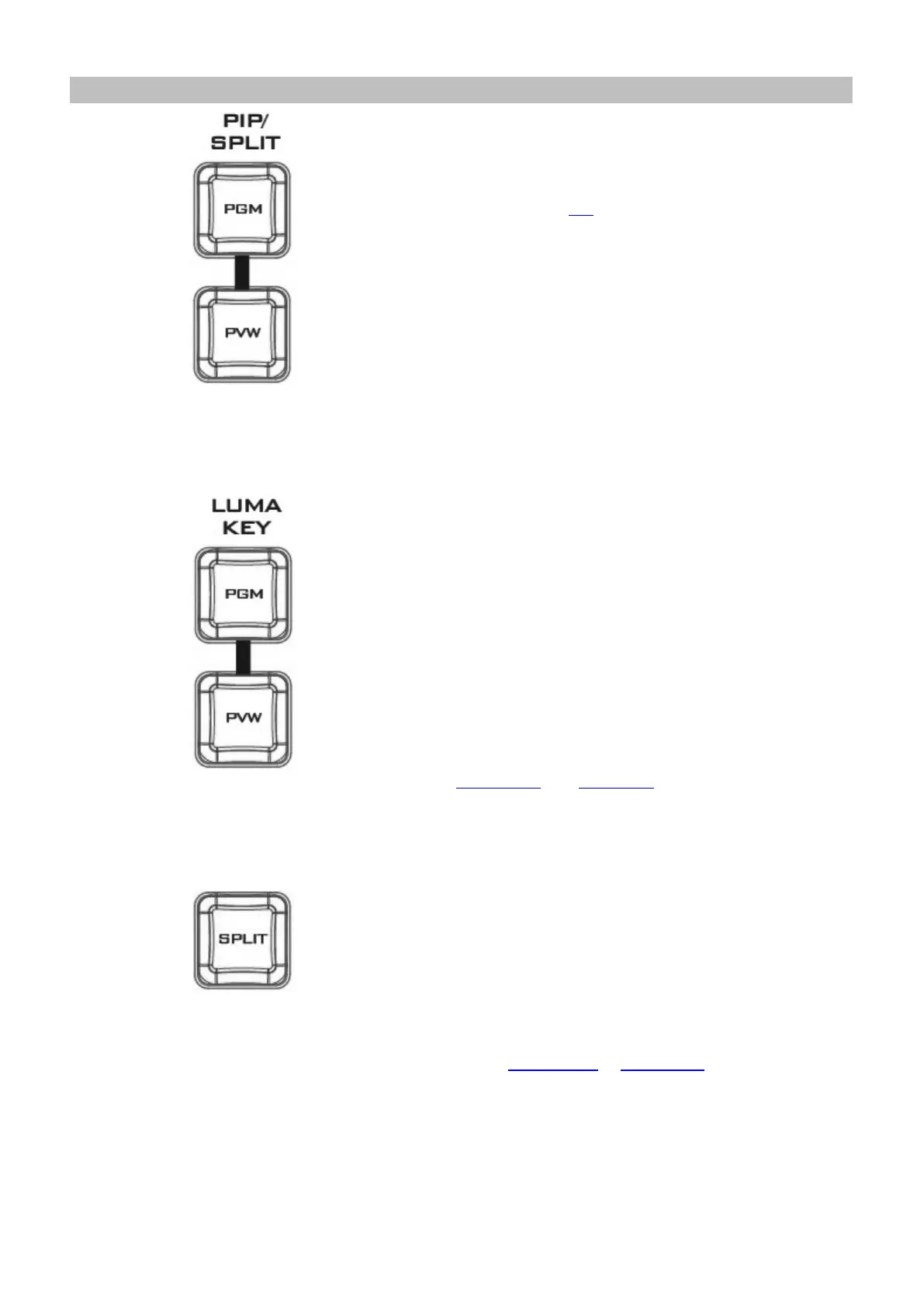15
Enable/Disable Buttons for PIP Keyer
Picture in Picture puts the selected Sub Video Source in
a window on the Main Program view, with control over
window size and placement. For PIP configuration,
please refer to the PIP section.
PIP PGM: Shows the configured PIP on the PGM
output after transition, however, the PIP cannot be
previewed on the QUAD split view display.
PIP PVW: Sets the configured PIP on the next
transition. Holding down this button allows selection
of the PIP source from the Preview Source row. The
selected source button will flash.
Luma Keyer Enable/Disable Buttons
Luma Key PGM: Shows the luma key source on the
PGM output and enables the luma key effect,
however, the luma key effect cannot be previewed on
the QUAD split view display.
Luma Key PVW: Enables luma key source for the PGM
output on the next transition. Holding down this
button allows selection of the luma key source from
the Preview Source row. The selected source button
will flash.
See Section 3.4, the Luma Key section, for luma key
configurations.
Split Activation Button
After activating the PIP window, pressing the Split
button will split the PROGRAM output display into two
with the program out view on the left and the PIP view
on the right.
To select the Split source, i.e. the program out view,
please see Split Source in Section 3.2.
