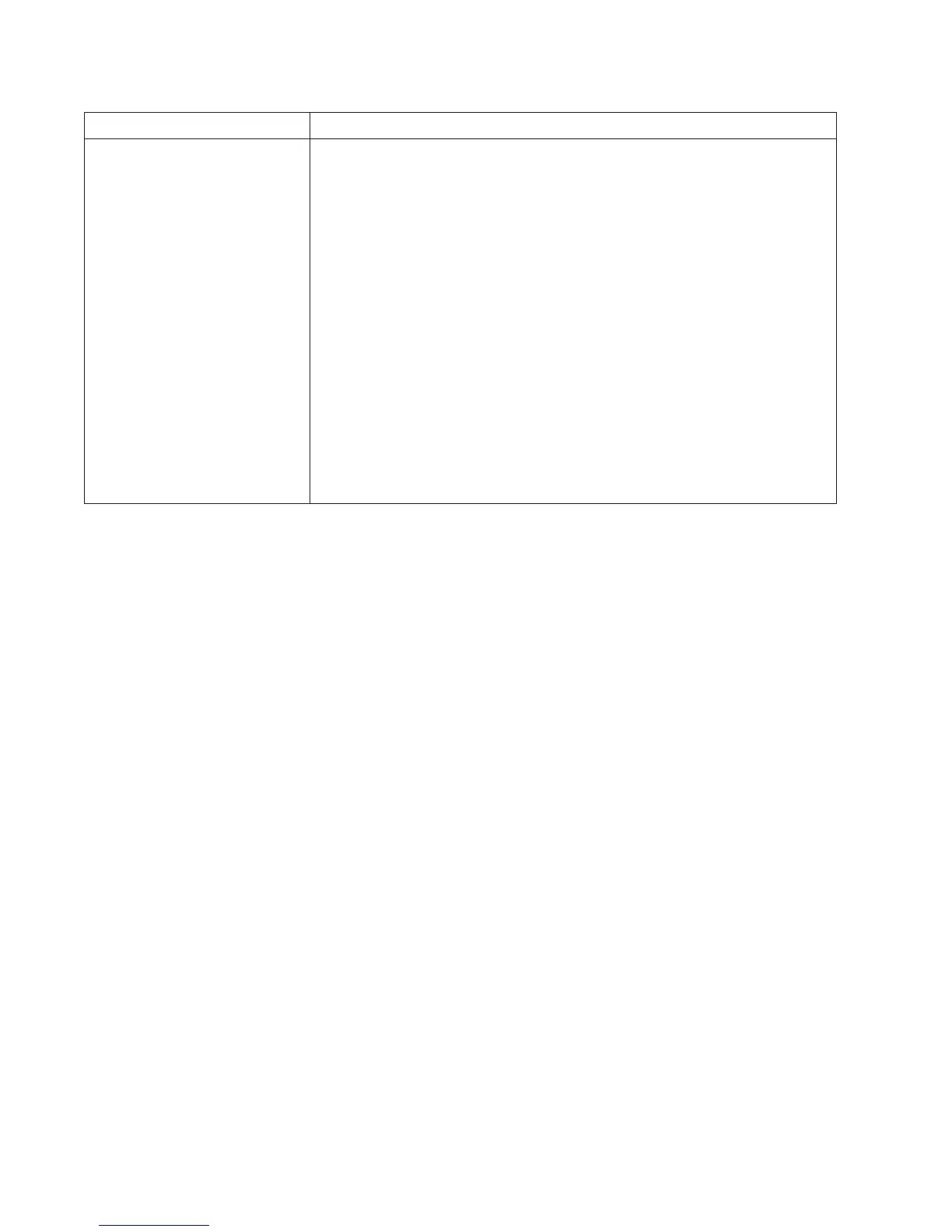2-8 Service Manual
Held Jobs Opens a screen containing all the held jobs
Lock Device This button appears on the screen when the printer is unlocked and Device Lock-
out Personal Identification Number (PIN) has been set.
Touching this button opens a PIN entry screen. Entering the correct PIN locks the
printer control panel (touch screen and hard buttons).
Unlock Device This button appears on the screen when the printer is locked. The printer control
panel buttons and shortcuts cannot be used while it appears.
Touching this button opens a PIN entry screen. Entering the correct PIN unlocks
the printer control panel (touch screen and hard buttons).
Cancel Jobs Opens the Cancel Jobs screen. The Cancel Jobs screen shows three headings:
Print, Fax, and Network.
The following items are available under the Print, Fax, and Network headings:
•Print job
• Copy job
• Fax profile
•FTP
• E-mail send
Each heading has a list of jobs shown in a column under it which can show only
three jobs per screen. Each job appears as a button which you can touch to
access information about the job. If more than three jobs exist in a column, then
an arrow appears enabling you to scroll through the jobs.
Display item Description
