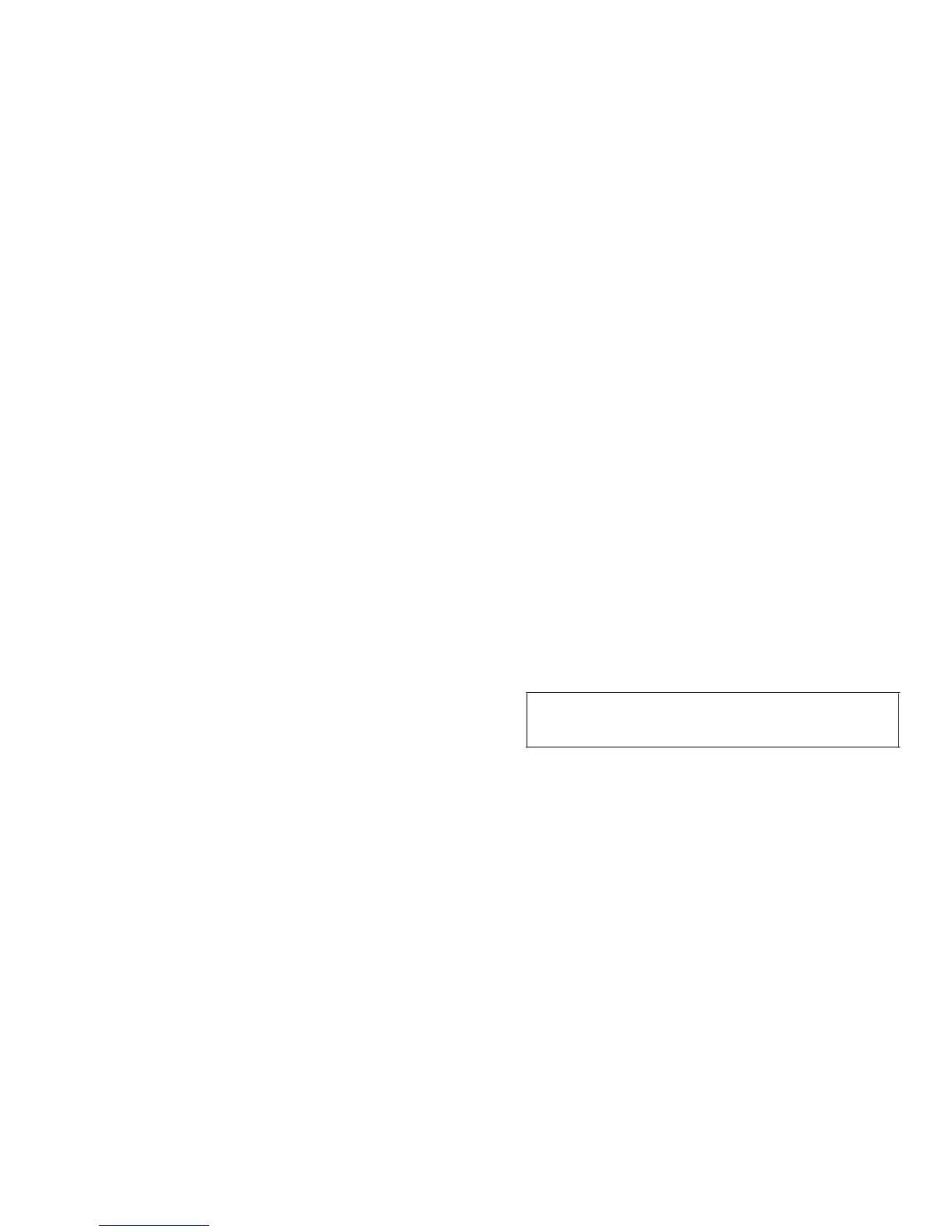Installing and Configuring SCSI Drivers 3-5
•
Multiple LUN Support—This option determines
whether your system supports booting from a SCSI
device that has multiple LUNs. The default setting is
Disabled. Enable this option if your boot device has
multiple LUNs.
•
BIOS Support For Bootable CD-ROM—This option
determines whether the host adapter BIOS provides
support for booting from a CD-ROM drive. The
default setting is Enabled.
•
BIOS Support For Int13 Extensions—This option
determines whether the host adapter BIOS supports
disks with more than 1024 cylinders. The default set-
ting is Enabled.
•
Support For Ultra SCSI Speed—This option deter-
mines whether the host adapter supports the fast
transfer rates (20.0 to 40.0 megabits per second
[Mbps]). The Dell factory default setting is Enabled.
NOTE: The Intel default for this setting is Disabled.
Dell enables this option at the factory. However, if
you reset the default values, this option will be Dis-
abled and you must reset it to Enabled.
Starting the SCSI
Select
Utility
You can start the SCSISelect utility by pressing
<Ctrl><A> when the following prompt appears briefly at
boot time:
Press <Ctrl><A> for SCSISelect (TM)
Utility!
The main menu allows you to select the SCSI channel on
which the devices reside. Once you select the SCSI chan-
nel, a menu provides the Configure/View Host Adapter
Settings and SCSI Disk Utilities options.
Using SCSI
Select
Menus
SCSISelect uses menus to list options you can select. To
select an option, use the up- and down-arrow keys to
move the cursor to the option; then press <Enter>.
In some cases, selecting an option displays another menu.
You can return to the previous menu at any time by press-
ing <Esc>. To restore the original SCSISelect default
values, press <F6>.
NOTE: The Display <Ctrl><A> Message During BIOS
Initialization and Support For Ultra SCSI Speed options
may revert to the Intel defaults rather than the Dell fac-
tory defaults. Ensure both options are set to Enabled if
you restore the default values.
Using the SCSI Disk Utilities
To access the SCSI disk utilities, select the SCSI Disk
Utilities option from the menu that appears when you
start SCSISelect. Once the option is selected, SCSISelect
immediately scans the SCSI bus (to determine the
devices installed) and displays a list of all SCSI IDs and
the devices assigned to each ID.
When you select a specific ID and device, a small menu
appears and displays the Format Disk and Verify Disk
Media options.
•
Format Disk—This option runs a utility that allows
you to perform a low-level format on a hard-disk
drive. Most SCSI disk drives are formatted at the
factory and do not need to be formatted again. The
Adaptec Format Disk utility is compatible with the
vast majority of SCSI disk drives.
•
Verify Disk Media—This option runs a utility that
allows you to scan the media of a hard-disk drive for
defects. If the utility finds bad blocks on the media, it
prompts you to reassign them; if you select Yes,
those blocks are no longer used. You can press
<Esc> at any time to exit the utility.
CAUTION: The Format Disk option destroys
all data on the hard-disk drive.
