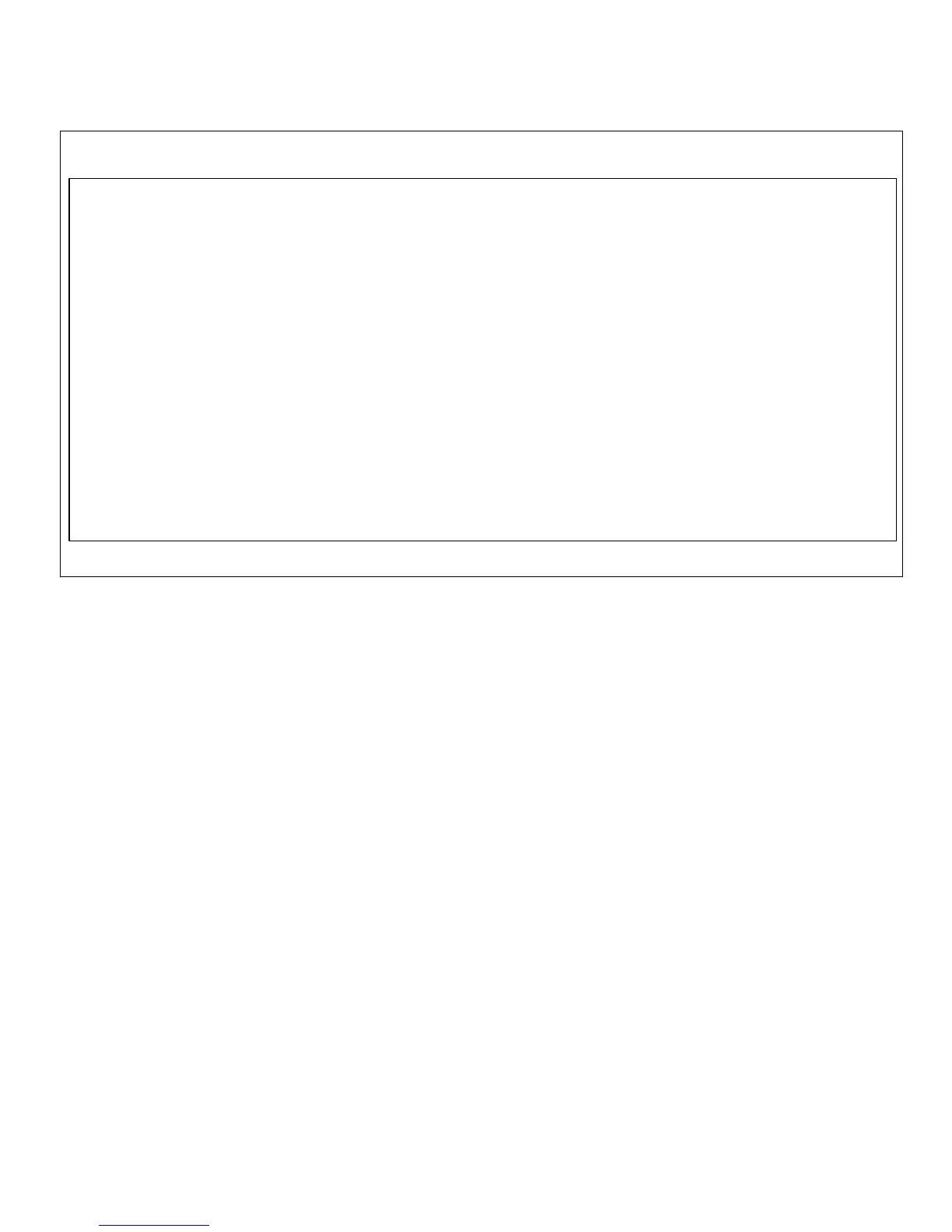Using the System Configuration Utility 5-5
Figure 5-2. Add and Remove Boards Menu
Using the Add or Remove Boards Menu
When you select the Step 2: Add and Remove Boards
option, the system configuration utility lists all the expan-
sion cards in your computer (Figure 5-2).
The first time you run the system configuration utility,
select Step 2: Add and Remove Boards to verify that the
system has detected and acknowledged any expansion
cards Dell installed when you purchased your system.
Use this option whenever you add or remove an expan-
sion card and every time you reposition a card from one
expansion slot to another in your computer.
The utility guides you through the steps required to add,
remove, or reposition a card’s configuration file within
the system configuration utility. If there are no resource
conflicts, the system configuration information is saved
to a system configuration (.sci) file when you exit the
utility.
Adding an Expansion Card
Before a service technician adds an ISA expansion card
or after a service technician adds an EISA expansion
card, you must add the card’s configuration (.cfg) file to
the utility. Configuration information for PCI expansion
cards is contained within the card, so no configuration
(.cfg) file is required.
NOTE: Use the following procedure before an ISA expan-
sion card is installed but after an EISA expansion card is
installed. See “When to Run the System Configuration Util-
ity” earlier in this chapter for more detailed information.
1. Start the system configuration utility as described
in “Starting the System Configuration Utility”
earlier in this chapter.
Step 2: Add and Remove Boards
System Board System Board
PCI RAM Device Bus 0 Dev 14
PCI SCSI Device Bus 1 Dev C
PCI SCSI Device Bus 1 Dev B
- Press INSERT to add a board that was not detected or has
not been installed yet
- Press DEL to remove the selected board
- Press F7 to move the selected board to a different slot
- Press ESC when finished with this step
[Add=INSERT] [Remove=DEL] [Done=ESC] [Help=F1] [Define ISA=F6]
