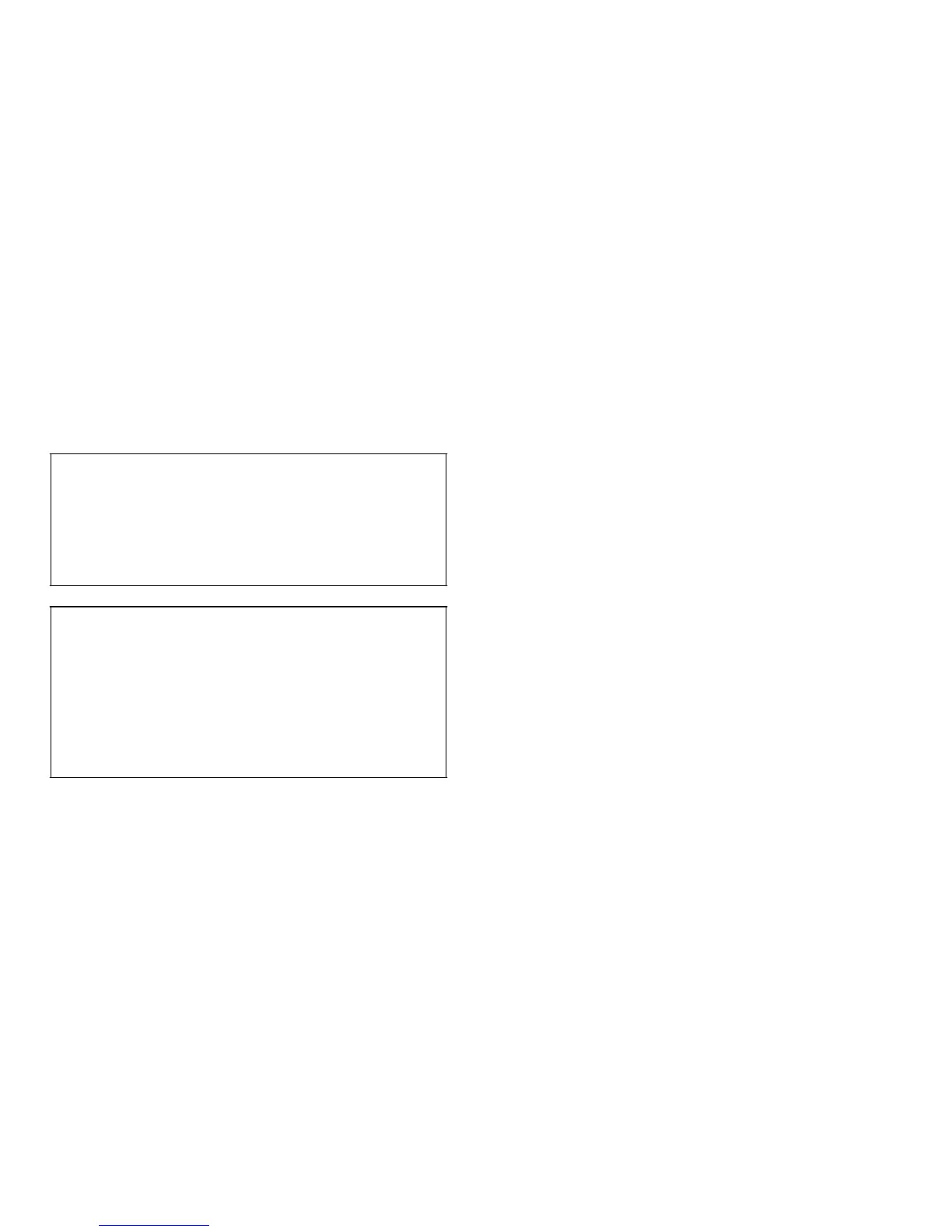4-14 Dell PowerEdge 6100/200 System User’s Guide
You can assign a user password, as described in the next
subsection, “Assigning a User Password,” whenever you
use the system setup program. Once you assign a user
password, only those who know the password have full
use of the system.
NOTE: You can also assign, delete, or change a user
password through the system configuration utility. See
“Security Subsystems Group” in Chapter 5.
If you assign and then forget a user password, a trained
service technician must remove the cover of the com-
puter (which may require unlocking the computer’s
keylock) and change a DIP switch to temporarily disable
the user password feature (see “Disabling a Forgotten
Password” later in this section). Note that the administra-
tive password is erased at the same time.
Assigning a User Password
From the Security menu, highlight the Set User Password
category and press <Enter> to display a dialog box in
which you can enter a user password. You can use up to
seven alphanumeric characters in a password, and the
password is not case sensitive (it can be either uppercase
or lowercase characters).
Keep the following tips in mind when setting your
password:
•
You can use up to seven alphanumeric characters in
your password (passwords are not case sensitive).
•
As you press each character key (or the <Spacebar>
for a blank space), a placeholder appears in the field.
•
To erase a character when entering your password,
press the <Backspace> key.
NOTES: The password assignment operation recognizes
keys by their location on the keyboard, without distin-
guishing between lowercase and uppercase characters.
For example, if you have an
M
in your password, the system
recognizes either
M
or
m
as correct.
Certain key combinations are not valid. If you enter one
of these combinations, a beep sounds.
To exit the field without assigning a user password, press
the <Esc> key at any time before setting a new password.
Using Your User Password to Secure Your
System
Each time you turn on your system, reboot the system, or
press the reset button, the following prompt appears on
the screen if you have assigned a user password:
Enter password: (1)
After you enter the correct user password and press
<Enter>, your system boots and you can use the key-
board to operate your system as usual.
If a wrong or incomplete password is entered, the follow-
ing message appears on the screen:
Enter password: (2)
Enter the password again. If an incorrect or incomplete
user password is entered again, the same message
appears on the screen.
The third time an incorrect or incomplete password is
entered, the keyboard locks up and the system displays
the following message:
Invalid password: System Halted!
Deleting or Changing an Existing User
Password
To disable the user password, select Set User Password
and press <Enter> to display the Set Password dialog
box. Enter the current user password, and then press
<Enter> two more times.
CAUTION: If you leave your system running and
unattended, anyone can access the data stored in
your system even with a user password assigned.
To protect your system while it is running, you
must use additional forms of protection, such as
screensaver software protected by a password.
CAUTION: With the password features disabled,
your system operates as if it did not contain pass-
word features. If you leave your system running
and unattended without having a system and/or
administrative password assigned or with the
password features disabled, anyone can assign a
system and/or administrative password that will
be unknown to you.
