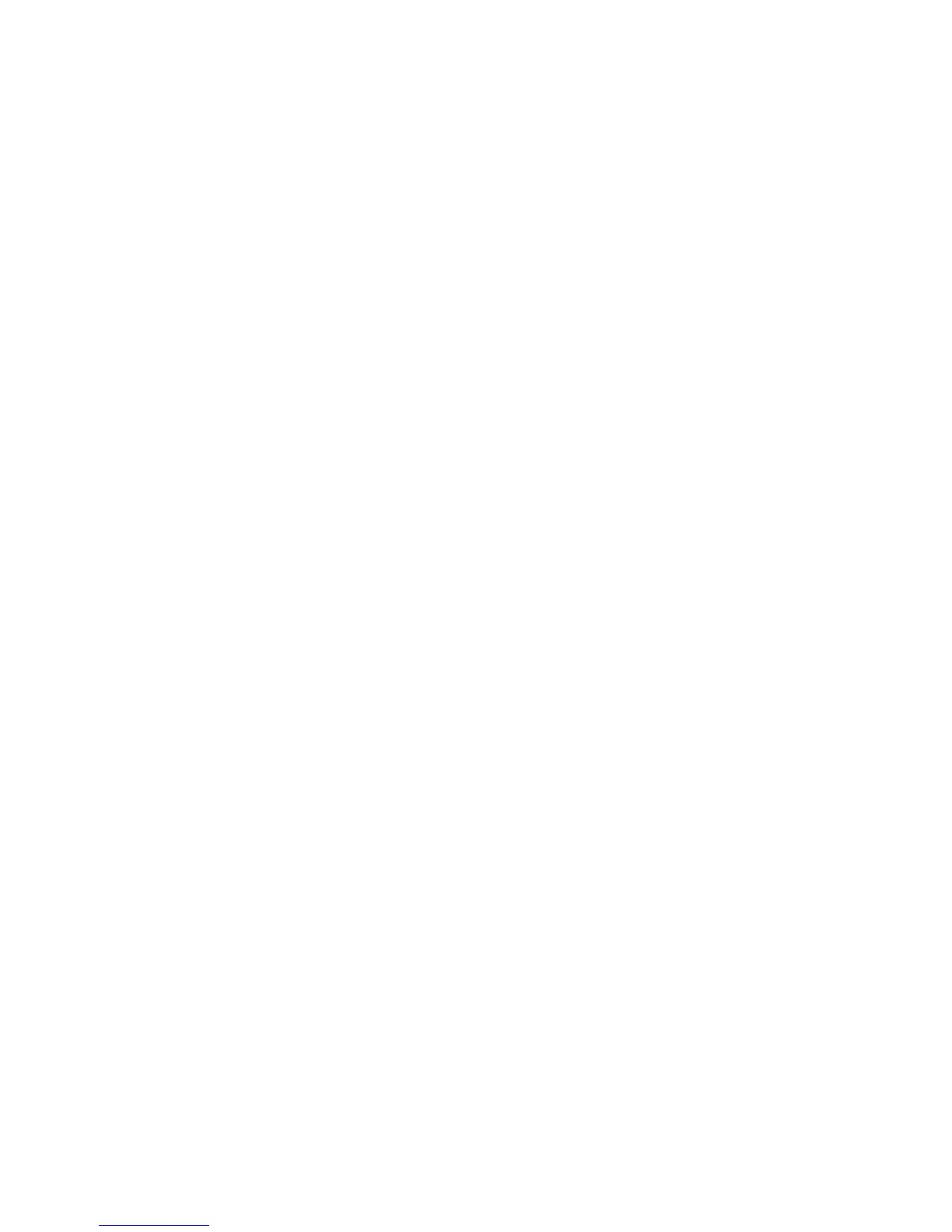Using the System Configuration Utility 5-7
2. At the main menu, select Step 2: Add and
Remove Boards.
If the system configuration utility prompts you for an
administrative password, type the password and
press <Enter>.
A list of expansion cards appears on the screen.
3. Highlight the name of the card you want to
reposition, press <F7>, and follow the online
instructions.
4. Select Step 4: Save Configuration to save your
changes.
5. Press <Esc>, select Step 6: Exit, and follow the
online instructions.
Remember to save a written copy of the new
information.
Defining an ISA Board
If you install an ISA expansion card that has no corre-
sponding .cfg file, you must define the board to prevent
conflicts with other boards in the system. Follow these
steps to define an ISA expansion card:
1. Start the system configuration utility as described
in “Starting the System Configuration Utility”
earlier in this chapter.
2. At the main menu, select Step 2: Add and
Remove Boards.
3. Press <F6> to define an ISA expansion card.
4. Enter the appropriate information for the ISA
board.
•
Board name
•
Manufacturer
•
Board type
•
Board slot
•
Up to four direct memory access (DMA)
channels
•
Up to seven IRQ levels
•
Up to eight ranges of input/output (I/O) ports
•
Up to eight memory address ranges
5. Press <F10> to save the ISA board definition.
Step 3: Change Configuration Settings
The system configuration utility lets you set a variety of
system options. You can notify the system of changes to
your hardware and memory configuration, set and change
your passwords, manage I/O ports, and set other system
operating parameters. You can change settings for the
system board as well as expansion cards installed in the
system.
Some of the categories do not offer options, but reflect
installed hardware detected by the system. These items
are displayed for your information only; you cannot
change them through the utility.
Display the list of options for the system board or an
expansion card as follows:
1. Start the system configuration utility as described
in “Starting the System Configuration Utility”
earlier in this chapter.
2. At the main menu, select Step 3: Change Configu-
ration Settings.
If the system configuration utility prompts you for an
administrative password, type the password and
press <Enter>.