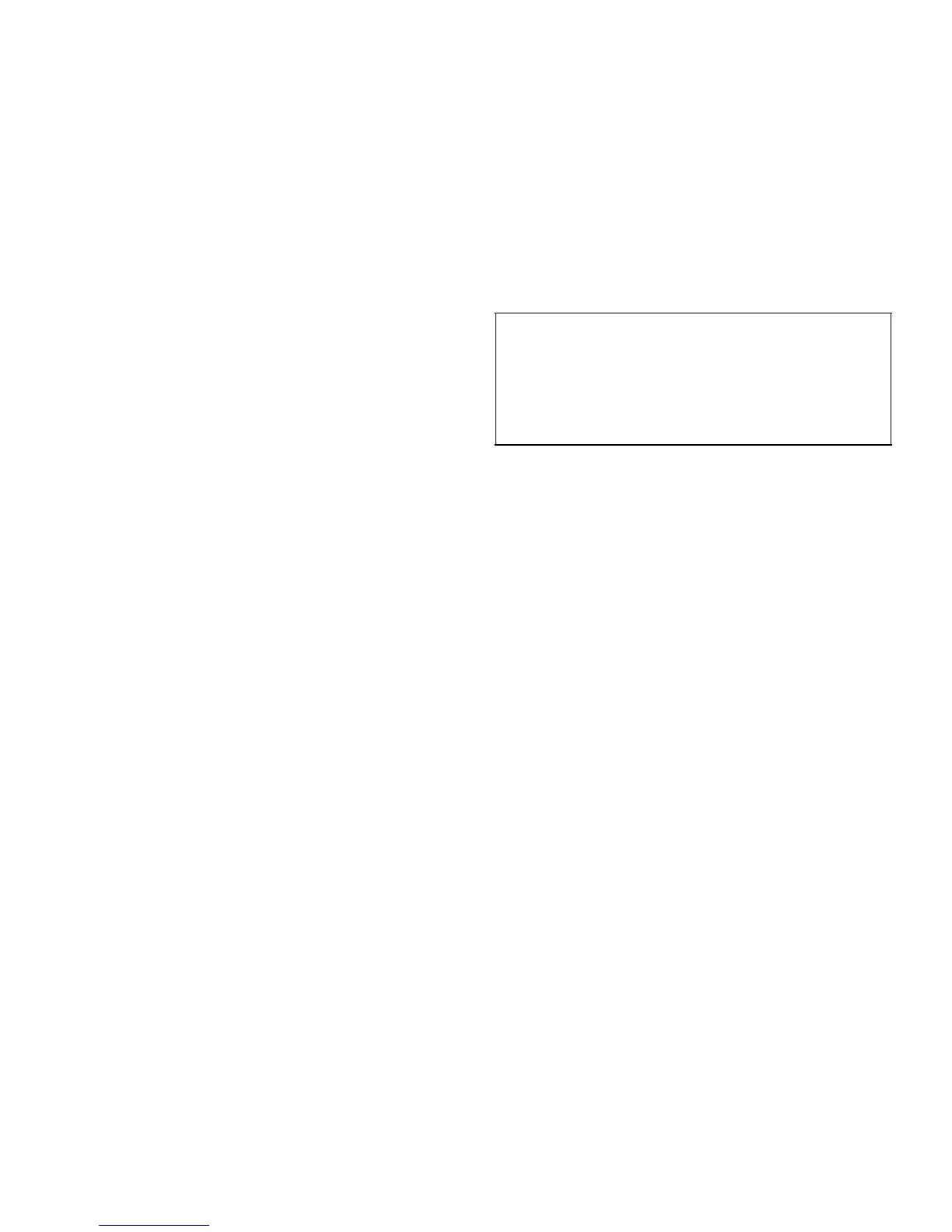4-12 Dell PowerEdge 6100/200 System User’s Guide
mouse activity occurs by the end of this interval, the key-
board and mouse will be locked until the user password is
entered. The default value is 10 minutes.
The following three security features are also controlled
by the Keyboard Inactivity Timer.
Video Blanking
If you enable this feature, the video display will turn
blank after the time interval specified in the Keyboard
Inactivity Timer category. The default is Disabled.
Floppy Writes
If you enable this feature, the diskette drive will be
write-protected after the time interval specified in the
Keyboard Inactivity Timer category. The default setting
is Disabled.
Reset and Power Switch Locking
With this category set to Enabled, the system power
switch and reset buttons will be disabled while password
protection is in effect. The default setting is Enabled.
Exit Menu Categories
To access the Exit menu, use the arrow keys to highlight
Exit. The following section explains each of the system
setup categories in the Exit menu.
Exit Saving Changes
When you choose this option, the BIOS stores the
changes you have made in NVRAM.
Exit Discarding Changes
Choosing this option exits the system setup program
without saving any of the changes you have made.
Load Setup Defaults
When you select this option, the default values for each
category in the system setup program are loaded.
NOTE: If you load the default values, you need to change
the MPS Version option described earlier in this section
from the Intel default of 1.1 to 1.4.
Discard Changes
If you select this option, any changes made since the sys-
tem setup program was run are deleted, but you do not
exit the system setup program.
U
sing the Password Features
Using the Administrative Password
Feature
Your Dell system is shipped with the administrative pass-
word set to Disabled, which allows you to enter the
system setup program and assign a password. When the
Administrative Password Is category (or the Administra-
tive Password category in the system configuration
utility) is set to Enabled, the computer system prompts
you for the administrative password whenever you enter
the system setup program. If system security is a concern,
you should operate your system with administrative pass-
word protection.
You can assign an administrative password, as described
in the next subsection, “Assigning an Administrative
Password,” whenever you use the system setup program.
Once an administrative password is assigned, only those
who know the password have full use of the system setup
program.
To delete or change an existing administrative password,
you must know the administrative password (see “Delet-
ing or Changing an Existing Administrative Password”
later in this section).
NOTE: You can also assign, delete, or change an admin-
istrative password through the system configuration
utility. See “Security Subsystems Group” in Chapter 5.
If you assign and then forget an administrative password,
a trained service technician must open the computer and
change a dual in-line package (DIP) switch to disable the
CAUTION: The password features provide a
basic level of security for the data on your system.
However, they are not foolproof. If your data
requires more security, it is your responsibility to
obtain and use additional forms of protection,
such as data encryption programs.
