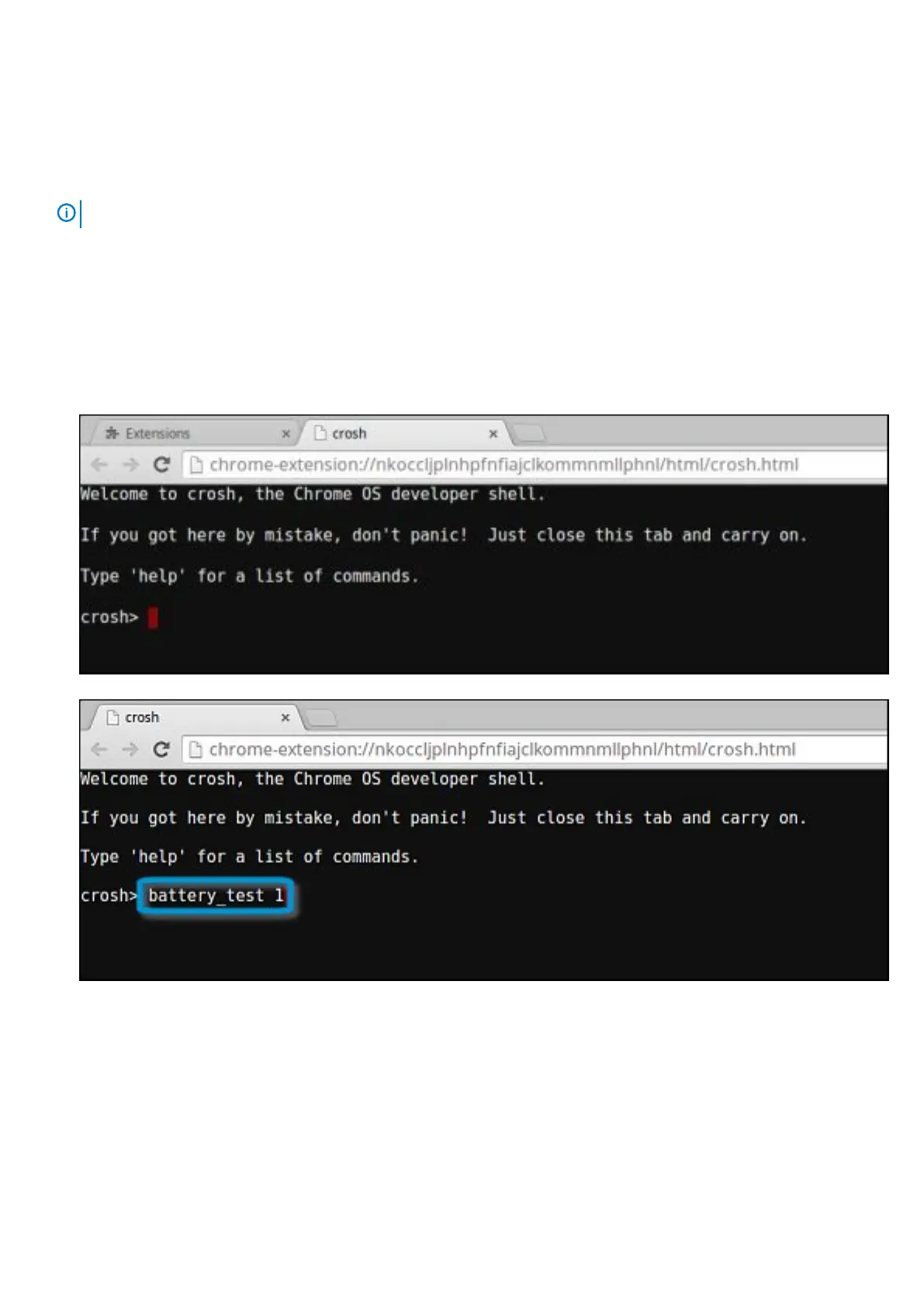Commonly used CROSH command
This page contains information about the most commonly used CROSH commands to diagnose the Dell Chromebook 3100 2-in-1.
Below are some of the most commonly used CROSH commands to troubleshoot a hardware issue.
NOTE: CROSH storage_test_1 and storage_test_2 are not supported on the eMMC storage device.
Check battery charging status
The Chrome Shell (CROSH) includes a simple battery health diagnostic test. This is to confirm that the battery is charging and to check
on the battery health and discharge rate. Follow the instruction provided to check on the battery charging status:
1. Connect the AC adapter to the Chromebook and a power outlet.
2. Turn on, and sign in to the Chromebook.
3. Open the Chrome browser.
4. Press CTRL + ALT + T to open CROSH.
5. Type battery_test 1 into CROSH, and then press Enter.
84
Troubleshooting
