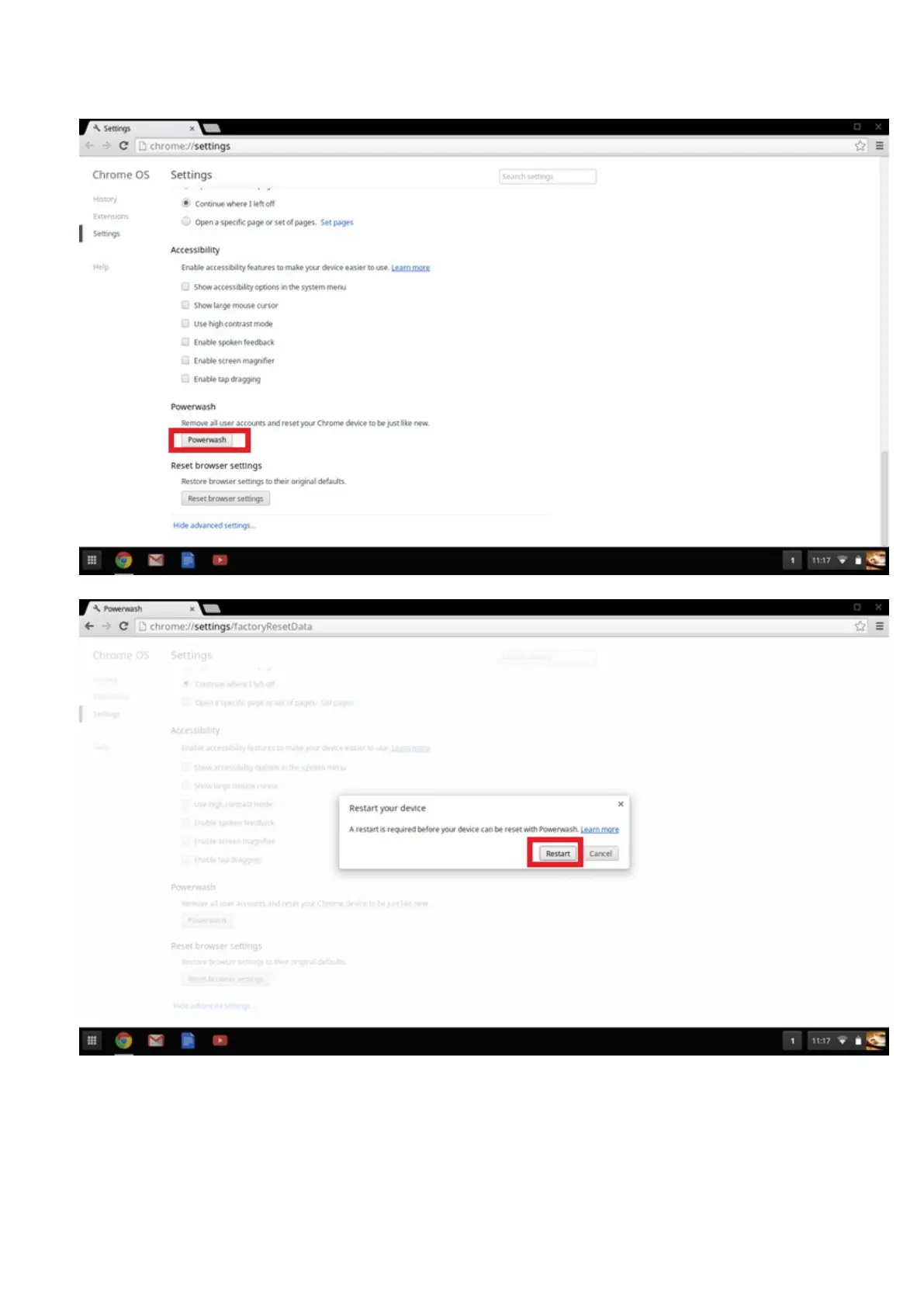4. Click the Powerwash button.
5. Click Restart when prompted.
You can also reset your Chromebook from the sign-in screen by holding down the keys Ctrl+Alt+Shift+R and clicking Restart. (If
you are signed in to your Chromebook, sign out first before you press on Ctrl+Alt+Shift+R, then click Restart. Once the
Chromebook is restarted, click
Reset.)
After you restart the Chromebook, you should now see the setup screen. Follow the instructions on the screen to set up your
Chromebook again. Make sure you sign in with your primary Google Account, because this account is set as the owner account.
Troubleshooting
93
