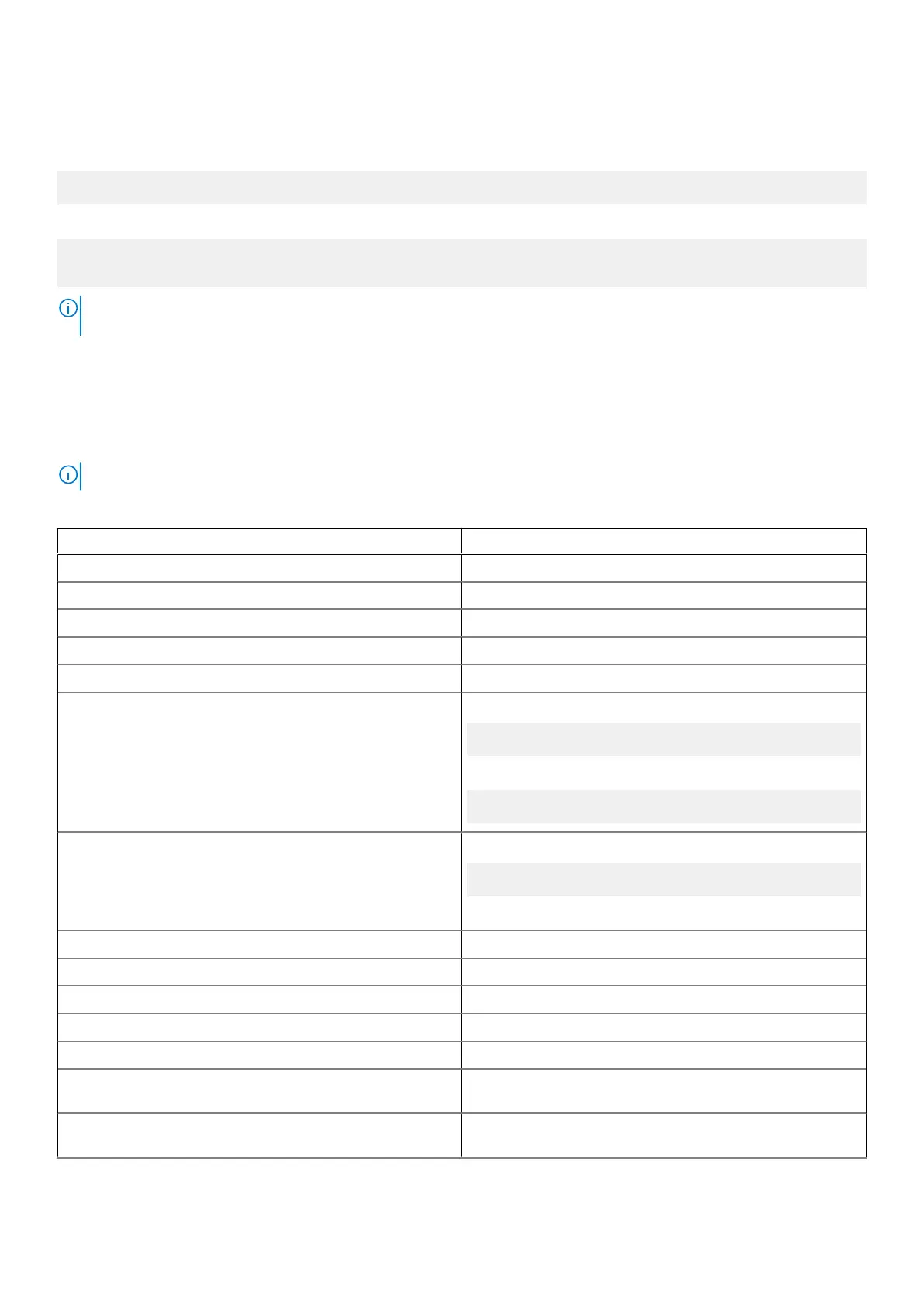Viewing operating system and application versions
Run the uname command to view system information:
root@DCPLB02:/sys/class/net# uname -a
Add the -a option at the end of the command to print all system information. For example:
Linux DCPLB02 4.4.0-98-generic #121-Ubuntu SMP Tue Oct 10 14:24:03 UTC 2017 x86_64
x86_64 x86_64 GNU/Linux
NOTE: Check if a newer version of the software is available. For more information on checking for updates, see Updating
operating system and applications.
Additional Ubuntu commands
Basic commands
NOTE: For more information about Ubuntu commands, see https://snapcraft.io/.
Table 8. Basic commands
Action Ubuntu Core 16
Viewing system attributes
#sudo snap version
Updating the image to the latest release
#sudo snap update
Viewing a list of all the snaps that are currently installed
#sudo snap find
Viewing a set and attribute to a snap
#sudo snap set <snap> <attribute>=<value>
Querying attributes from a snap
#sudo snap get <snap>
Rebooting the system Run the command:
admin@localhost:$ sudo reboot
returns:
System reboot successfully
Shutting down the system Run the command:
admin@localhost:$ sudo poweroff
The system shuts down successfully.
Add a new user if libnss-extrausers is pre-installed
$sudo adduser --extrausers testuser
Change a user’s password
$sudo passwd <user-name>
Re-mount the Ubuntu Snappy 16 root-file system as read only
Snappy 16 rootfs is Read-Only
Accessing the built-in help
admin@localhost:~$ sudo snap --help
Listing the installed snaps
admin@localhost:~$ sudo snap list
Updating the system name
admin@localhost:$ network-manager.nmcli
general hostname <NAME>
Changing the time zone When the system arrives from the factory, the operating
system is usually set to the UTC time zone.
Setting up the operating system 51