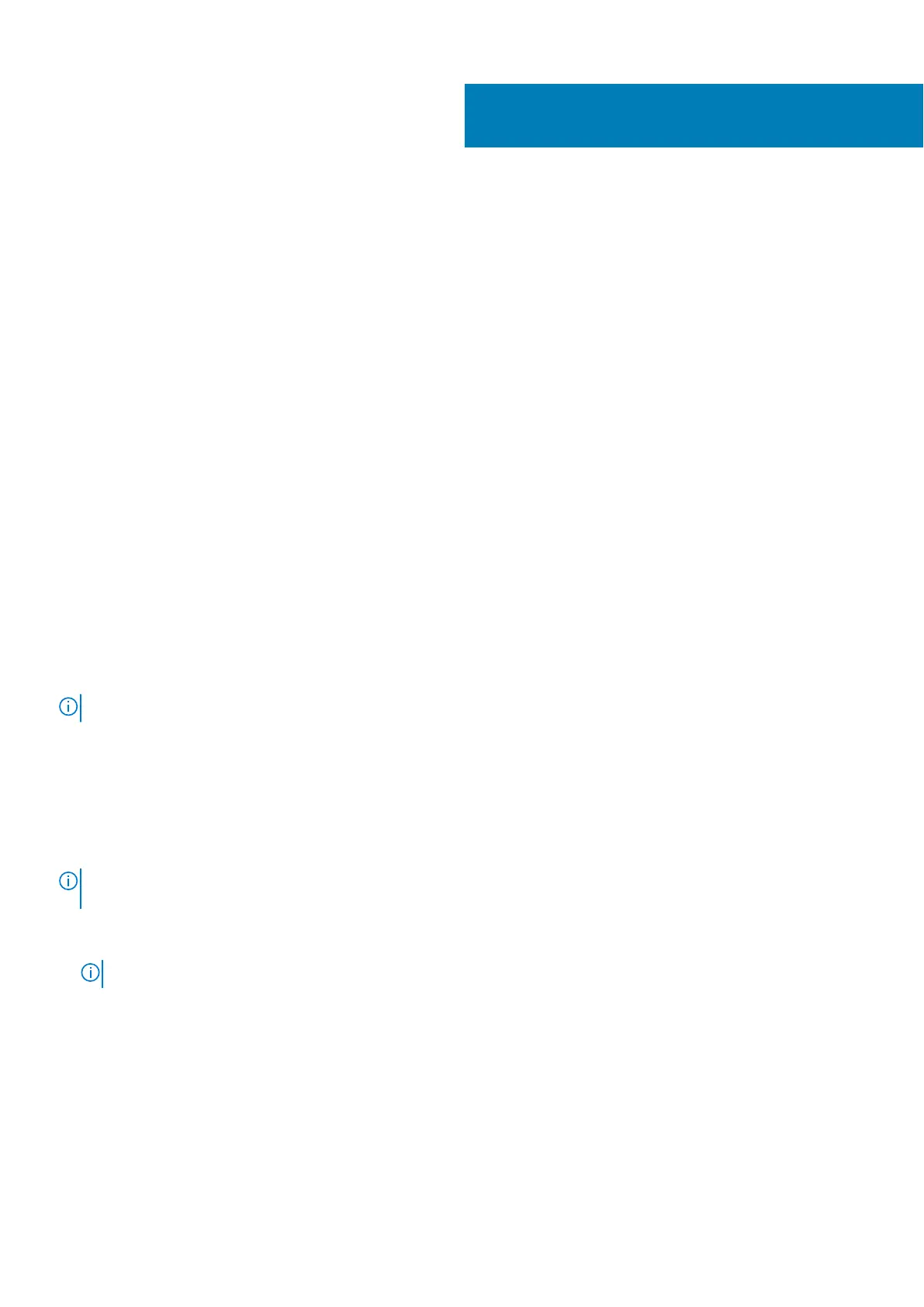Accessing and updating BIOS
Accessing BIOS settings
Use Dell Command | Configure (DCC) to access BIOS settings
Dell Command | Configure (DCC) is a factory-installed application in the Edge Gateway that helps to configure the BIOS
settings. It consists of a Command Line Interface (CLI) to configure various BIOS features. For more information about DCC,
see www.dell.com/dellclientcommandsuitemanuals.
● On the connected computer running Windows, click Start > All Programs > Command Configure > Dell Command |
Configure Wizard
● On the connected computer running Ubuntu Core, access Dell Command | Configure using the command dcc.cctk
For more information on how to use the Dell Command | Configure application, see the Dell Command | Configure Installation
Guide and User's Guide at www.dell.com/dellclientcommandsuitemanuals.
For more information about BIOS settings on the Edge Gateway, see Default BIOS settings
Use Edge Device Manager (EDM) to access BIOS settings
Edge Device Manager (EDM) enables you to perform remote management and system configuration. By using the EDM cloud
console, you can view and configure the BIOS settings. For more information about the EDM, see www.dell.com/support/
home/us/en/19/product-support/product/wyse-cloud-client-manager/research.
Entering BIOS setup during POST
NOTE: These steps are applicable only to the Edge Gateway 3003.
1. Connect a display, keyboard and mouse to the system.
2. Power on the Edge Gateway.
3. During POST, when the Dell logo is displayed, watch for the F2 prompt to appear, and then press F2 immediately.
Updating BIOS
NOTE:
Download the latest BIOS file from dell.com/support/home/us/en/19/product-support/product/dell-edge-
gateway-3000-series/drivers/.
Select one of these options to update the BIOS on the Edge Gateway.
● Using the USB invocation script
NOTE: Dell recommends the use of the USB invocation script to update the BIOS.
● (Edge Gateway 3003 only) Flashing the BIOS from a USB flash drive
● Updating the BIOS on a Windows system
● Using UEFI capsule update on an Ubuntu system
● Dell Command | Configure (DCC)
● Edge Device Manager (EDM)
Using the USB invocation script
The Edge Gateway 3000 Series come in headless configurations—that is, configurations without any video output. Certain basic
system administration tasks traditionally accomplished by the BIOS Setup program are not possible without video. Hence, to
6
80 Accessing and updating BIOS
