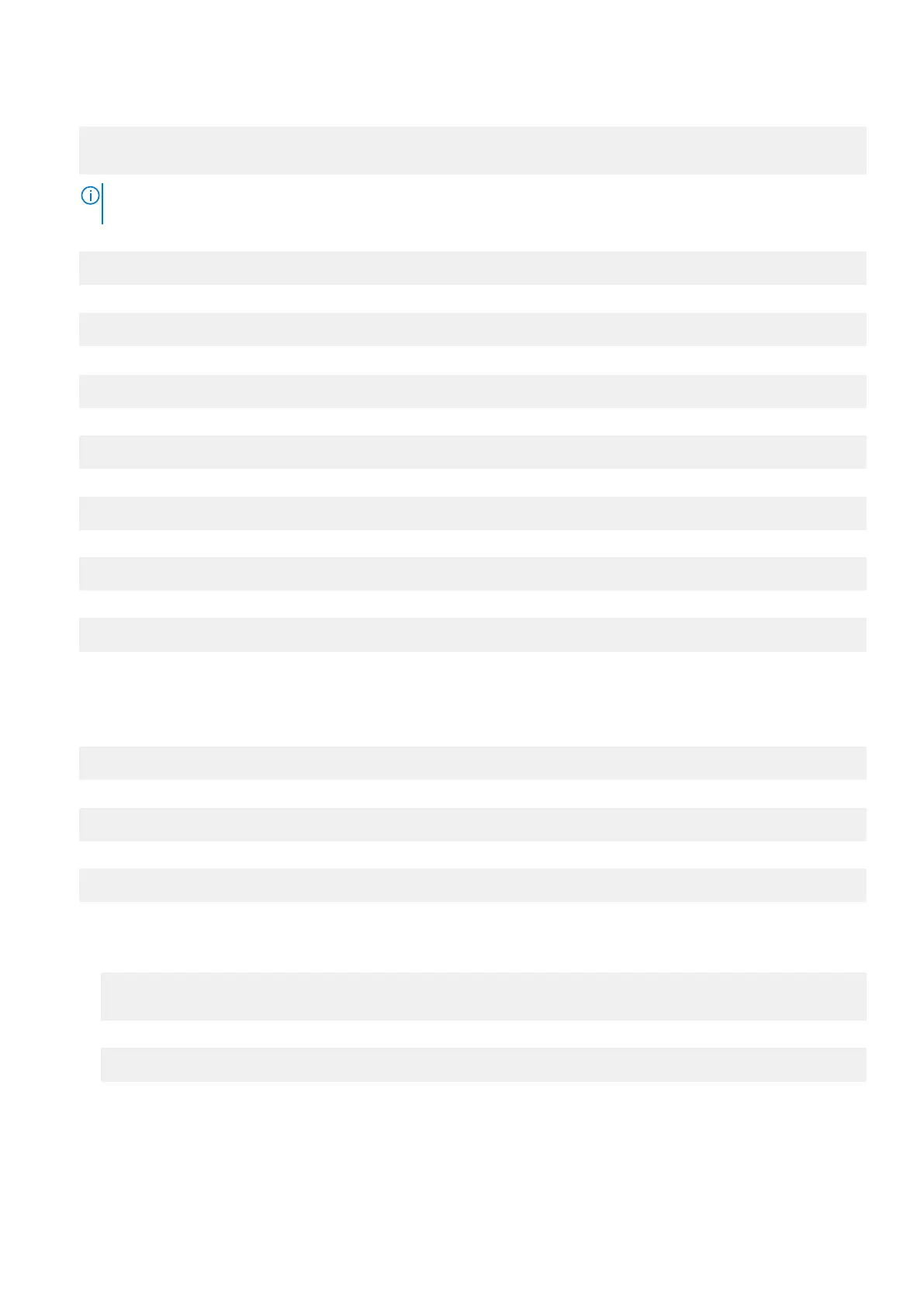3. Create a profile.
$ sudo network-manager.nmcli c add con-name test type gsm ifname <primary port> apn
internet
NOTE: Depending on the return results from step 2, replace <primary port > after ifname with the actual primary port
name.
4. Check the WWAN status.
$ network-manager.nmcli r wwan
5. Turn on WWAN.
$ sudo network-manager.nmcli r wwan on
6. Find wwan0 in the interface list.
$ ifconfig -a
7. Enable the connection profile.
$ sudo network-manager.nmcli c up test
8. Check the Network Manager status.
$ network-manager.nmcli d
9. Disable the connection profile.
$ sudo network-manager.nmcli c down test
10. Check the Network Manager status.
$ network-manager.nmcli d
Connecting through WLAN
1. Show a list of network interfaces like eth0, eth1, wlan0, mlan0, and so on.
$ network-manager.nmcli d
2. Show a list of network interfaces like eth0, eth1, wlan0, mlan0, and so on.
$ network-manager.nmcli d
3. Show a list of available wireless access points.
$ network-manager.nmcli device wifi list
4. Wireless connection with nmcli: Run the following commands and replace $SSID, $PSK, and $WIFI_INTERFACE with the
variables for your environment.
● Connect:
$ sudo network-manager.nmcli dev wifi connect $SSID password $PSK ifname
$WIFI_INTERFACE
● Disconnect:
$ sudo network-manager.nmcli dev disconnect $WIFI_INTERFACE
Connecting through software-enabled Access Point (SoftAP)
This feature depends on the wireless module and its associated driver to function as a wireless-access point.
Setting up the operating system
53