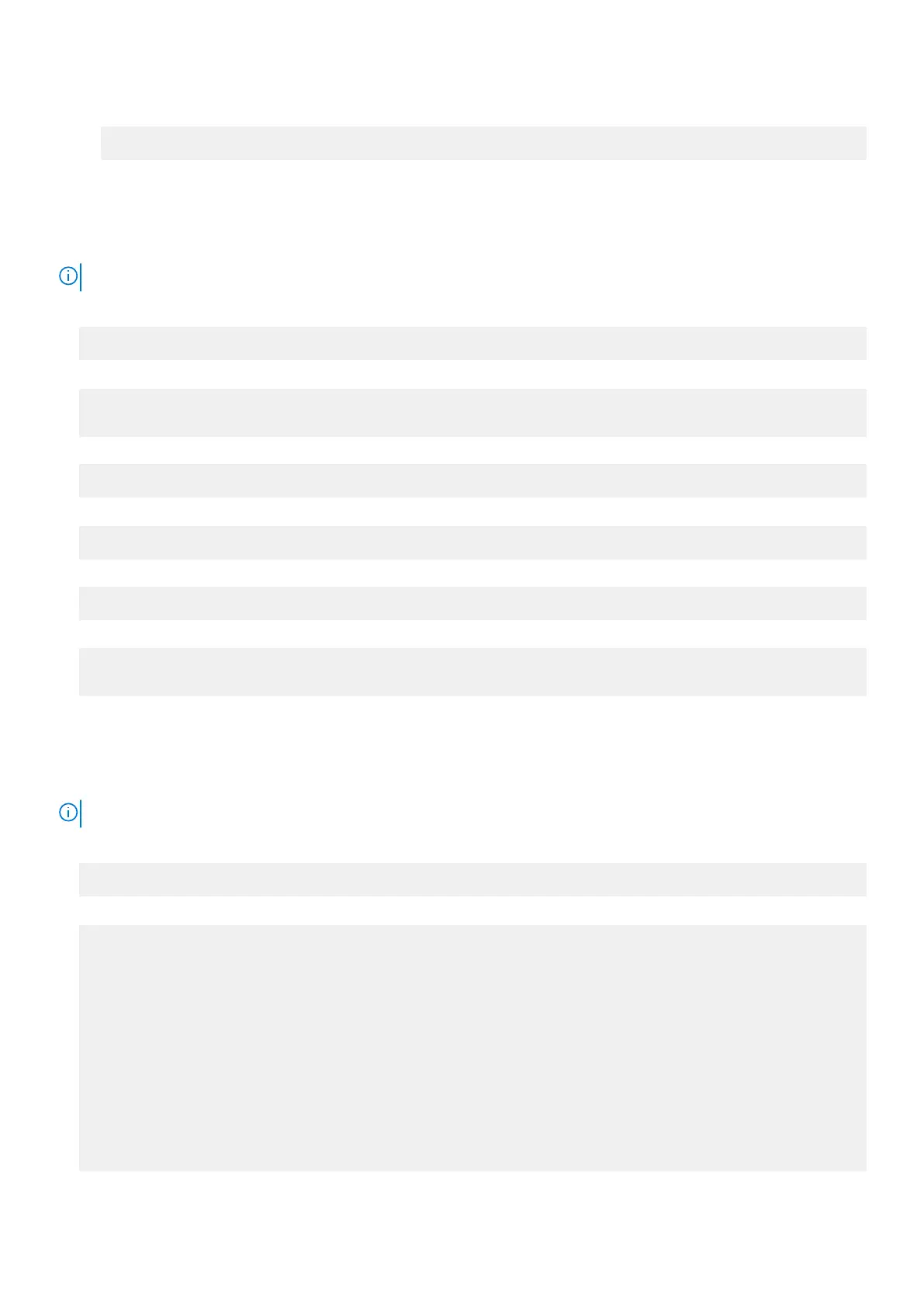● Disconnect:
# sudo network-manager.nmcli dev disconnect $WIFI_INTERFACE
Connecting through SoftAP (wifi-ap.snap)
Enabling the Software-enabled Access Point (SoftAP) can improve connectivity to wireless-access points by increasing
available entropy and reducing the number of connection retries to clients.
NOTE: For more information on SoftAP, see docs.ubuntu.com/core/en/stacks/network/wifi-ap/docs/index.
1. Install haveged.
# sudo apt install haveged
2. Disable wpa_supplicant.
# sudo systemctl stop wpa_supplicant.service
# sudo systemctl mask wpa_supplicant.service
3. Detach from network manager.
# sudo nmcli d set wlan0 managed no
4. Install wifi-ap snap.
# snap install wifi-ap
5. Configure settings.
# sudo wifi-ap.setup-wizard
6. Check the status.
# sudo wifi-ap.status
ap.active: true
Connecting through SoftAP (hostapd)
Enabling the Software-enabled Access Point (SoftAP) can improve connectivity to wireless-access points by increasing
available entropy and reducing the number of connection retries to clients.
NOTE: For more information on SoftAP, see docs.ubuntu.com/core/en/stacks/network/wifi-ap/docs/index.
1. Install haveged.
# sudo apt install haveged
2. Create your own /etc/hostapd/hostapd.conf. For example:
auth_algs=1
beacon_int=50
channel=3
country_code=ES
disassoc_low_ack=1
driver=nl80211
hw_mode=g
ht_capab=
ieee80211d=1
ieee80211n=1
interface=wlan0
require_ht=0
rsn_pairwise=CCMP
ssid=TEST
wmm_enabled=1
wpa=2
76
Setting up the operating system