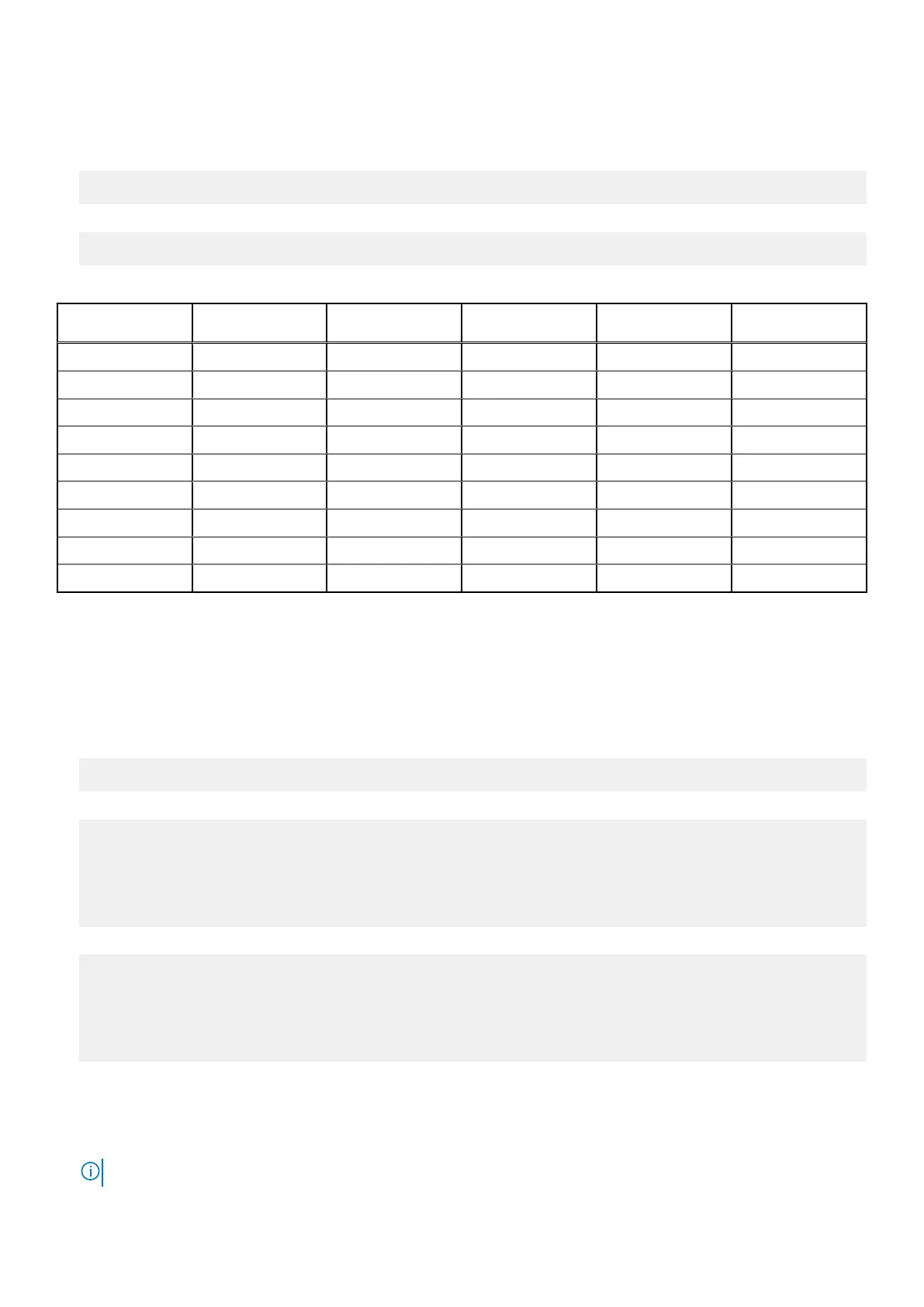Switching between WLAN and Bluetooth modes
1. Adjust the mode from default 13 to 14 in /etc/modprobe.d/rs9113.conf.
# options rsi_sdio dev_oper_mode=14
2. Verify the operation mode.
# cat /sys/module/rsi_sdio/parameters/dev_oper_mode
Table 25. Operating-mode values for WLAN and Bluetooth
Operating mode
value
STA AP BT EDR BLE Clients supported
1 X
1 X 32
4 X
5 X X
6 X X 32
8 X
9 X X
13 X X X
14 X X X 4
Bluetooth Serial Port Profile (SPP)
Assumptions for MAC addresses of each BT adapter:
● BT MAC(MYCLIENT): XX:XX:XX:XX:XX:XX
● BT MAC(MYSERVER): YY:YY:YY:YY:YY:YY
1. Pre-requirements.
# sudo apt-get install bluez bluez-tools
2. Prepare to pair MYSERVER and MYCLIENT.
# sudo bluetoothctl
[bluetoothctl]# power on
[bluetooth]# discoverable on
[bluetooth]# scan on
[NEW] Device XX:XX:XX:XX:XX:XX MYCLIENT
[bluetooth]# scan off
3. Pair with each other.
[bluetooth]# agent on
[bluetooth]# default-agent
[bluetooth]# pairable on
[bluetooth]# pair XX:XX:XX:XX:XX:XX <MAC Address of Device to Pair>
[bluetooth]# connect XX:XX:XX:XX:XX:XX [CHG] Device XX:XX:XX:XX:XX:XX Connected: yes
[bluetooth]# exit
As of Bluetooth v2.1, SPP offers three methods of pairing devices, which are applicable on the Edge Gateway:
● Just Works
● Numeric Comparison
● Passkey Entry
NOTE: For more information about Bluetooth pairing, see blog.bluetooth.com/bluetooth-pairing-part-4.
78 Setting up the operating system