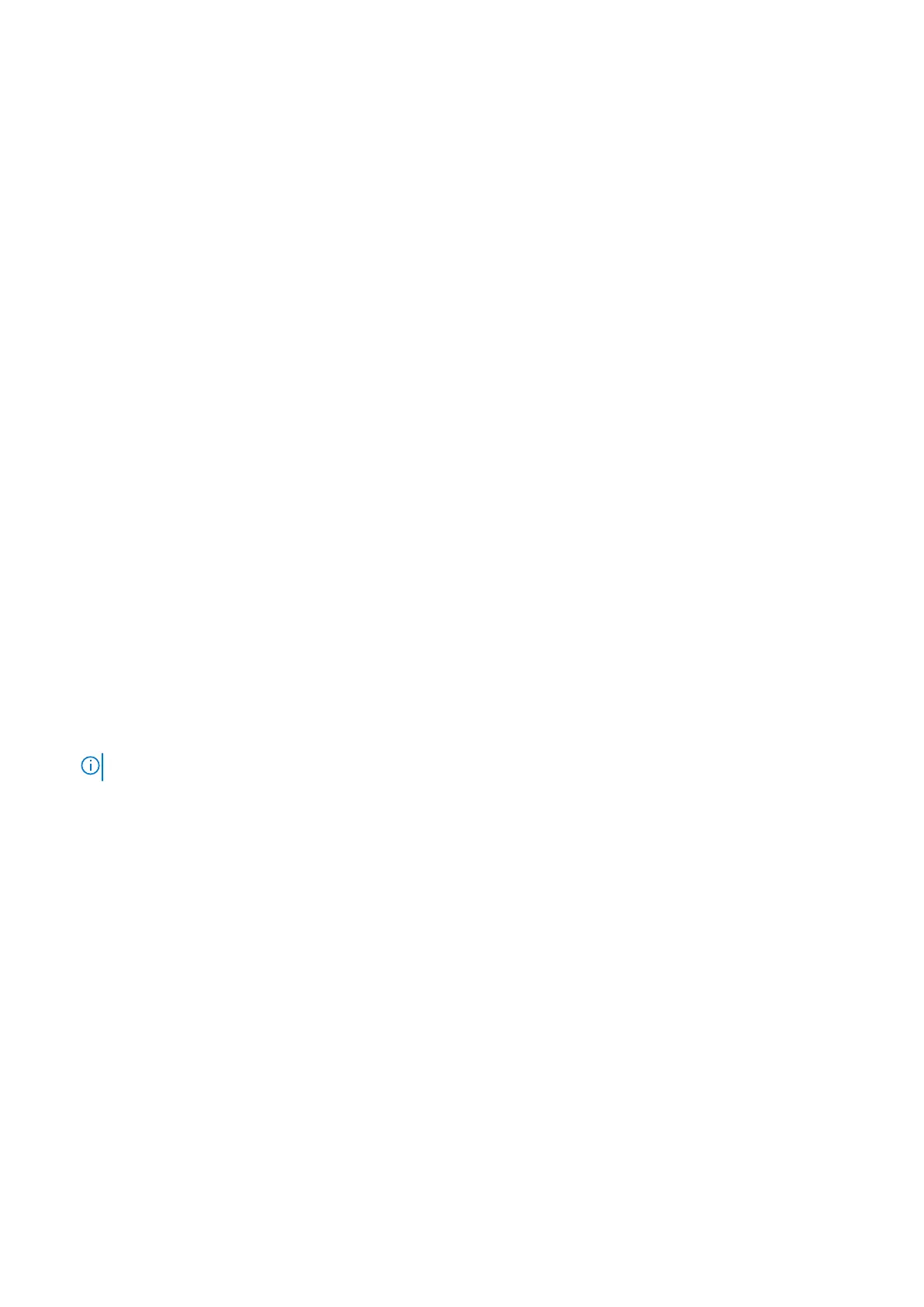3. From the TPM Security option, select On with Preboot Measurements.
4. From the TPM Command option, select Activate.
5. Save the settings.
6. Restart your system.
Initializing the TPM 2.0 for users
Steps
1. While booting your system, press F2 to enter System Setup.
2. On the System Setup Main Menu screen, click System BIOS > System Security Settings.
3. From the TPM Security option, select On.
4. Save the settings.
5. Restart your system.
Control panel
This is a service technician replaceable part only.
Removing the left control panel
Prerequisites
1. Follow the safety guidelines listed in the Safety instructions.
2. Follow the procedure listed in the Before working inside your system.
3. Remove the air shroud.
4. Remove the drive backplane cover.
5. Remove the cooling fan cage assembly.
Steps
1. Disconnect the control panel cable from the system board connector.
NOTE: Observe the routing of the cable as you remove it from the system.
2. Using the Phillips #1 screwdriver, remove the screws that secure the cable cover and left control panel assembly to the
system.
3. Remove the cable cover away the system.
4. Holding the left control panel assembly , remove the control panel along with the cable from the system.
Installing and removing system components
109
