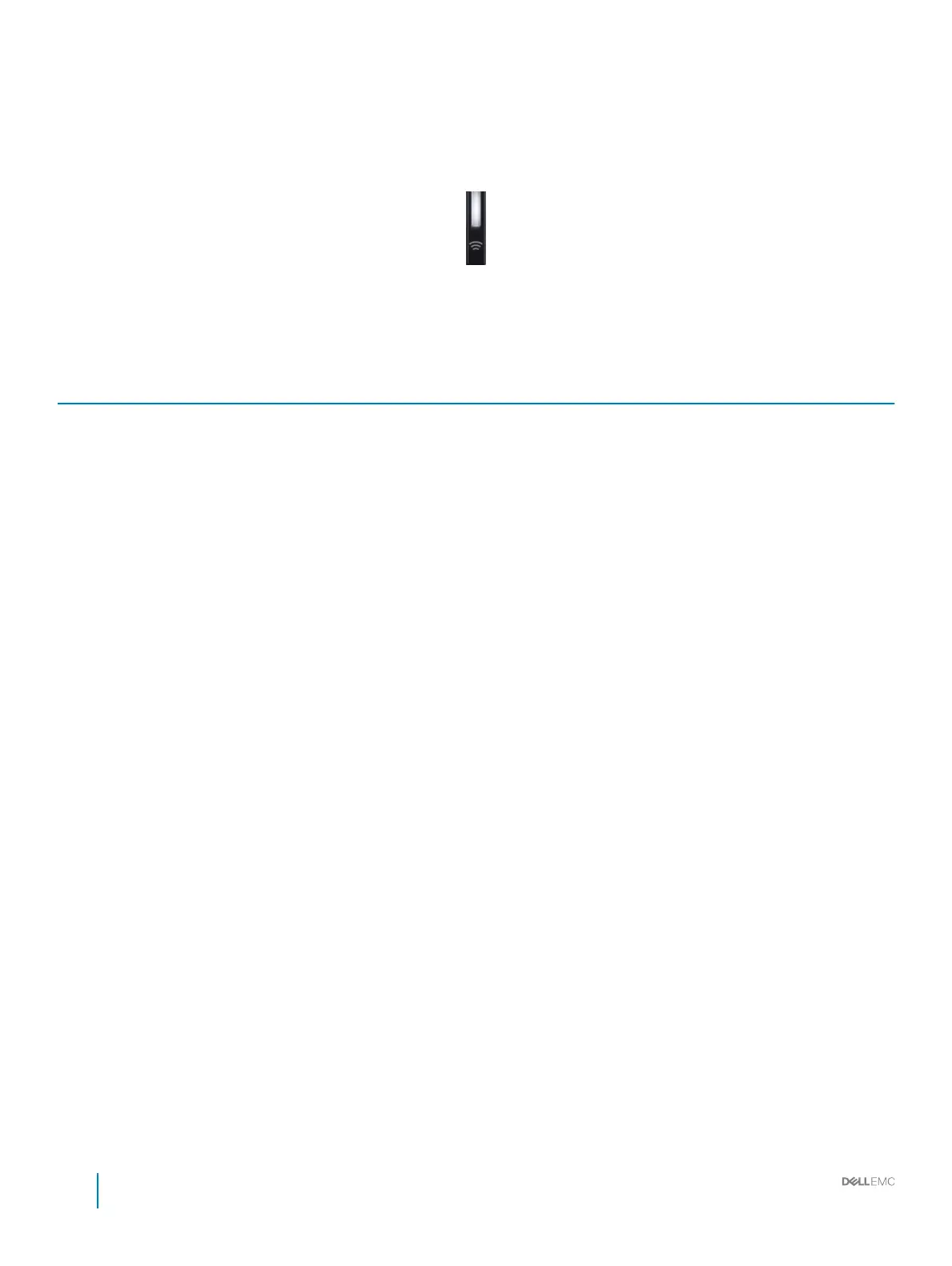iDRAC Quick Sync 2 indicator codes
iDRAC Quick Sync 2 module (optional) is located on the left control panel of your system.
Figure 7. iDRAC Quick Sync 2 indicators
Table 5. iDRAC Quick Sync 2 indicators and descriptions
iDRAC Quick Sync 2 indicator
code
Condition Corrective action
O (default state) Indicates that the iDRAC Quick Sync 2
feature is turned o. Press the iDRAC Quick
Sync 2 button to turn on the iDRAC Quick
Sync 2 feature.
If the LED fails to turn on, reseat the left control panel
ex cable and check again. If the problem persists,
see the Getting help section.
Solid white Indicates that iDRAC Quick Sync 2 is ready
to communicate. Press the iDRAC Quick
Sync 2 button to turn o.
If the LED fails to turn o, restart the system. If the
problem persists, see the Getting help section.
Blinks white rapidly Indicates data transfer activity. If the indicator continues to blink indenitely, see the
Getting help section.
Blinks white slowly Indicates that rmware update is in
progress.
If the indicator continues to blink indenitely, see the
Getting help section.
Blinks white ve times rapidly and
then turns o
Indicates that the iDRAC Quick Sync 2
feature is disabled.
Check if iDRAC Quick Sync 2 feature is congured to
be disabled by iDRAC. If the problem persists, see the
Getting help section. For more information, see
Integrated Dell Remote Access Controller User's
Guide at Dell.com/idracmanuals or Dell
OpenManage Server Administrator User’s Guide at
Dell.com/openmanagemanuals.
Solid amber Indicates that the system is in fail-safe
mode.
Restart the system. If the problem persists, see the
Getting help section.
Blinking amber Indicates that the iDRAC Quick Sync 2
hardware is not responding properly.
Restart the system. If the problem persists, see the
Getting help section.
Related links
Getting help
14
Dell EMC PowerEdge R740 Installation and Service Manual
PowerEdge R740 system overview
