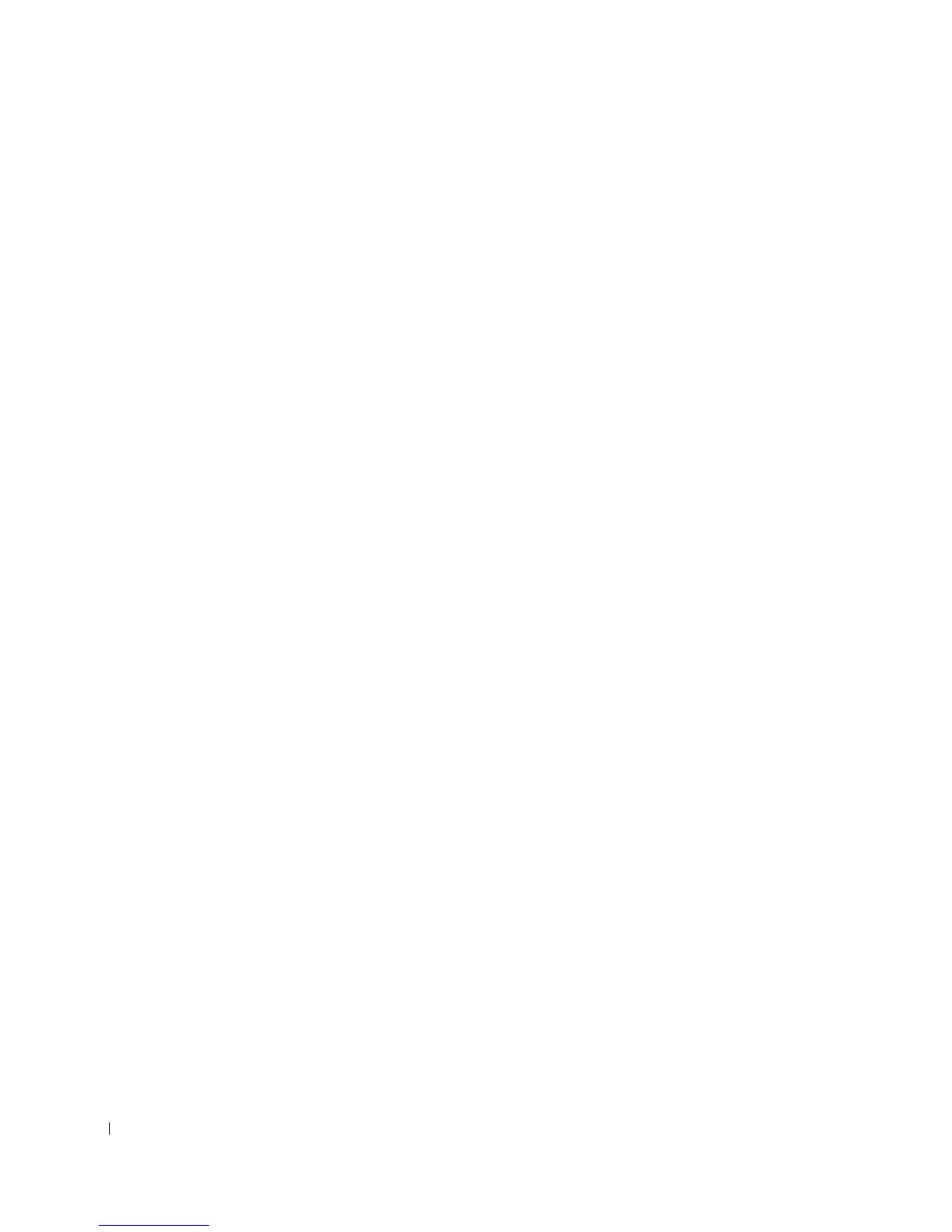82 Configuring the PowerConnect 3324/3348 Switch
www.dell.com | support.dell.com
5 Enter console# copy tftp://50.1.1.2/332448-10018.dos unit://2/image.
The device software is copied to the Stacking member 2. unit: the
//2/image
indicates the Stacking member Unit ID to which the software is copied. The following
is an example of the information that displays:
...................Unit 2: Erased image-1
!!!!!!!!!!!!!!!!!!!!!!!!!!!!!!!!!!!!!!!!!!!!!!!!!!!!!!!!!!!!!!!!!!
!!!!!!!!!!!!!!!!!!!!!!!!!!!!!!!!!!!!!!!!!!!!!!!!!!!!!!!!!!!!!!!!!!
!!!!!!!!!!!!!!!!!!!!!!!!!!!!
!!!!!!!!!!!!!!!!!!!!!!!!!!!!!!!!!!!!!!!!!!!!!!!!!!!!!!
Copy: 2744590 bytes copied in 00:01:41 [hh:mm:ss]
console# 01-Jan-2000 01:01:55 %COPY-W-TRAP: The copy operation was
completed successfully
6
Repeat step 5 for each Stacking member. Ensure that the software is copied to the
correct Stacking member Unit ID.
7 Enter console# boot system image-2 to set the Image file that is used after the
device is reset.
8 Enter console# boot system unit 2 image-1. This indicates that the device is
booted from Image 1 after the reboot.
9 Enter console# reload. The following message displays:
This command will reset the whole system and disconnect your
current
session. Do you want to continue (y/n) [n]?
10
Enter Y. The device reboots.
11 Repeat steps 2 and 3 to verify which Image files are active.
Downloading the Software Individually Using the CLI
This section contains instructions for individually downloading device software to each
stacking member:
• from a TFTP server to a Master Unit
• from the Master Unit to Member Units
