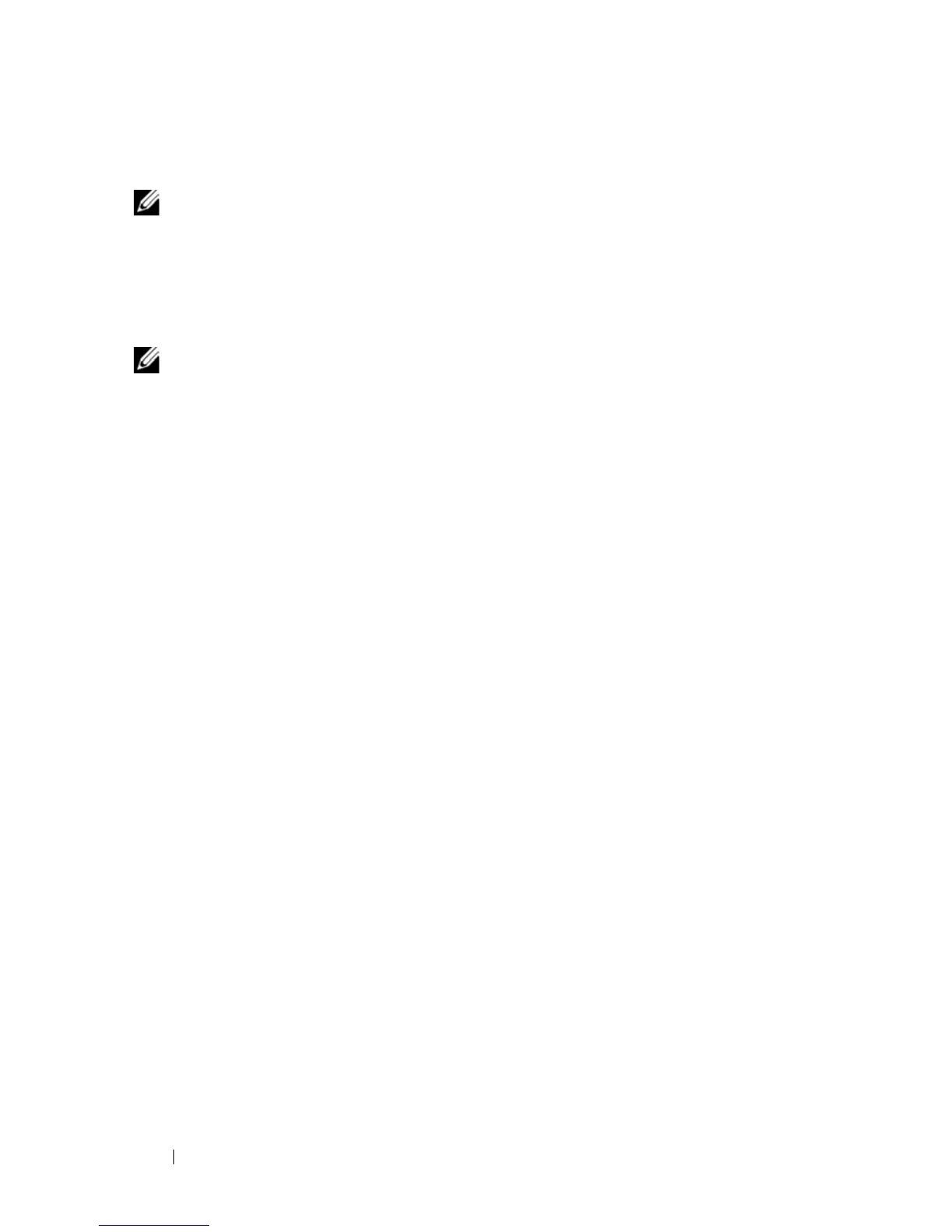88 Dell PowerConnect 55xx Systems User Guide
FILE LOCATION: C:\Users\gina\Desktop\Checkout_new\Maintenance Projects\Dell
Contax\CxUGAdmin.fm
DELL CONFIDENTIAL – PRELIMINARY 9/11/12 - FOR PROOF ONLY
Starting the Application
NOTE: Before starting the application the IP address must be defined. For more
information, see "Accessing the Device Through the CLI" on page 71.
1
Open a web browser.
2
Enter the device’s IP address in the address bar and press
<Enter>
.
3
When the
Log In
window displays, enter a user name and password.
NOTE: Passwords are both case sensitive and alpha-numeric.
4
Click
OK
.
The
Dell OpenManage
Switch Administrator
home page displays.
Understanding the Interface
The home page contains the following views:
•
Tree view
— Located on the left side of the home page, the tree view
provides an expandable view of the features and their components. The
branches in the tree view can be expanded to view all the components
under a specific feature, or retracted to hide the feature's components. By
dragging the vertical bar to the right, the tree area can be expanded to
display the full name of a component.
•
Device View
— Located in on the top center of the home page, the device
view provides information about device ports, current configuration and
status, table information, and feature components. For further
information, see "Device Representation" on page 89
•
Components List
— Located in the bottom center of the home page,
contains a list of the feature components. When a feature is expanded, the
GUI page for that feature is displayed.
•
Information Buttons
— Located at the top of the home page, provide
access to information about the device and access to Dell Support. For
more information, see "Information Buttons" on page 91.
