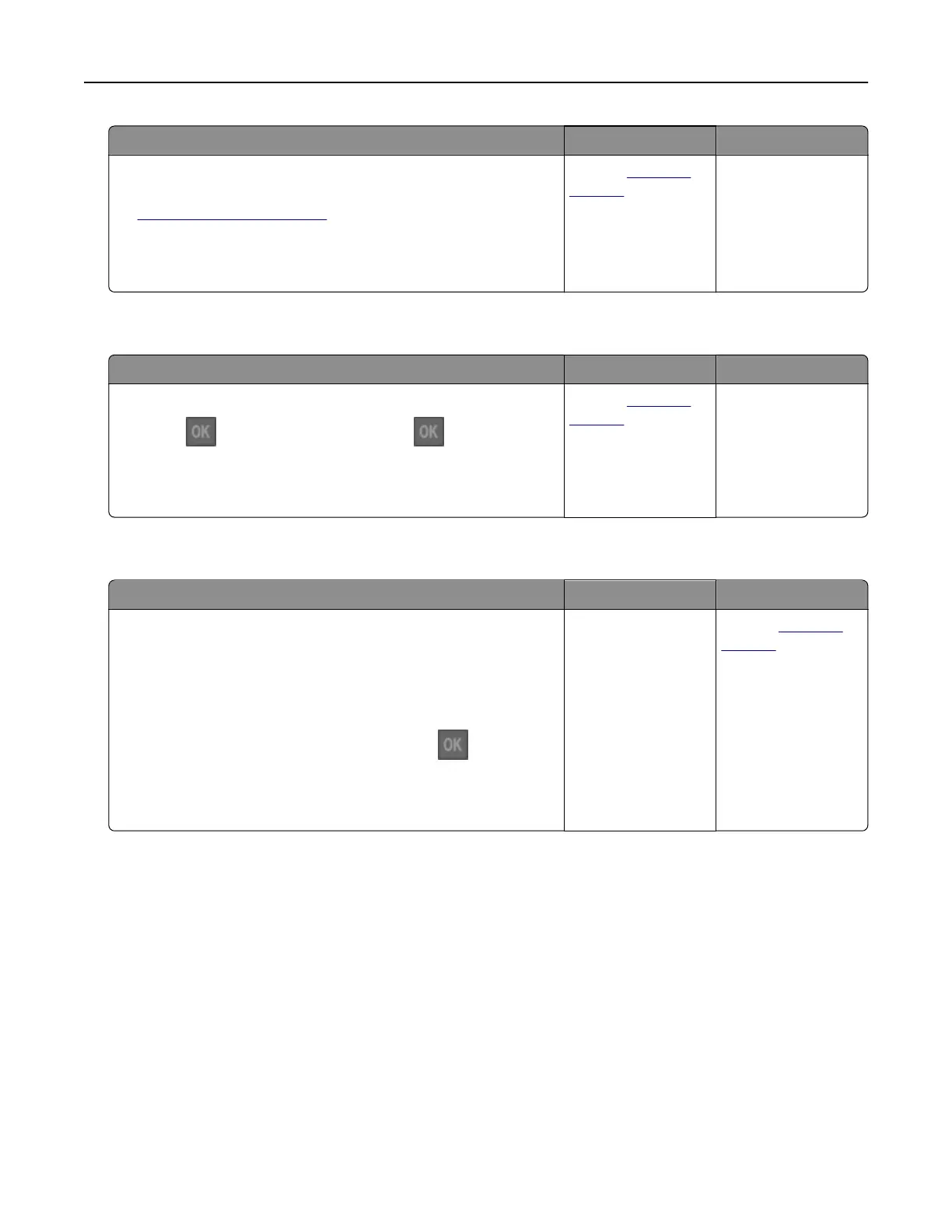Action Yes No
Step 3
a Review the tips on avoiding jams. For more information, see
“Avoiding jams” on page 98.
b Follow the recommendations, and then resend the print job.
Do paper jams still occur frequently?
Contact
technical
support.
The problem is
solved.
Paper jam message remains after jam is cleared
Action Yes No
a From the printer control panel, navigate to:
Next >
> Clear the jam, press OK >
b Follow the instructions on the printer display.
Does the paper jam message remain?
Contact
technical
support.
The problem is
solved.
Jammed pages are not reprinted
Action Yes No
a Turn on jam recovery.
1 From the control panel, navigate to:
Settings > General Settings > Print Recovery > Jam
Recovery
2 Select On or Auto.
3 Depending on your printer model, press .
b Resend the pages that did not print.
Were the jammed pages reprinted?
The problem is
solved.
Contact
technical
support.
Troubleshooting 121
