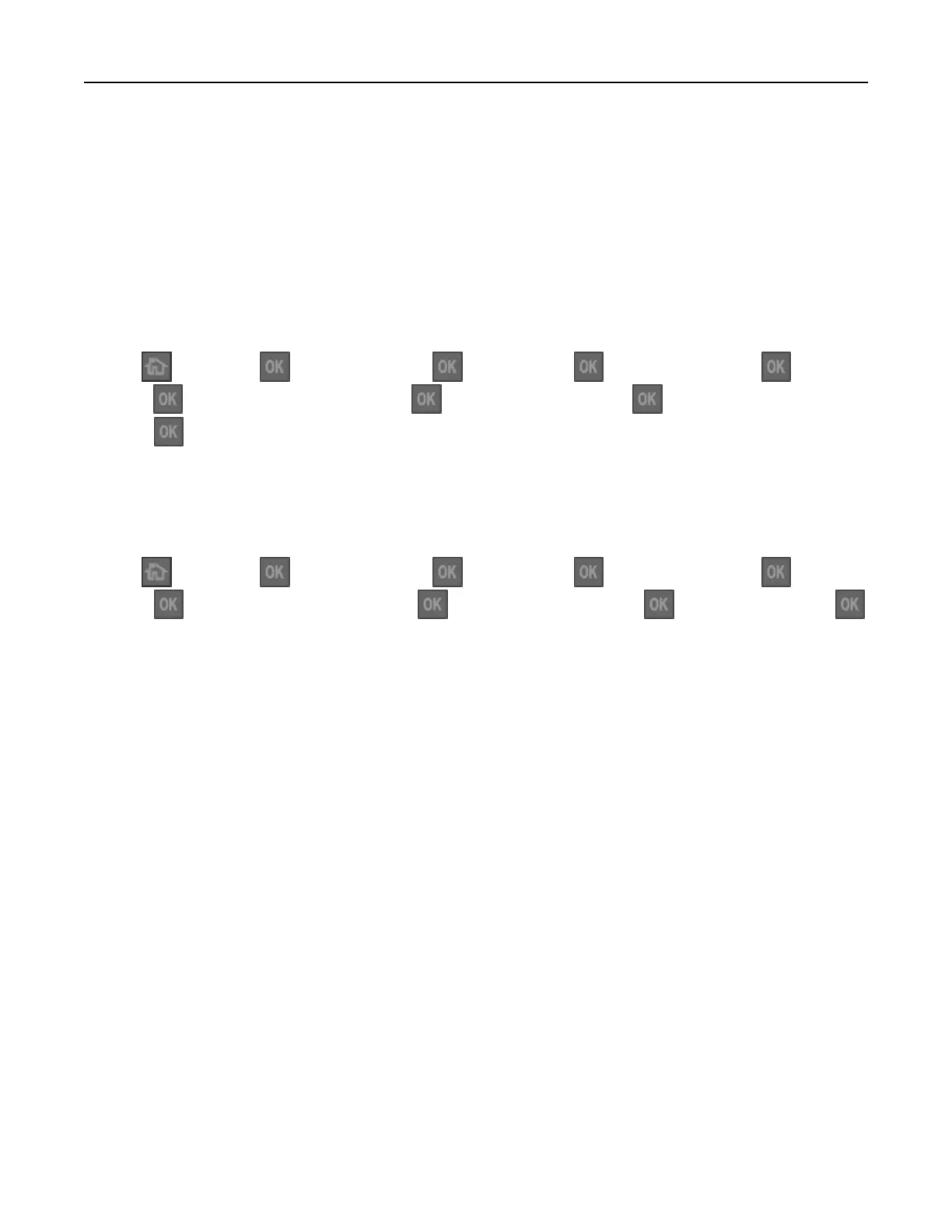Connecting the printer to a wireless network using Wi‑Fi Protected Setup
Before connecting the printer to a wireless network, make sure that:
• The access point (wireless router) is Wi‑Fi Protected Setup (WPS) certified or WPS‑compatible. For more
information, see the documentation that came with your access point.
• A wireless network adapter is installed on your printer and is working properly. For more information, see
the instruction sheet that came with the adapter.
Using the Push Button Configuration Method
1
From the control panel, navigate to:
> Settings > > Networks/Ports > > Network [x] > > Network [x] Setup > > Wireless
>
> Wireless Connection Setup > > Wi‑Fi Protected Setup > > Start Push Button Method
>
2 Follow the instructions on the printer display.
Using the Personal Identification Number (PIN) Method
1
From the control panel, navigate to:
> Settings > > Networks/Ports > > Network [x] > > Network [x] Setup > > Wireless
>
> Wireless Connection Setup > > Wi‑Fi Protected Setup > > Start PIN Method >
2 Copy the eight‑digit WPS PIN.
3 Open a Web browser, and then type the IP address of your access point in the address field.
Notes:
• The IP address appears as four sets of numbers separated by periods, such as 123.123.123.123.
• If you are accessing a proxy server, then temporarily disable it to load the Web page correctly.
4 Access the WPS settings. For more information, see the documentation that came with your access
point.
5 Enter the eight‑digit PIN, and then save the setting.
Connecting the printer to a wireless network using the Embedded Web
Server
Before you begin, make sure that:
• Your printer is connected temporarily to an Ethernet network.
• A wireless network adapter is installed in your printer and working properly. For more information, see the
instruction sheet that came with your wireless network adapter.
1 Open a Web browser, and then type the printer IP address in the address
field.
Notes:
• View the printer IP address on the printer control panel. The IP address appears as four sets of
numbers separated by periods, such as 123.123.123.123.
Additional printer setup 21
