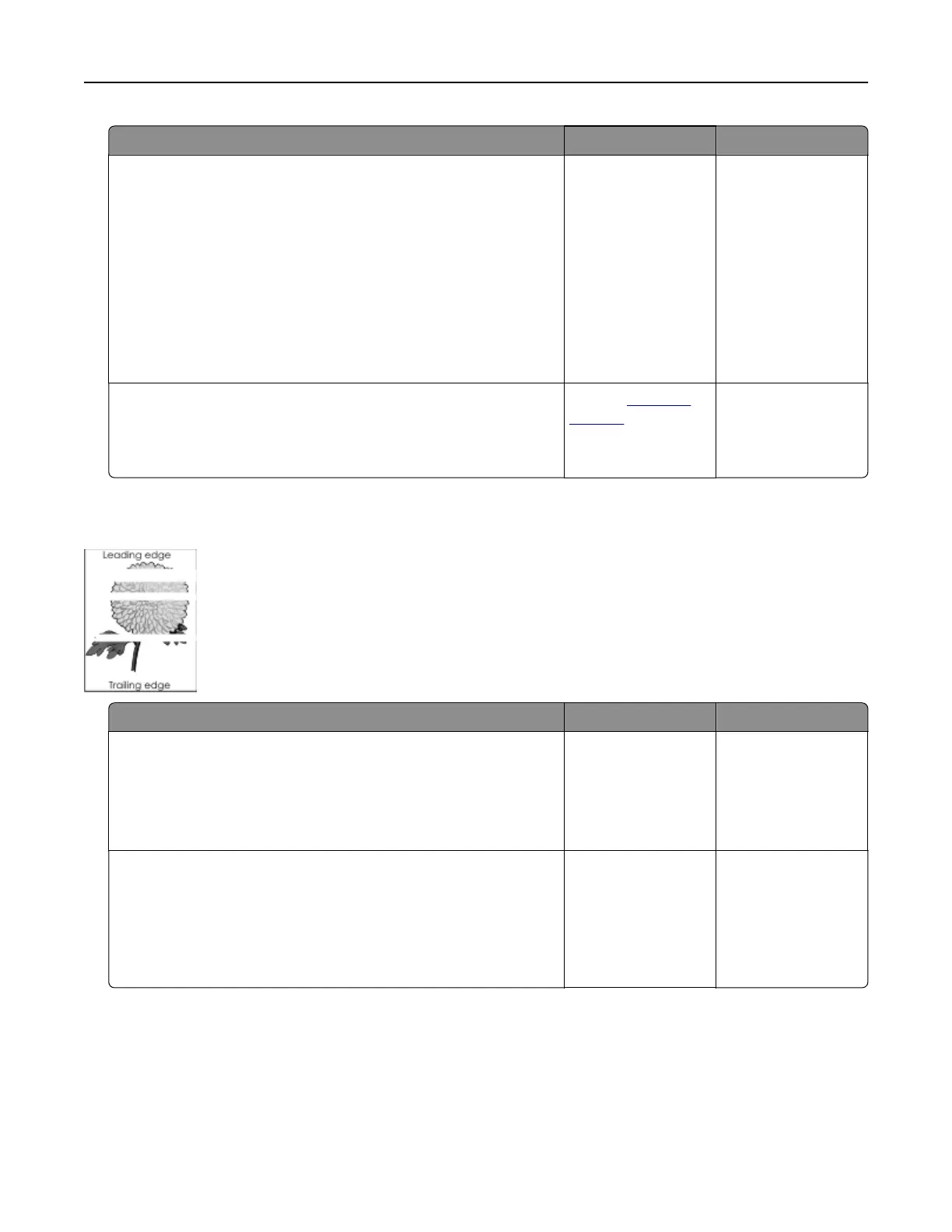Action Yes No
Step 4
a Reinstall the imaging unit.
1 Remove the toner cartridge, and then the imaging unit.
Warning—Potential Damage: Do not expose the imaging
unit to direct light for more than 10 minutes. Extended
exposure to light may cause print quality problems.
2 Install the imaging unit, and then the cartridge.
b Resend the print job.
Do streaked vertical lines appear on prints?
Go to step 5. The problem is
solved.
Step 5
Replace the imaging unit, and then resend the print job.
Do streaked vertical lines appear on prints?
Contact
technical
support or your Dell
printer dealer.
The problem is
solved.
Horizontal voids appear on prints
Action Yes No
Step 1
a Make sure your software program is using a correct fill pattern.
b Resend the print job.
Do horizontal voids appear on prints?
Go to step 2. The problem is
solved.
Step 2
a Load the specified tray or feeder with a recommended type of
paper.
b Resend the print job.
Do horizontal voids appear on prints?
Go to step 3. The problem is
solved.
Troubleshooting 141