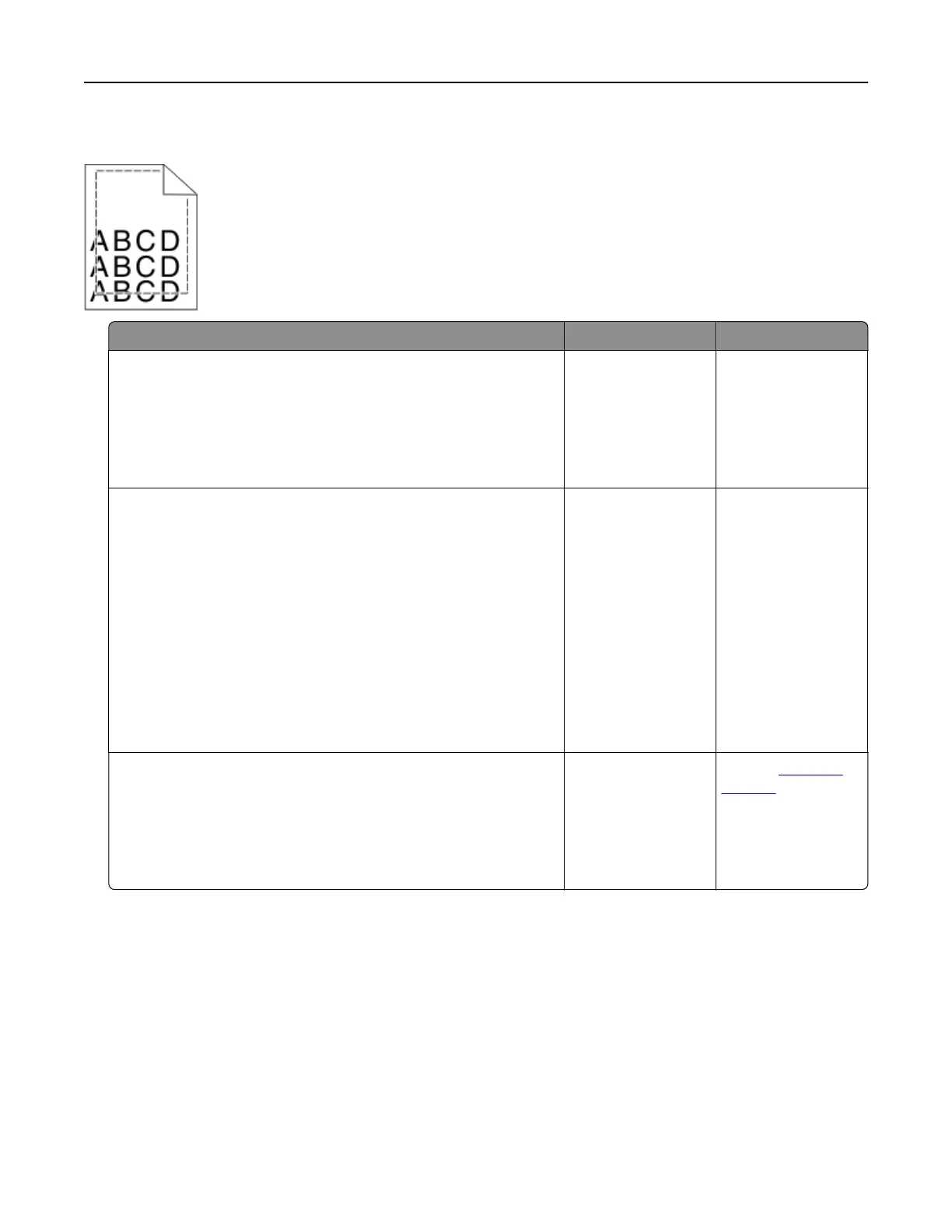Incorrect margins on prints
Action Yes No
Step 1
a Move the width and length guides in the tray to the correct
positions for the paper size loaded.
b Resend the print job.
Are the margins correct?
The problem is
solved.
Go to step 2.
Step 2
From the printer control panel, set the paper size in the Paper menu
to match the paper loaded in the tray.
Does the paper size match the paper loaded in the tray?
Go to step 3. Do one or more of
the following:
• Specify the paper
size from the tray
settings to match
the paper loaded
in the tray.
• Change the
paper loaded in
the tray to match
the paper size
specified in the
tray settings.
Step 3
a Depending on your operating system, specify the paper size
from Printing Preferences or from the Print dialog.
b Resend the print job.
Are the margins correct?
The problem is
solved.
Contact
technical
support.
Troubleshooting 131