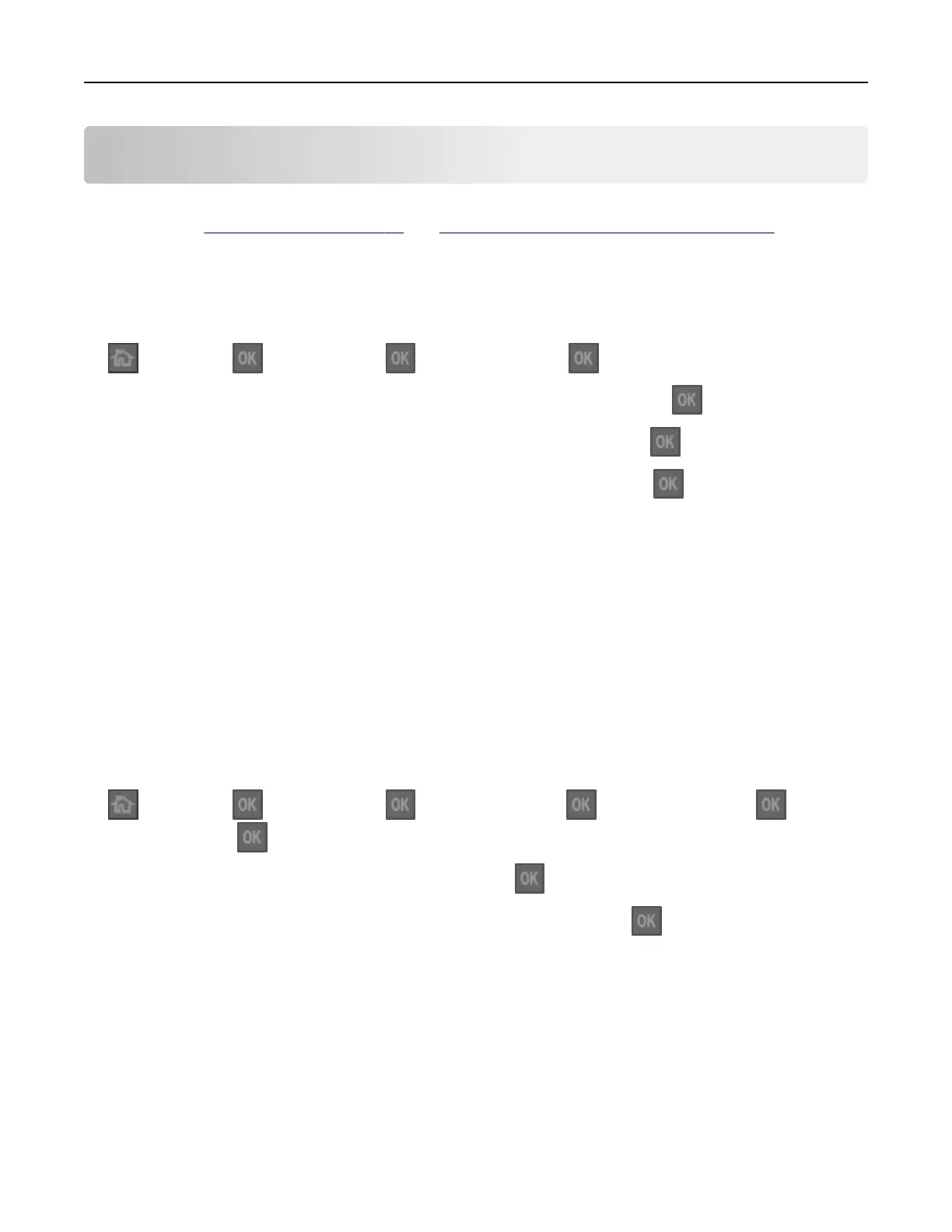Loading paper and specialty media
The selection and handling of paper and specialty media can
aect
how reliably documents print. For more
information, see
“Avoiding jams” on page 98 and “Paper and specialty media guide” on page 34.
Setting the paper size and type
1 From the printer control panel, navigate to:
> Settings > > Paper Menu > > Paper Size/Type >
2 Press the up or down arrow button to select the tray or feeder, and then press .
3 Press the up or down arrow button to select the paper size, and then press .
4 Press the up or down arrow button to select the paper type, and then press to change the settings.
Configuring Universal paper settings
The Universal paper size is a user‑
defined
setting that lets you print on paper sizes that are not preset in the
printer menus.
Notes:
• The smallest Universal paper size is 76 x 127 mm (3 x 5 inches), and is supported only from the
multipurpose feeder.
• The largest Universal paper size is 216 x 355.6 mm (8.5 x 14 inches), and is supported from all paper
sources.
1 From the control panel, navigate to:
> Settings > > Paper Menu > > Universal Setup > > Units of Measure > > select a
unit of measure >
2 Select Portrait Width or Portrait Height, and then press .
3 Press the left or right arrow button to change the setting, and then press .
Using the standard bin and paper stop
The standard bin holds up to 150 sheets of 75‑g/m
2
(20‑lb) paper. It collects prints facedown. The standard bin
includes a paper stop that keeps paper from sliding out the front of the bin as it stacks.
Loading paper and specialty media 23
