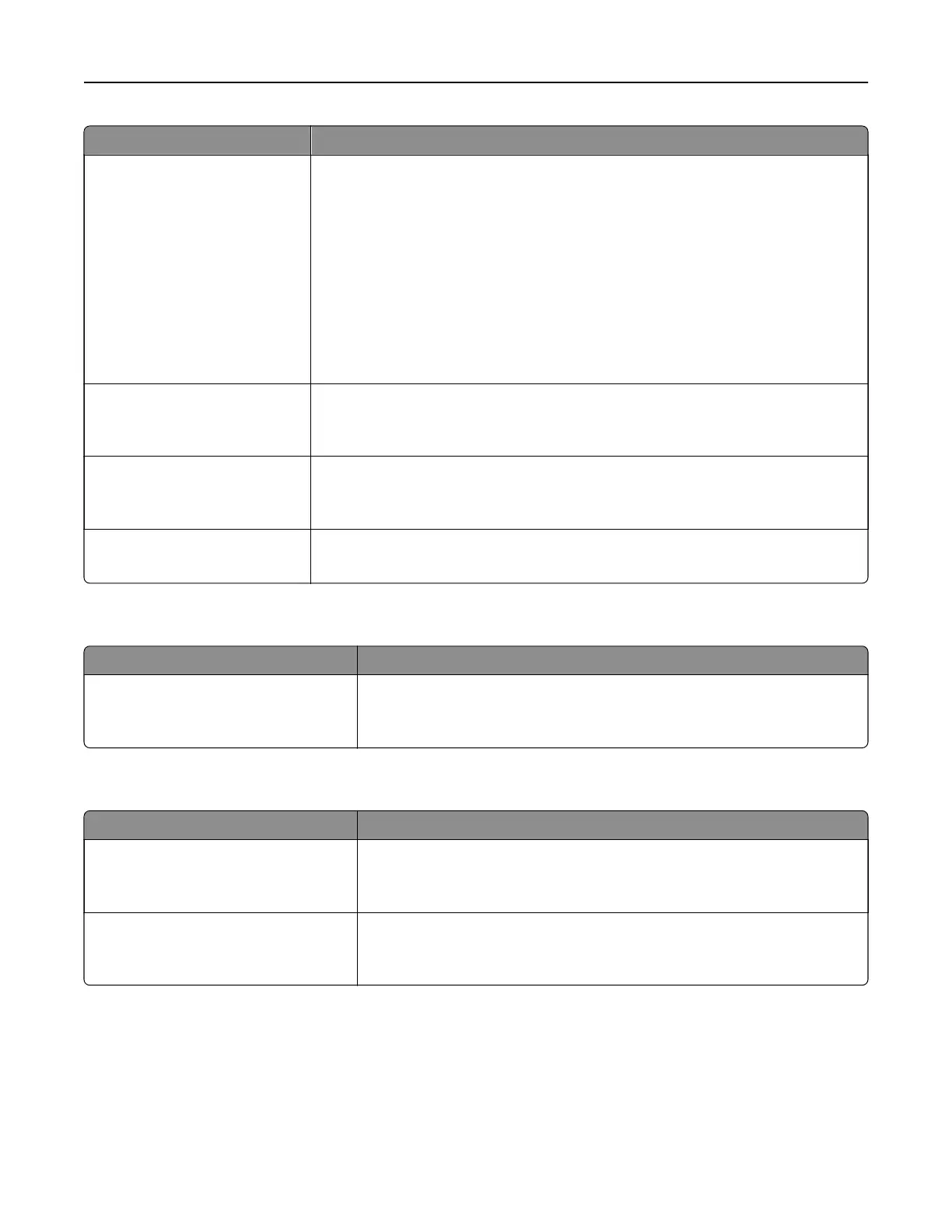Use To
Enhance Fine Lines
On
O
Enable a print mode preferable for files such as architectural drawings, maps,
electrical circuit diagrams, and flow charts.
Notes:
• O is the factory default setting.
• You can set this option from the printer software. For Windows users, click
File > Print, and then click Properties, Preferences, Options, or Setup. For
Macintosh users, choose File > Print, and then adjust the settings from the
Print dialog and context menus.
• To set this option using the Embedded Web Server, type the network printer
IP address in the Web browser address field.
Gray Correction
Auto
O
Automatically adjust the contrast enhancement applied to images.
Note: Auto is the factory default setting.
Brightness
‑6 to 6
Adjust the printed output either by lightening or darkening it. You can conserve
toner by lightening the output.
Note: 0 is the factory default setting.
Contrast
0–5
Adjust the contrast of printed objects.
Note: 0 is the factory default setting.
XPS menu
Use To
Print Error Pages
O
On
Print a page containing information on errors, including XML markup errors.
Note: O is the factory default setting.
PostScript menu
Use To
Print PS Error
On
O
Print a page containing the PostScript error.
Note: O is the factory default setting.
Lock PS Startup Mode
On
O
Disable the SysStart file.
Note:
O
is the factory default setting.
Understanding the printer menus 74