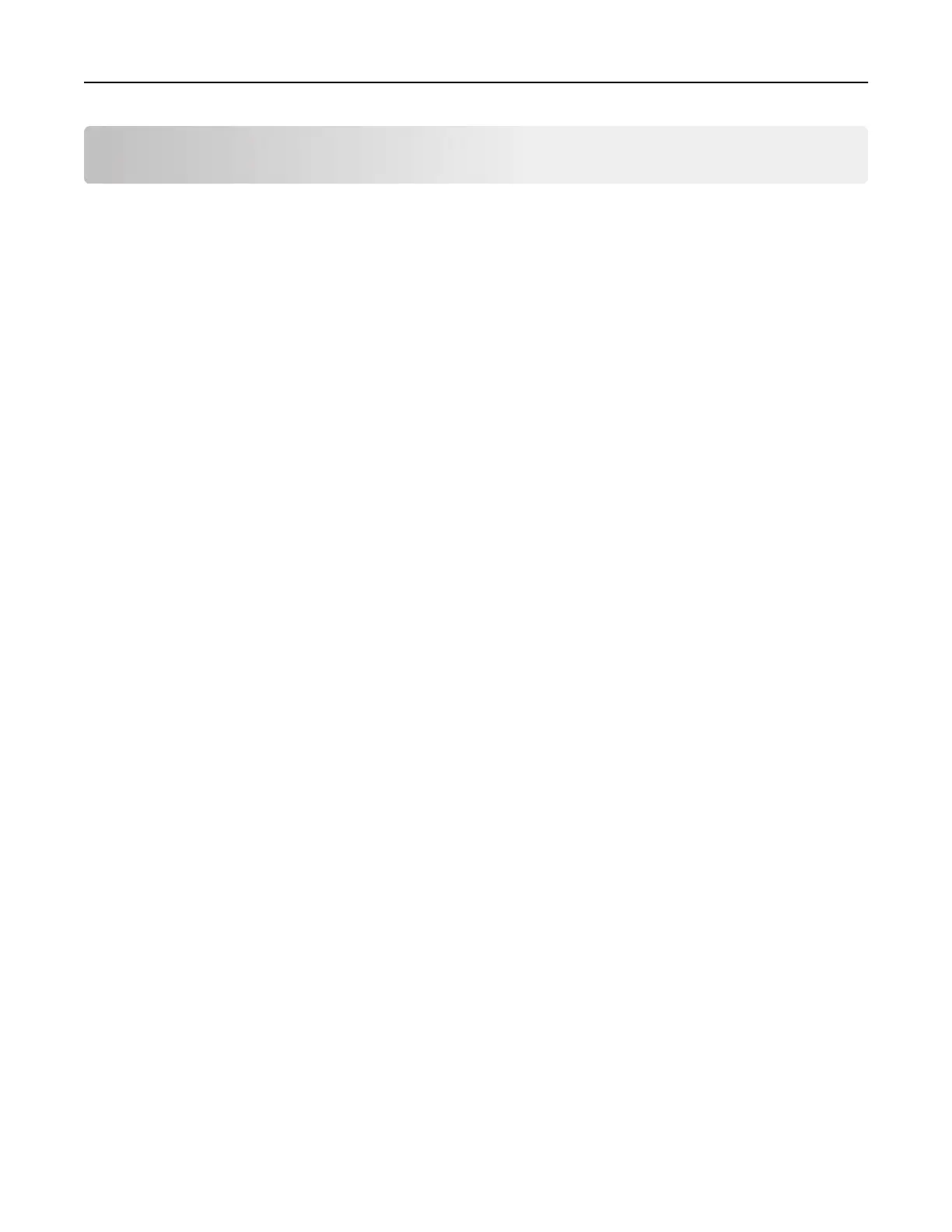Printing
Printing a document
Printing from a computer
Note: For specialty media such as labels, card stock, and envelopes, set the paper size and type in the
printer before sending the print job.
1 With a document open, click File > Print.
2 If necessary, adjust the settings.
3 Send the print job.
Printing held jobs
1 With a document open, select File > Print.
2 Select the printer, and then do the following:
• For Windows users, click Properties or Preferences, and then click Print and Hold.
• For Macintosh users, select Print and Hold.
3 Select the print job type.
4 If necessary, assign a user name.
5 Send the print job.
6 From the printer home screen, select Held Jobs.
Note: The Change Options setting is not available for the Held Jobs function.
7 Send the print job.
Adjusting toner darkness
Using the Embedded Web Server
1
Open a Web browser, and then type the IP address of the printer in the address
field.
Notes:
• View the printer IP address in the TCP/IP section in the Network/Ports menu. The IP address appears
as four sets of numbers separated by periods, such as 123.123.123.123.
• If you are using a proxy server, then temporarily disable it to load the Web page correctly.
2 Click Settings > Print Settings > Quality Menu > Toner Darkness.
3 Adjust the toner darkness, and then click Submit.
Printing 42