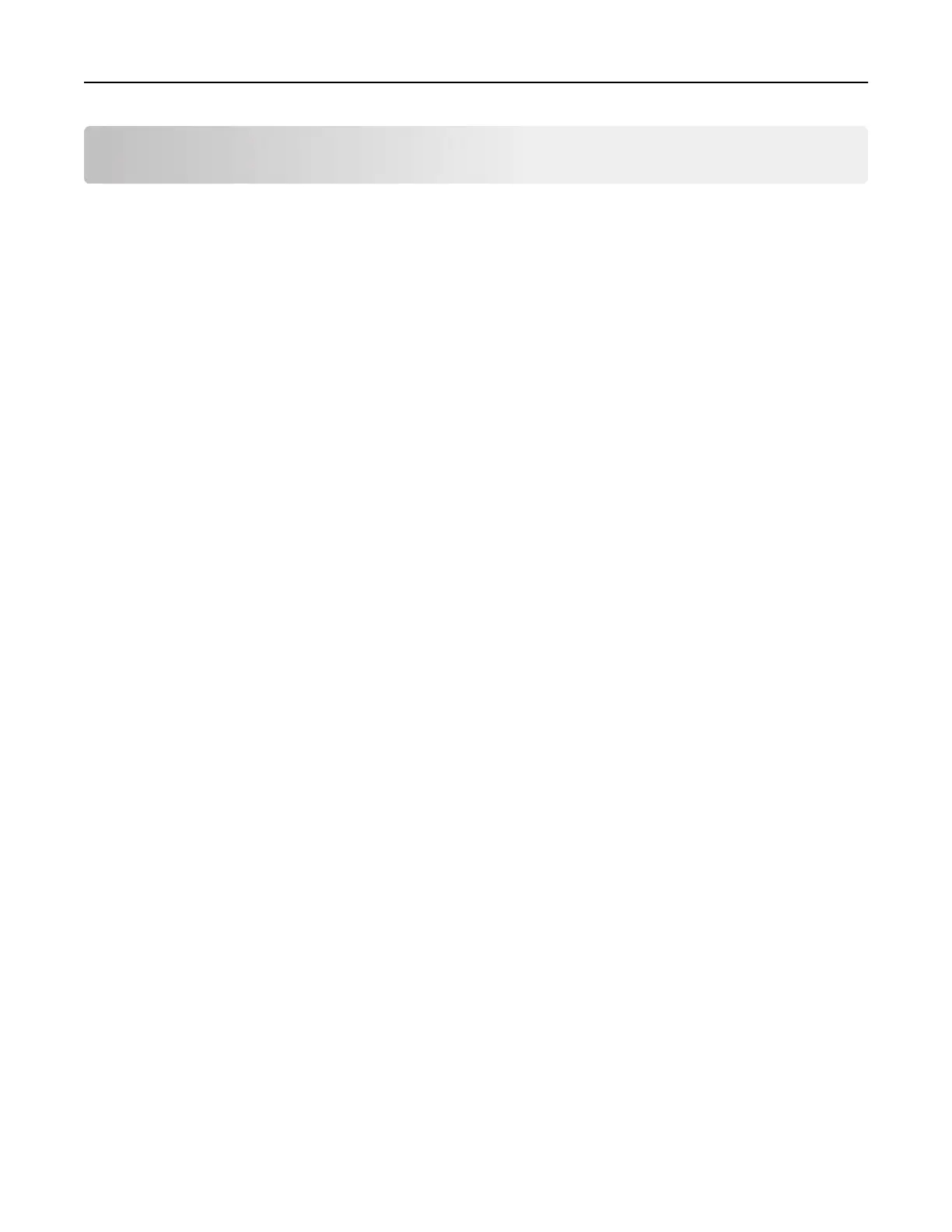Managing the printer
Accessing the remote control panel
The remote control panel on your computer screen lets you interact with the printer control panel, even when
you are not physically near the network printer. From your screen, you can view the printer status and do print-
related tasks.
1 Open a Web browser, and then type the printer IP address in the address field.
Notes:
• Print a network setup page or menu settings page, and then locate the IP address in the TCP/IP
section. The IP address appears as four sets of numbers separated by periods, such as
123.123.123.123.
• If you are using a proxy server, then temporarily disable it to load the Web page correctly.
2 Press Enter to open the Web page of your printer.
3 Click Remote Operator Panel > Run Remote Panel.
Note: The remote control panel requires a Java plug‑in to launch.
Viewing reports
You can view some reports from the Embedded Web Server. These reports are useful for assessing the status
of the printer, network, and supplies.
1 Open a Web browser, and then type the printer IP address in the address field.
Notes:
• View the printer IP address in the TCP/IP section in the Network/Ports menu. The IP address appears
as four sets of numbers separated by periods, such as 123.123.123.123.
• If you are using a proxy server, then temporarily disable it to load the Web page correctly.
2 Click Reports, and then click the type of report you want to view.
Configuring supply notifications from the Embedded Web
Server
You can determine how you would like to be notified when supplies run nearly low, low, very low, or reach their
end‑of‑life by setting the selectable alerts.
Notes:
• Selectable alerts can be set on the toner cartridge and imaging unit.
• All selectable alerts can be set for nearly low, low, and very low supply conditions. Not all selectable
alerts can be set for the end‑of‑life supply condition. E‑mail selectable alert is available for all supply
conditions.
Managing the printer 95