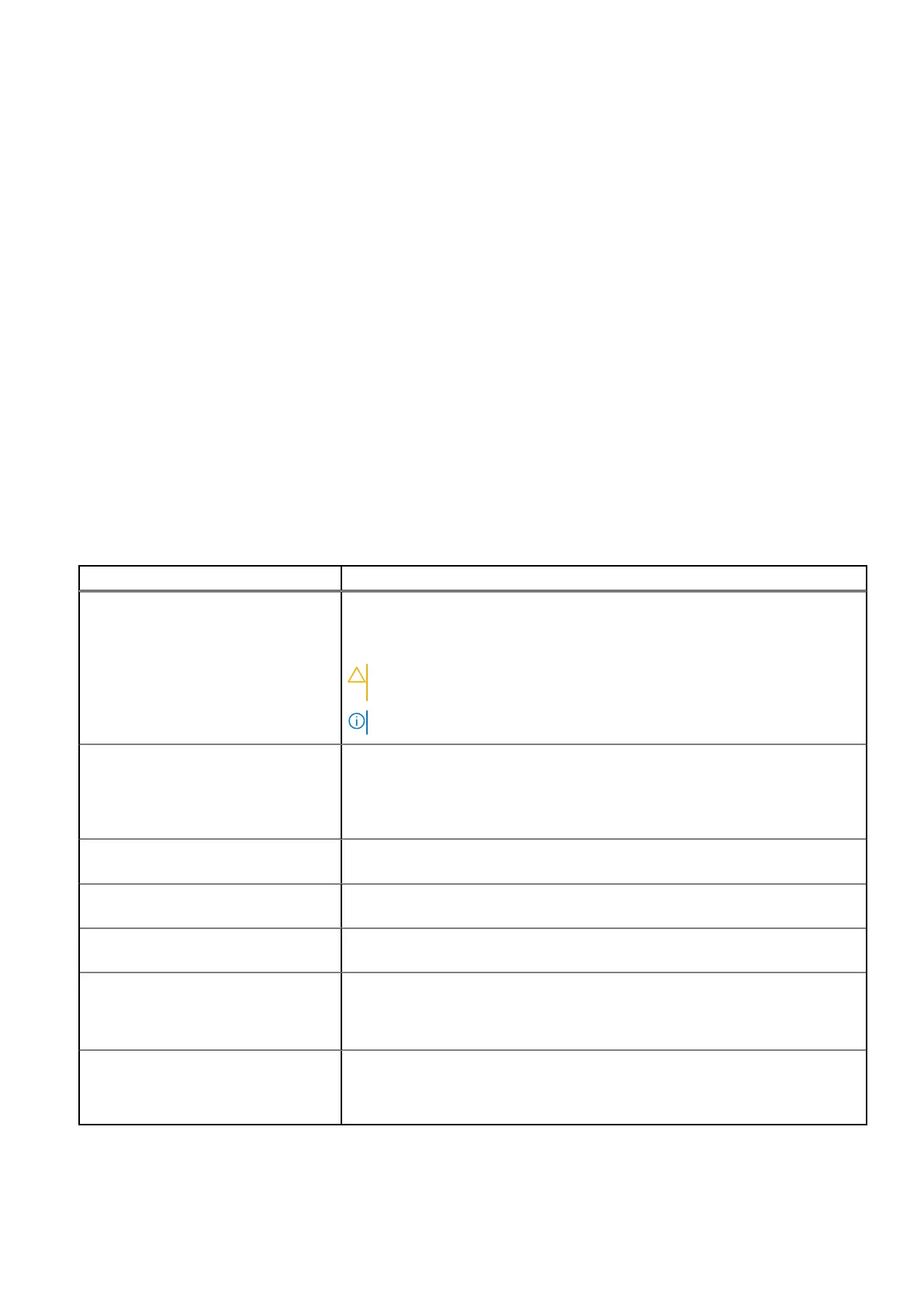Boot settings
You can use the Boot Settings screen to set the boot mode to either UEFI or BIOS. You can also specify the boot order. The
Boot Settings support only UEFI mode.
About this task
UEFI: The Unified Extensible Firmware Interface (UEFI) is a new interface between operating systems and platform firmware.
The interface consists of data tables with platform-related information, boot, and runtime service calls that are available to the
operating system and its loader.
The following benefits are available when the Boot Mode is set to UEFI:
● Support for drive partitions larger than 2 TB.
● Enhanced security (for example, UEFI Secure Boot).
● Faster boot time
Use UEFI boot mode only to boot from NVMe drives.
BIOS: The BIOS boot mode is the legacy boot mode. It is maintained for backward compatibility.
Steps
1. To view the Boot Settings screen, power on the system and press F2.
2. Click System Setup Main Menu, System BIOS, and then Boot Settings.
The following table provides the details of the options available on the Boot Settings screen.
Table 19. Boot Settings details
Option Description
Boot Mode Enables you to set the boot mode of the system. If the operating system
supports UEFI, you can set this option to UEFI. Setting this field to BIOS allows
compatibility with non-UEFI operating systems. This option is set to UEFI by
default.
CAUTION: If the operating system is not installed in the same boot
mode, switching the boot mode may prevent the system from booting.
NOTE: Setting this field to UEFI disables the BIOS Boot Settings menu.
Boot Sequence Retry Enables or disables the Boot sequence retry feature or resets the system. When
this option is set to Enabled and the system fails to boot, the system attempts
the boot sequence again after 30 s. When this option is set to Reset and
the system fails to boot, the system reboots immediately. This option is set to
Enabled by default.
Hard-disk Failover Enables or disables the Hard-disk failover. This option is set to Disabled by
default.
Generic USB Boot Enables or disables the generic USB boot placeholder. This option is set to
Disabled by default.
Hard-disk Drive Placeholder Enables or disables the Hard-disk drive placeholder. This option is set to
Disabled by default.
Clean all Sysprep variables and
order
When this option is set to None, BIOS does nothing. When set to Yes, BIOS
deletes variables of SysPrep xxxx and SysPrepOrder This option is a onetime
option, and resets to None when deleting variables. This setting is only available
in UEFI Boot Mode. This option is set to None by default.
UEFI Boot Settings Specifies the UEFI boot sequence. Enables or disables UEFI Boot options.
This option controls the UEFI boot order. The first option in the list is attempted
first.
Pre-operating system management applications 29
