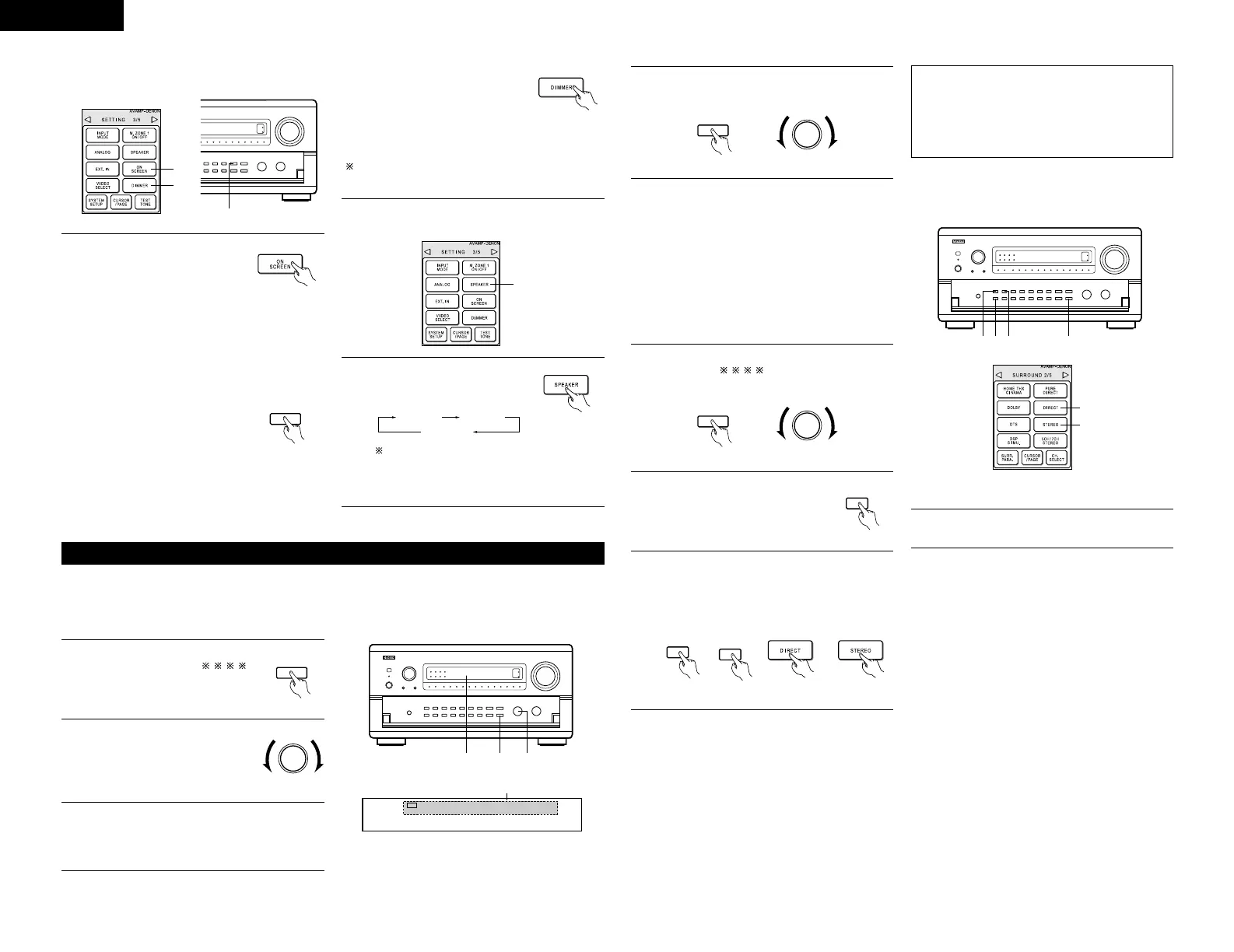ENGLISH
22
[5]
Checking the currently playing program
source, etc.
Using the dimmer function
• Use this to change the brightness
of the display. The display
brightness changes in four steps
(bright, medium, dim and off) by
pressing the remote control unit’s
DIMMER button repeatedly.
1
On screen display
• Each time an operation is
performed, a description of
that operation appears on the
display connected to the unit’s
VIDEO MONITOR OUT jack.
Also, the unit’s operating
status can be checked during playback by
pressing the remote control unit’s ON
SCREEN button.
Such information as the position of the input
selector and the surround parameter settings
is output in sequence.
Front panel display
• Descriptions of the unit’s
operations are also displayed
on the front panel display. In
addition, the display can be
switched to check the unit’s
operating status while playing a source by
pressing the STATUS button.
(Remote
control unit)
(Main unit)
(Remote
control unit)
[6] Switching the surround speakers
SURROUND A SURROUND B
SURROUND A+B
This operation is possible when the setting
for using both surround speakers A and B is
made at “Speaker Configuration” in the
System Setup Menu.
1
The surround speakers switch
as shown below each time the
SPEAKER button is pressed.
(Remote
control unit)
NOTES:
• Recording sources other than digital inputs
selected in the RECOUT mode are also output to
the multi source audio/video output jacks.
• Digital signals are not output from the MULTI
ZONE1 audio output jacks.
4
To cancel, press the REC/M-ZONE2 button
twice. The select “M-ZONE2 SOURCE”.
[1] Playing one source while recording another (RECOUT mode)
Multi-source recording/playback
1
Press the REC/M-ZONE2 button
until “RECOUT ”
appears on the set’s display.
(Main unit)
Display
2
Select the source you want to
record appears on the set’s
display.
• The indicator for the selected
program source lights.
(Main unit)
3
Set the recording mode.
• For operating instructions, refer to the manual
of the component on which you want to
record.
VCR -1 -2 -3 V.AUX TAPE -1 -2
PHONO CD TUNER DVD / VDP TV / DBS
REC
2
RECOUT SOURCE
With the exception of the case in [2] below, only the signal connected to the analog input jacks are
output from the RECOUT and nulti-room output jacks.
[2] Recording Dolby Digital and DTS multichannel sources
1
Press the REC/M-ZONE2 button until
“RECOUT ” appears on the display.
The select “RECOUT SOURCE”.
• With this set it is possible to record Dolby
Digital and DTS multichannel signals converted
into 2-channel analog signals.
• The recording signals are output to the MULTI
ZONE2 OUT, TAPE and VCR output terminals.
• At this time, the signals output from the
OPTICAL 5 and 6 digital output terminals are
down-mixed analog signals converted into
digital signals.
2
Set the input mode according to
the source to be played.
(Main unit)
3
Set the surround mode by pressing the DIRECT
or STEREO button.
• The multichannel digital signals are down-
mixed and output to the TAPE and VCR
output terminals.
or
(Remote control unit)
or
4
Set the recording mode.
(Main unit)
The brightness changes in 3 steps each time the
button is pressed, and finally the display turns off.
