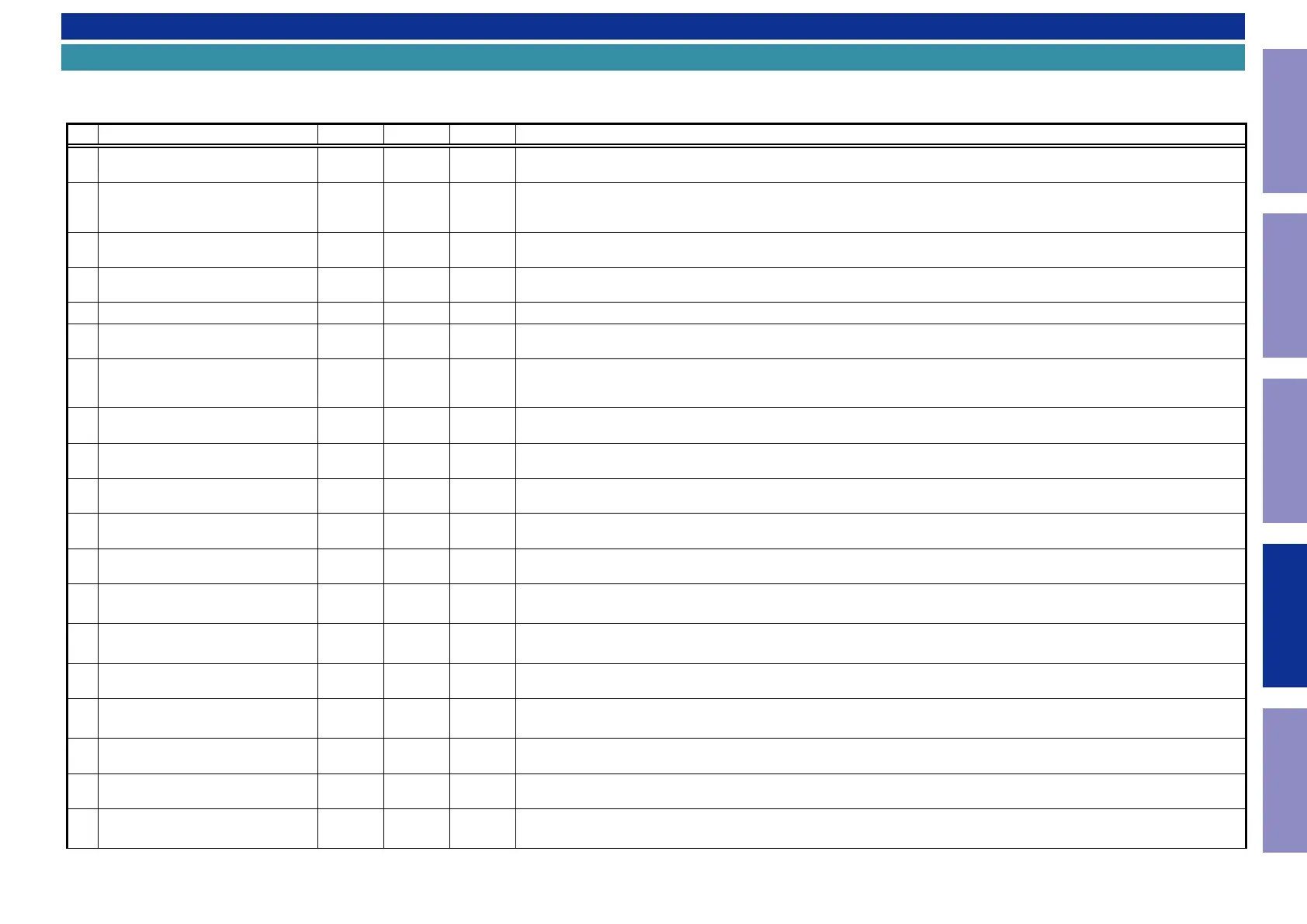SPECIAL MODE
Special mode setting button
b
No. 1 - 4, 7 - 10: While holding down buttons "
A
", "
B
" and "
C
" simultaneously, press the power button to turn on the power.
b
No. 5 - 6 : While the power is on, hold down buttons "
A
" and "
B
" for at least 3 seconds .
b
No. 11 : While holding down buttons "
A
", "
B
" and "
C
" simultaneously, insert the AC plug into the wall outlet to turn on the power.
No. Mode Button A Button B Button C Descriptions
1
Version Display
(u-COM / DSP Error Display)
DIMMER STATUS -
Displays the version of rmware such as the main rmware or DSP. Errors that have occurred are displayed.
(See 1. Version Display Mode)
2
PANEL / REMOTE LOCK Selection
Mode
TUNER
PRESET CH
+
ZONE2
SOURCE
-
Start this unit in the PANEL/REMOTE LOCK selection mode so that PANEL LOCK and Remote Lock can be switched between On
and Off. (See 2. PANEL / REMOTE LOCK Selection Mode)
PANEL LOCK MODE : No. 2 - 1 - No. 2 - 3
2-1
PANEL LOCK Mode
(with Volume)
↑ ↑ -
Disables reception from all keys and encoders on the front panel except the power button (including the volume).
2-2
PANEL LOCK Mode
(without Volume)
↑ ↑ -
Disables reception from all keys and encoders on the front panel except the power button and volume encoder.
2-3 PANEL LOCK mode is turned off
↑ ↑ -
Releases the PANEL LOCK.
3 Selecting the Mode for Service-related
ZONE2
SOURCE
DIMMER STATUS
This is a display for turning on each service-related mode.
Service-related modes: No. 3-1 - No. 3-4 (See 3-1. Selecting the Mode for Service-related)
3-1 Check the Video/Audio path Mode
↑ ↑ ↑
This is a special mode for service conrmation used during repair work to simplify the conrmation work for the Audio channel /
video channel.
(See Service Path Check Mode)
3-2 Protection history display mode
↑ ↑ ↑
Displays the protection occurrence history.
(See 3-1. Selecting the Mode for Service-related)
3-3 232C Standby Clear Mode
↑ ↑ ↑
Switches from 232C standby mode to normal standby mode.
(See 3-3. 232C Standby Clear Mode)
3-4 Operation Info Mode
↑ ↑ ↑
Displays the accumulated operating time of the unit, the number of times the power was switched on, and the number of occur-
rences of each protection. (See 3-4. Operation Info Mode)
3-5
TUNER STEP Mode
(E3 and E2 model only)
↑ ↑ ↑
Enables reception STEP of the ANALOG TUNER to be changed.
(See 3-5. TUNER STEP mode (E3 / E2 only))
3-6 Remote ID Setup Mode
↑ ↑ ↑
If there are multiple DENON AV receivers in the same area, this mode prevents other AV receivers from being operated concur-
rently with this device. (See 3-6. Remote ID Setup Mode)
4 Protection Pass Mode
TUNER
PRESET CH
+
ZONE2
SOURCE
STATUS
Enables the power to be turned on when protection detection is disabled.
(See 4. Protection Pass Mode)
5 CY920 Reboot Mode
TUNER
PRESET CH
+
TUNER
PRESET CH
-
-
The CY920 is restarted after CY920 hang up.
(See 5. CY920 Reboot Mode)
6 CY920 Initialization Mode
ZONE2
SOURCE
DIMMER -
Enter this mode only after replacing Flash for CY920 and rewriting the rmware.
(See 6. CY920 Initialization Mode)
7 User Initialization Mode
TUNER
PRESET CH
-
TUNER
PRESET CH
+
-
Initializes backup data. (Settings for the Installer Setup are not initialized) (Reboot the CY920)
8 Factory Initialization Mode
ZONE2
SOURCE
DIMMER -
Initializes backup data. (Settings for the Installer Setup are initialized) (CY920 is not Reboot)
(See Initializing This Unit)
9 Clearing the Operation Info
ZONE2
SOURCE
STATUS -
Clear the accumulated operating time of the unit, the number of times the power was switched on, and the number of occur-
rences of each protection. (See 7. Clearing the Operation Info)
10 USB Update mode
TUNER
PRESET CH
+
STATUS -
Switches this unit to USB Update mode.
(See 2. Updating via USB)
Go to next page.
114
Caution in
servicing
Electrical Mechanical Repair Information Updating