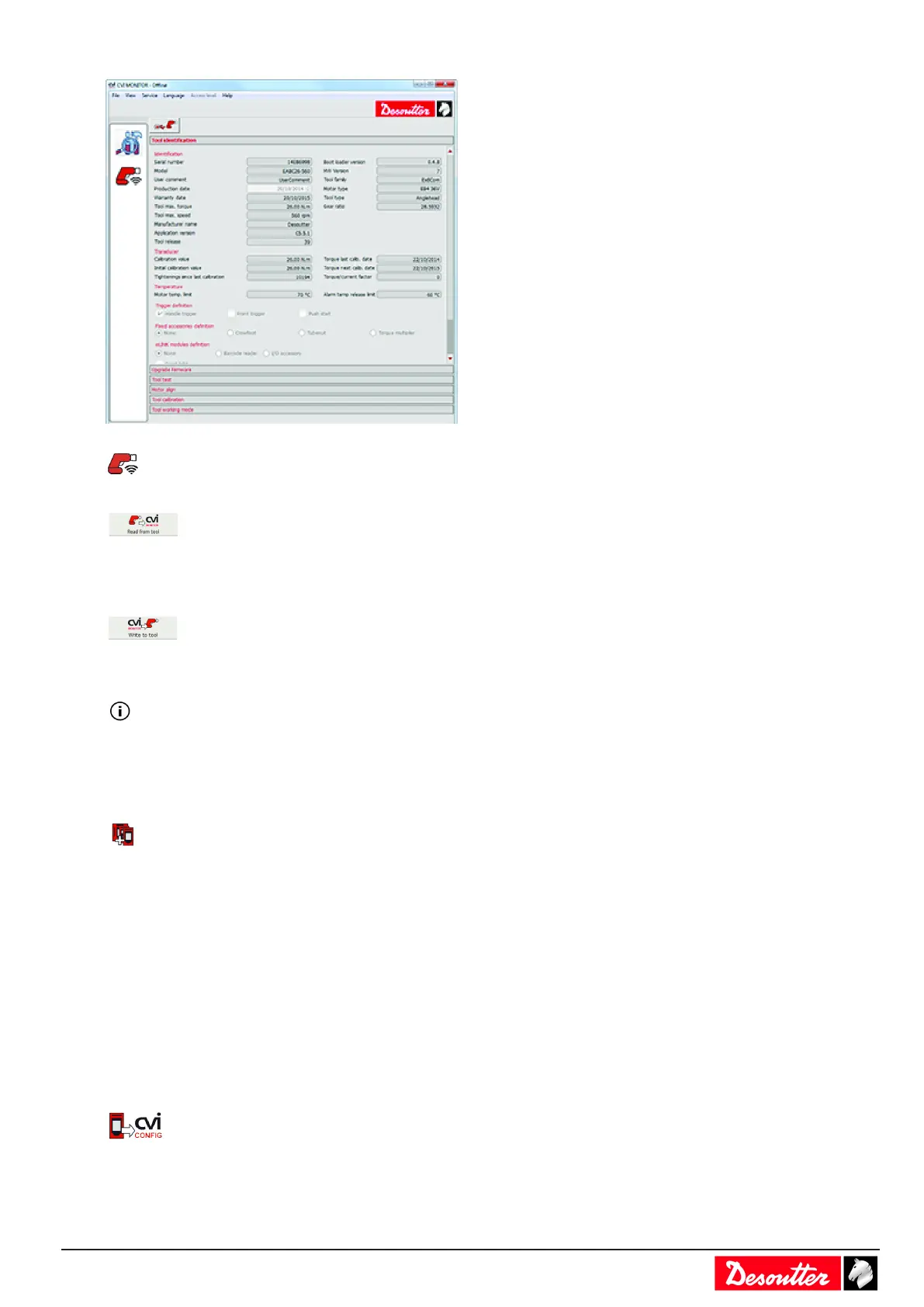6159924330 - 08/2020 - 31 -
Click this icon.
Click this icon to display the current parameters of the tool.
Change the parameters.
Check that IP address, subnet mask and port number of the controller are correct.
Click this icon to write the new parameters into the tool.
The tool display shows Boot loader written in blue.
If the message is red, check the parameters and restart the procedure from the beginning.
When the connection is done, the top left icon on the tool display is green and steady.
Easy-pairing via CVI CONFIG
Launch CVI CONFIG.
Go to the working area, click this icon to add a CVI3 Vision. Enter the IP address of the controller and click
"Finish".
Go in the tree view area on the left, expand Parameters and click Networks.
In the box "TCP/IP - Ethernet" check the IP address and subnet mask of the controller.
In the box "WIFI access point", enter the wireless parameters of the WI-FI access point.
Go to "Tightening unit - 51" and expand it. Click "Tools" and expand it. Click the tab "Setup".
In the box "Network", enter the parameters for the cordless tool.
You have 3 choices:
1 - Keep original IP address (no change). Warning: the tool IP address must be already compliant with both WI-FI
access point and controller.
2 - Static IP address. Enter manually the IP address, subnet mask and gateway of the tool.
3 - DHCP. Use this choice if the WI-FI access point or network includes a DHCP server. The IP address may change
at each connection.
Click this icon to update CVI CONFIG.
