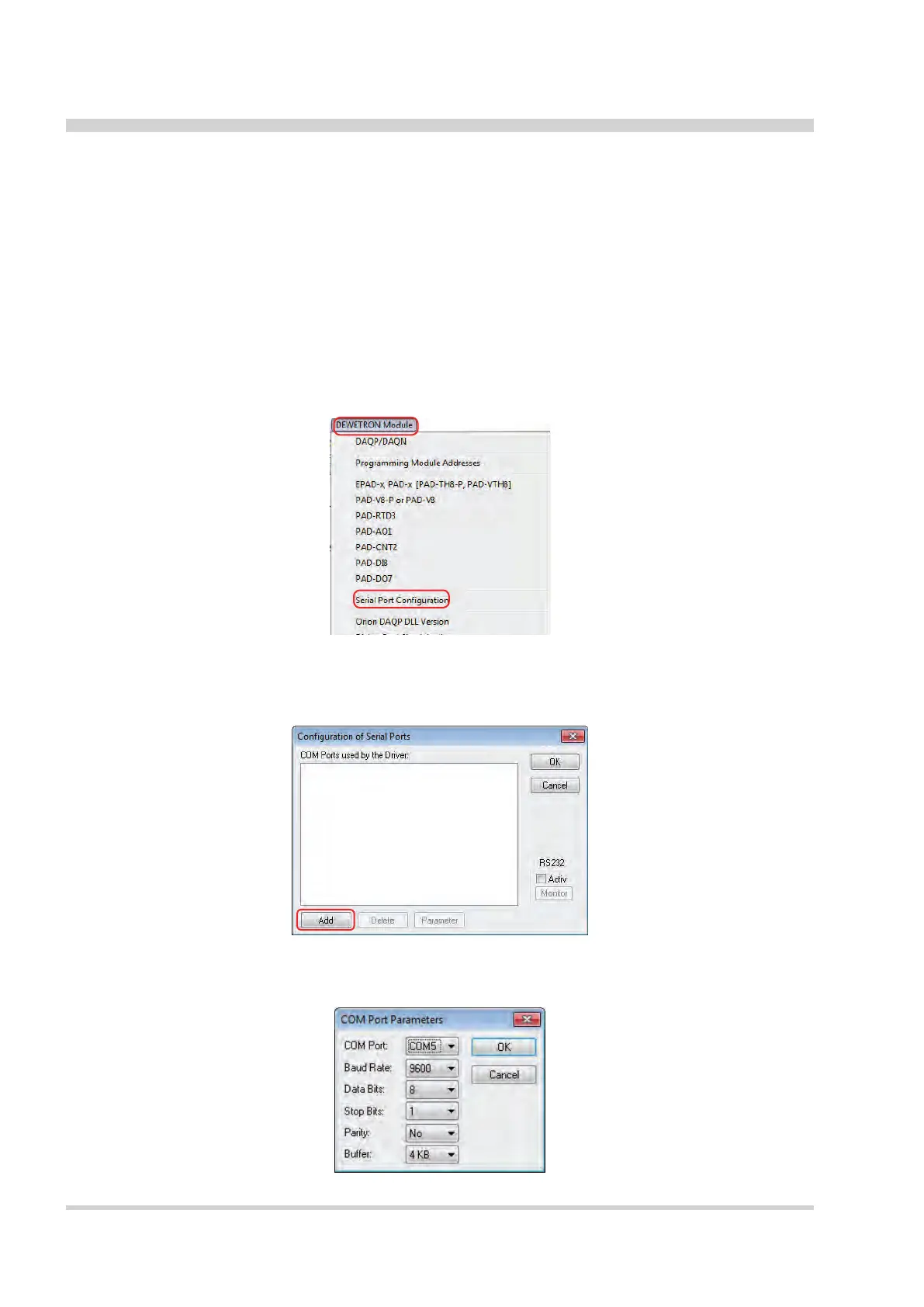16
Installing USB drivers
Before connecting the EPAD2-USB device to your PC/Laptop make sure to install the USB drivers for your
instrument. To install the corresponding drivers insert the DEWETRON Install Media USB drive shipped
with your system and klick <start.exe>. Navigate to "Drivers" > "USB & RS485" > "dewetron_usb".
Execute the <setup.exe> and follow the steps of the installation wizard.
How to setup EPAD2-USB in DASYLab
The EPAD2-USB creates a virtual COM interface in Microsoft
®
Windows
®
device manager and can be used
in DASYLab. For this, connect your DEWE2-USB to the PC/Laptop via USB interface after installing the USB
drivers and start DASYLab.
In DASYLab navigate to "DEWETRON module" and click "Serial Port Conguration".
1
2
Figure 1: Select "DEWETRON Module" > "Serial Port Conguration"
DASYLab automatically recognizes the used COM port of the driver.
Click "Add" to add the desired COM port.
Figure 2: Adding a COM port
Select the desired COM port parameters and proceed with "Ok".
Figure 3: Selecting COM port parameters
EPAD2-USB Module
