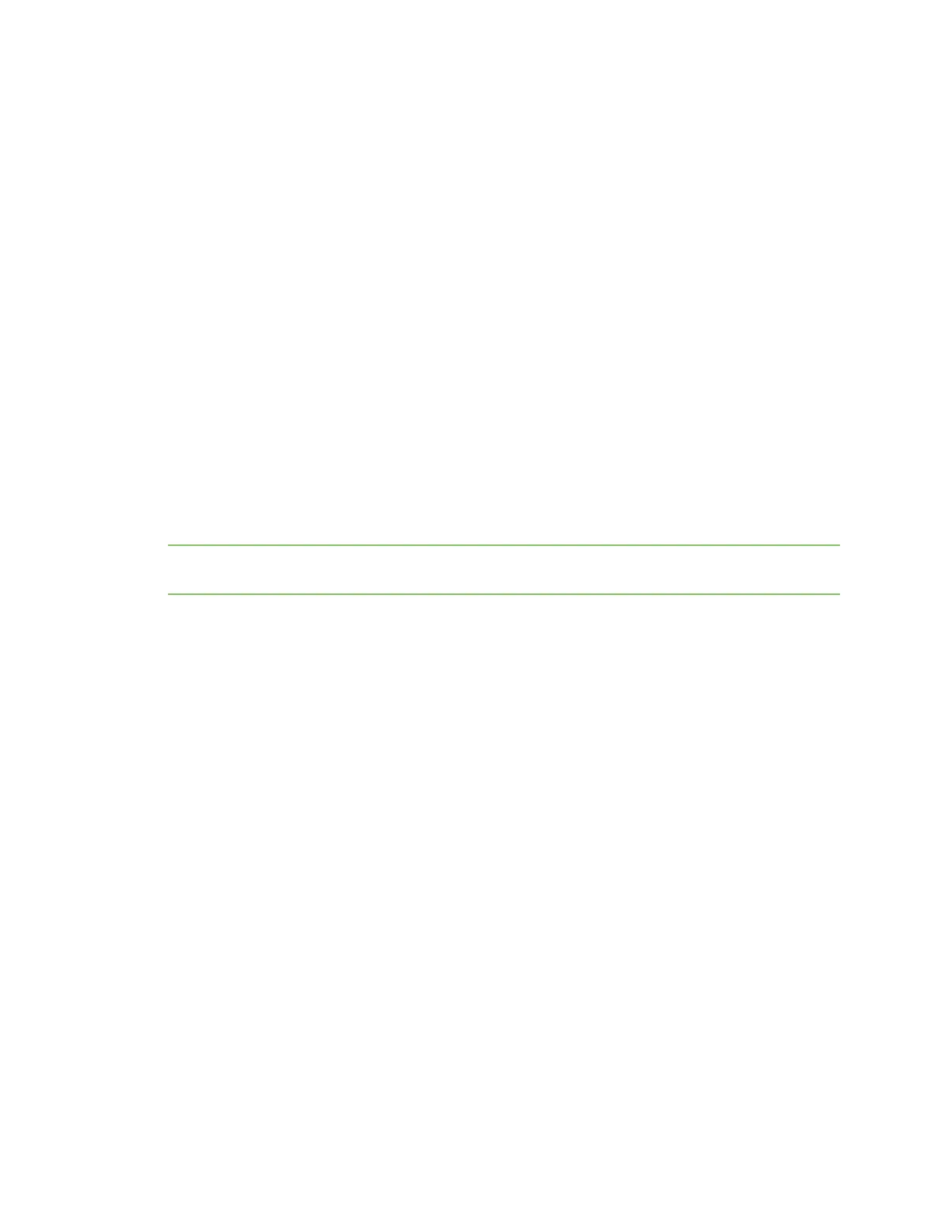Hardware Development boards
Digi XBee® 3 Cellular LTE Cat 1 AT&T Smart Modem User Guide
118
I
2
C communication
There are two I2C lines connected to the host board through the 40-pin header, SCL and SDA. I2C
communication is performed over an I2C-compliant Display Data Channel. The XBIB-C-GPS module
operates in slave mode. The maximum frequency of the SCL line is 400 kHz. To access data through
the I2C lines, the data must be queried by the connected XBee Smart Modem.
For more information about I2C Operation see the I2C section of the Digi Micro Python Programming
Guide.
For more information on the operation of the XBIB-C-GPS board see the CAM-M8 datasheet. Other
CAM-M8 documentation is located here.
UART communication
UART (RX and TX) are pins connected from the XBIB-C-GPS to the host board by the 40-pin header. By
default, the UART on the XBIB-C-GPS board is active and sends GPS readings once every second. The
baud rate of the UART is 9600 baud.
For more information about using Micro Python to communicate to the XBIB-C-GPS module, see Class
UART.
Run the MicroPython GPSdemo
The Digi MicroPython github repository contains a GPS demo program that parses the GPS NMEA data
from the UART and prints them.
Note If you are unfamiliar with MicroPython on XBee, see Get started with MicroPython. For more
detailed information, refer to the Digi MicroPython Programming Guide.
Step 1: Clone or download the XBee MicroPython repository
1. Navigate to: https://github.com/digidotcom/xbee-micropython/
2. You must either clone or download a zip file of the repository. You can use either method.
n Clone: If you are familiar with Git, follow the standard Gitprocess to clone the
repository.
n Download
a. Click Download zip to download a zip file of the repository to the download folder
of your choosing.
b. Extract the repository to a location of your choosing on your hard drive.
Step 2: Edit the MicroPython file
1. Navigate to the location that you created in Step 1.
2. Navigate to: samples/gps_uart
3. Open the MicroPython file: main.py
Step 3: Run the program
1. Copy the file onto your device's root filesystem directory.
2. Open XCTU and use the MicroPython Terminal to run the demo.
3. Type <CTRL>-R from the MicroPython prompt to run the code.
