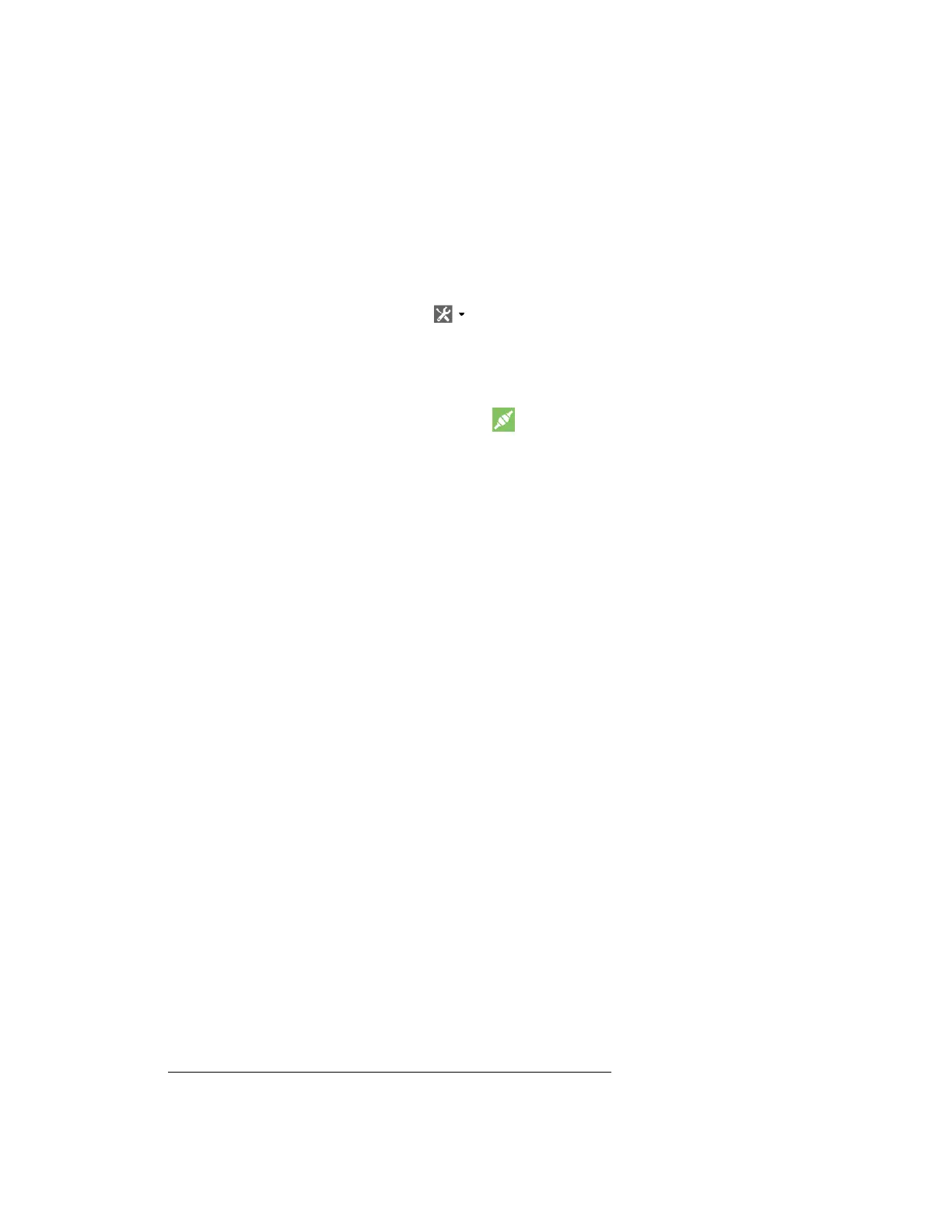Get started with MicroPython Use the MicroPython Terminal in XCTU
Digi XBee® 3 Cellular LTE Cat 1 AT&T Smart Modem User Guide
37
6. Note what COM port(s) the XBee Smart Modem is using, because you will need this information
when you use terminal communication. The Radio Modules information panel lists the COM
port in use.
Use the MicroPython Terminal in XCTU
You can use the MicroPython Terminal to communicate with the XBee Smart Modem when it is in
MicroPython mode.
1
This requires XCTU 6.3.7 or higher. To enter MicroPython mode, follow the steps
in Use XCTU to enter the MicroPython environment. To use the MicroPython Terminal:
1.
Click the Tools drop-down menu and select MicroPython Terminal. The terminal opens.
2. Click Open. If you have not already added devices to XCTU:
a. In the Select the Serial/USB port area, click the COM port that the device uses.
b. Verify that the baud rate and other settings are correct.
3.
Click OK. The Open icon changes to Close , indicating that the device is properly connected.
4. Press Ctrl+B to get the MicroPython version banner and prompt.
You can now type or paste MicroPython commands at the >>> prompt.
Troubleshooting
If you receive No such port: 'Port is already in use by other applications.' in the MicroPython
Terminal close any other console sessions open inside XCTU and close any other serial terminal
programs connected to the device, then retry the MicroPython connection in XCTU.
If the device seems unresponsive, try pressing Ctrl+C to end any running programs.
You can use the +++ escape sequence and look for an OK for confirmation that you have the correct
baud rate.
Example: hello world
Before you begin, you must have previously added a device in XCTU. See Add a device to XCTU.
1. At the MicroPython >>> prompt, type the Python command: print("Hello, World!")
2. Press Enter to execute the command. The terminal echos back Hello, World!.
Example: turn on an LED
1. Note the DS4 LED on the XBIB board. The following image highlights it in a red box. The LED is
normally off.
1
See Other terminal programs if you do not use the MicroPython Terminal in XCTU.